Deploy your own Notion-powered website in minutes with Next.js and Vercel.
transitivebullsh.it/nextjs-notion-starter-kit
The perfect starter kit for building websites with Next.js and Notion.
Intro
This repo is what I use to power my personal blog and portfolio site transitivebullsh.it.
It uses Notion as a CMS, react-notion-x, Next.js, and Vercel.
Features
- Setup only takes a few minutes (single config file)
- Robust support for Notion content via react-notion-x
- Built using Next.js, TS, and React
- Excellent page speeds
- Smooth image previews
- Automatic social images
- Automatic pretty URLs
- Automatic table of contents
- Full support for dark mode
- Quick search via CMD+K / CMD+P
- Responsive for different devices
- Optimized for Next.js and Vercel
Demos
- Default demo - Deployed from the
mainbranch - My site - Deployed from the
transitive-bullshitbranch
Setup
All config is defined in site.config.ts.
This project requires a recent version of Node.js (we recommend >= 16).
- Fork / clone this repo
- Change a few values in site.config.ts
npm installnpm run devto test locallynpm run deployto deploy to vercel 💪
I tried to make configuration as easy as possible — All you really need to do to get started is edit rootNotionPageId.
We recommend duplicating the default page as a starting point, but you can use any public notion page you want.
Make sure your root Notion page is public and then copy the link to your clipboard. Extract the last part of the URL that looks like 7875426197cf461698809def95960ebf, which is your page's Notion ID.
In order to find your Notion workspace ID (optional), just
load any of your site's pages into your browser and open up the
developer console. There will be a global variable that you can access
called block which is the Notion data for the current page. If you enter block.space_id, it will print out your page's workspace ID.
I recommend setting up a collection on your home page that contains all of your articles / projects / content. There are no structural constraints on your Notion workspace, however, so feel free to add content as you normally would in Notion.
URL Paths
The app defaults to slightly different URL paths in dev vs prod (though pasting any dev pathname into prod will work and vice-versa).
In development, it will use /nextjs-notion-blog-d1b5dcf8b9ff425b8aef5ce6f0730202
which is a slugified version of the page's title suffixed with its
Notion ID. I've found that it's really useful to always have the Notion
Page ID front and center during local development.
In production, it will use /nextjs-notion-blog which is a bit nicer as it gets rid of the extra ID clutter.
The mapping of Notion ID to slugified page titles is done automatically as part of the build process. Just keep in mind that if you plan on changing page titles over time, you probably want to make sure old links will still work, and we don't currently provide a solution for detecting old links aside from Next.js's built-in support for redirects.
See mapPageUrl and getCanonicalPageId for more details.
You can override the default slug generation on a per-page basis by adding a Slug text property to your database. Any page which has a Slug property will use that as its slug.
NOTE: if you have multiple pages in your workspace with the same slugified name, the app will throw an error letting you know that there are duplicate URL pathnames.
Preview Images
We use next/image to serve images efficiently, with preview images optionally generated via lqip-modern. This gives us extremely optimized image support for sexy smooth images.
Preview images are enabled by default, but they can be slow to generate, so if you want to disable them, set isPreviewImageSupportEnabled to false in site.config.ts.
Redis
If you want to cache generated preview images to speed up subsequent builds, you'll need to first set up an external Redis data store. To enable redis caching, set isRedisEnabled to true in site.config.ts and then set REDIS_HOST and REDIS_PASSWORD environment variables to point to your redis instance.
You can do this locally by adding a .env file:
REDIS_HOST='TODO'
REDIS_PASSWORD='TODO'If you're not sure which Redis provider to use, we recommend Redis Labs, which provides a free plan.
Note that preview images and redis caching are both optional features. If you’d rather not deal with them, just disable them in your site config.
Styles
All CSS styles that customize Notion content are located in styles/notion.css. They mainly target global CSS classes exported by react-notion-x styles.css.
Every notion block gets its own unique classname, so you can target individual blocks like this:
.notion-block-260baa77f1e1428b97fb14ac99c7c385 {
display: none;
}Dark Mode
Dark mode is fully supported and can be toggled via the sun / moon icon in the footer.
Automatic Social Images
All Open Graph and social meta tags are generated from your Notion content, which makes social sharing look professional by default.
Social images are generated automatically using Vercel OG Image Generation. You can tweak the default React template for social images by editing api/social-images.tsx.
You can view an example social image live in production here.
Automatic Table of Contents
By default, every article page will have a table of contents displayed as an aside on desktop. It uses scrollspy
logic to automatically update the current section as the user scrolls
through your document, and makes it really easy to jump between
different sections.
If a page has less than minTableOfContentsItems (default 3), the table of contents will be hidden. It is also hidden on the index page and if the browser window is too small.
This table of contents uses the same logic that Notion uses for its built-in Table of Contents block (see getPageTableOfContents for the underlying logic).
Responsive
All pages are designed to be responsive across common device sizes.
Analytics
Analytics are an optional feature that are easy to enable if you want.
Fathom Analytics
Fathom provides a lightweight alternative to Google Analytics.
To enable, just add a NEXT_PUBLIC_FATHOM_ID environment variable, which will only be used in production.
PostHog Analytics
PostHog provides a lightweight, open source alternative to Google Analytics.
To enable, just add a NEXT_PUBLIC_POSTHOG_ID environment variable, which will only be used in production.
Environment Variables
If you're using Redis, analytics, or any other feature which requires environment variables, then you'll need to add them to your Vercel project.
If you want to test your redis builds with GitHub Actions, then you'll need to edit the default build action to add REDIS_HOST and REDIS_PASSWORD. Here is an example from my personal branch. You'll also need to add these environment variables to your GitHub repo as repository secrets.
from https://github.com/transitive-bullshit/nextjs-notion-starter-kit
(https://github.com/transitive-bullshit/nextjs-notion-starter-kit/issues/179#issuecomment-1086644729 说:
I feel the need for pagination too, so I am trying to create a modified version based on this awesome project. Instead of mapping all the pages, I'm focusing on using Notion as a CMS.
This weaker bound makes me able to add pagination as a traditional blog site. You can see my current progress here. Feel free to borrow some code or leave your thoughts. )
--------------------------------------
Nexon is a Notion-powered blog template built with the Next.js and Vercel. It's a modified version of https://github.com/transitive-bullshit/nextjs-notion-starter-kit with a special focus on the better blogging experience.
Nexon is a modified version of Starter Kit with a special focus on better blogging experience.
The Goals of Nexon:
- Be compatible with latest Starter Kit.
- Make sure users can seamlessly migrate from Starter Kit to Nexon.
- Add custom features (to bring a better blogging experience) that may not be suitable to merge into Starter Kit.
More information is available on wiki.
(Down below is the Starter Kit's readme. I'm leaving it as is. All credit goes to @transitive-bullshit)
You are also encouraged to use the Starter Kit. It's a well-developed project.
Next.js Notion Starter Kit
The perfect starter kit for building websites with Next.js and Notion.
Intro
This repo is what I use to power my personal blog and portfolio site transitivebullsh.it.
It uses Notion as a CMS, react-notion-x, Next.js, and Vercel.
Features
- Setup only takes a few minutes (single config file) 💪
- Robust support for Notion content via react-notion-x
- Built using Next.js, TS, and React
- Excellent page speeds
- Smooth image previews
- Automatic social images
- Automatic pretty URLs
- Automatic table of contents
- Full support for dark mode
- Quick search via CMD+K / CMD+P
- Responsive for different devices
- Optimized for Next.js and Vercel
Demos
- Default demo - Deployed from the
mainbranch - My site - Deployed from the
transitive-bullshitbranch
Setup
All config is defined in site.config.ts.
This project requires a recent version of Node.js (we recommend >= 16).
- Fork / clone this repo
- Change a few values in site.config.ts
npm installnpm run devto test locallynpm run deployto deploy to vercel
I tried to make configuration as easy as possible — All you really need to do to get started is edit rootNotionPageId.
We recommend duplicating the default page as a starting point, but you can use any public notion page you want.
Make sure your root Notion page is public and then copy the link to your clipboard. Extract the last part of the URL that looks like 7875426197cf461698809def95960ebf, which is your page's Notion ID.
In order to find your Notion workspace ID (optional), just
load any of your site's pages into your browser and open up the
developer console. There will be a global variable that you can access
called block which is the Notion data for the current page. If you enter block.space_id, it will print out your page's workspace ID.
I recommend setting up a collection on your home page that contains all of your articles / projects / content. There are no structural constraints on your Notion workspace, however, so feel free to add content as you normally would in Notion.
URL Paths
The app defaults to slightly different URL paths in dev vs prod (though pasting any dev pathname into prod will work and vice-versa).
In development, it will use /nextjs-notion-blog-d1b5dcf8b9ff425b8aef5ce6f0730202
which is a slugified version of the page's title suffixed with its
Notion ID. I've found that it's really useful to always have the Notion
Page ID front and center during local development.
In production, it will use /nextjs-notion-blog which is a bit nicer as it gets rid of the extra ID clutter.
The mapping of Notion ID to slugified page titles is done automatically as part of the build process. Just keep in mind that if you plan on changing page titles over time, you probably want to make sure old links will still work, and we don't currently provide a solution for detecting old links aside from Next.js's built-in support for redirects.
See mapPageUrl and getCanonicalPageId for more details.
You can override the default slug generation on a per-page basis by adding a Slug text property to your database. Any page which has a Slug property will use that as its slug.
NOTE: if you have multiple pages in your workspace with the same slugified name, the app will throw an error letting you know that there are duplicate URL pathnames.
We use next/image to serve images efficiently, with preview images optionally generated via lqip-modern. This gives us extremely optimized image support for sexy smooth images.
Preview images are enabled by default, but they can be slow to generate, so if you want to disable them, set isPreviewImageSupportEnabled to false in site.config.ts.
from https://github.com/fky2015/nexon
https://github.com/fky2015/nexon/wiki/Setup-&-Configuration
(https://github.com/briteming/nexon/blob/main/site.config.ts)
(my demo blog: https://nexon-blue.vercel.app/)
----------------------------
Motivation
What’s the difference between Nexon and nextjs-notion-starter-kit?
- Always keep up with an updated version of the Starter Kit.
- Make sure users can seamlessly migrate from Starter Kit to Nexon.
- Add custom features (to bring a better blogging experience) that may not be suitable to merge into upstream. (See Features for more information.)
Why should I use Notion to write blogs?
- Markdown is good, but not enough.
- Some key features are absent from the standard Markdown format, they rely on the implementation.
- CSS (proper looking) is important to a blog site, but it’s hard to control that via pure markdown.
- It is difficult to edit files across platforms.
- Markdown editors can’t fit in the blog site framework.
- Extra Markdown syntax, and Images(assets) management are not compatible with the blog site framework.
- Even though most Markdown editors support WYSIWYG, what we get in the editor is not what we get in the blog site eventually.
- To prevent the two cons above, the users have to refer to the blog site dev mode to adjust afterward.
- Extra steps are needed to update the blog site.
- Rebuild the site.
- Push to Github or your server.
Notion is a single space where you can think, write, and plan. Capture thoughts, manage projects, or even run an entire company — and do it exactly the way you want.
Why should I use Next.js (via Vercel) to host the blog site?
- Deploy
- CDN
- Site analysis
- SEO
- Generating other files for search engine indexing, RSS, or robots
- Open Notion (in anywhere)
- Just write
Features
The basic features are provided by nextjs-notion-starter-kit:
- Google analytics support
- Improved Sitemap support with
lastmodtag
- RSS support
- Override metadata with page properties
- Embedded Github comments via Giscus
- Index page with pagination (underdeveloped)
Usage & Configuration


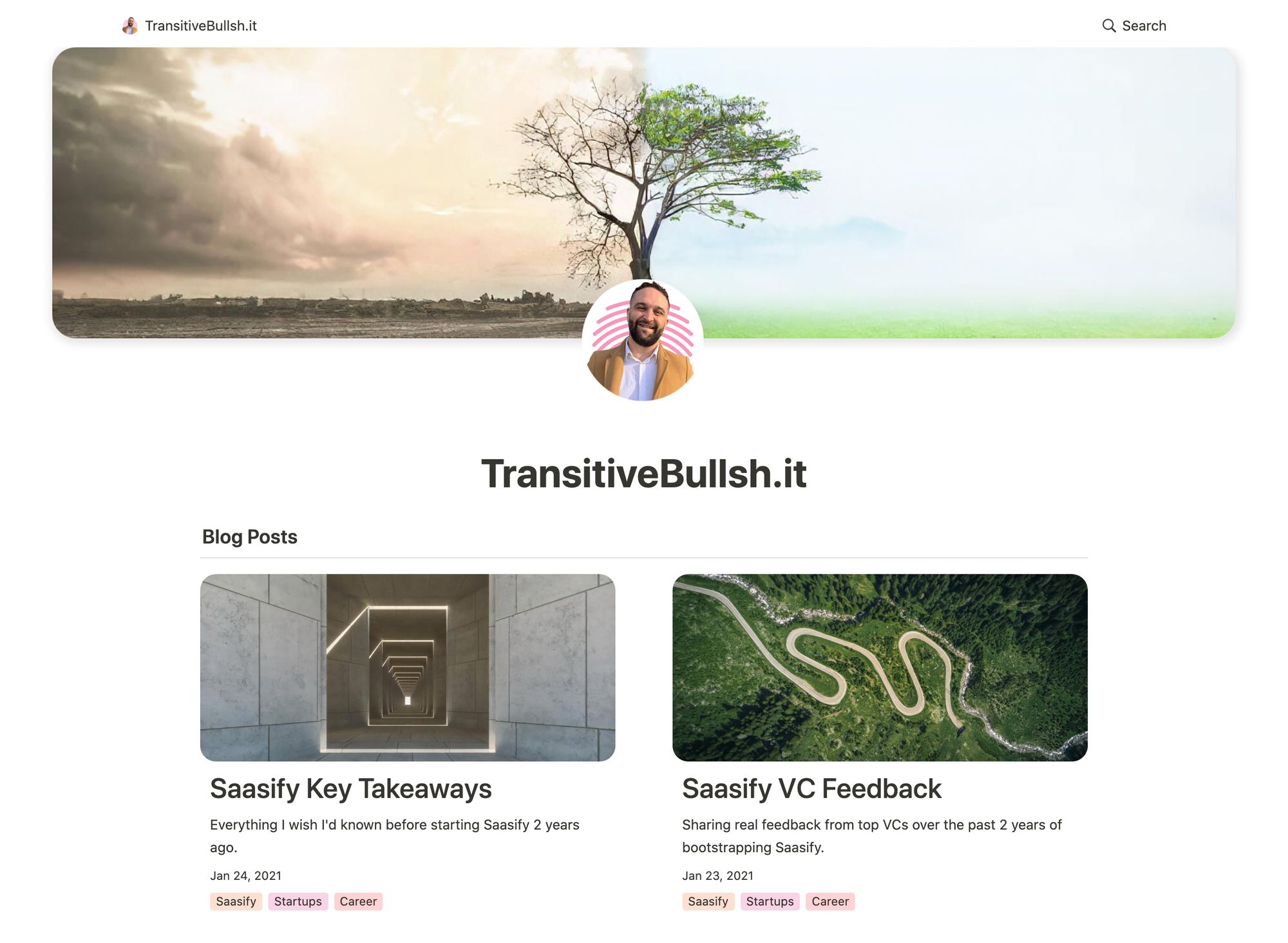
-opt.jpg?table=block&id=23b11fe5-d6df-422d-9674-39cf7f547523&spaceId=fde5ac74-eea3-4527-8f00-4482710e1af3&width=2000&userId=&cache=v2)

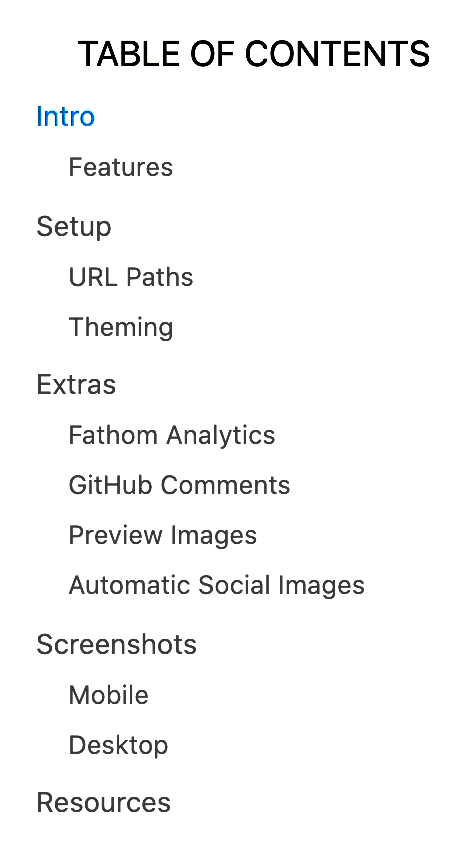

No comments:
Post a Comment