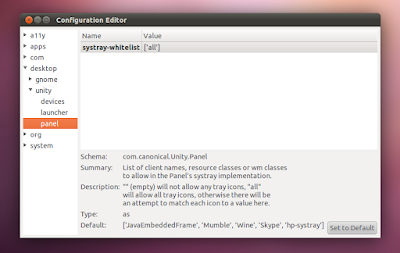Unity got its notification area (called Systray by the Ubuntu developers) back a while ago, but only for a few applications: Java apps, Mumble, Wine applications, Skype, and hp-systray. But there's an easy way to either re-enable the Systray for all applications or to whitelist a few applications you can't live without. Read on to learn how to get your systray back!
A. Using the command line.
To enable the Notification Area (Systray) for all applications, run the following command:
gsettings set com.canonical.Unity.Panel systray-whitelist "['all']"You can only whitelist a certain application if you want, by using the following command:
gsettings set com.canonical.Unity.Panel systray-whitelist "['JavaEmbeddedFrame', 'Mumble', 'Wine', 'Skype', 'hp-systray', 'YOUR_APPLICATION']"The above command includes the already whitelisted (by default) applications so you should replace "YOUR_APPLICATION" with the application you want to whitelist.
Once you run the command, log out and then log back in.
There is also a script created by Fewt to easily whitelist an application for using the Systray. You can get the script from HERE.
B. Using a GUI
You can also use a GUI tool called
"dconf-editor" to re-enable the Notification Area or whitelist an
application. To be able to use it, firstly install "dconf-tools" - click
the button below to install it:
Or install it using a terminal:
sudo apt-get install dconf-tools
Once installed, press ALT + F2 and enter: "dconf-editor", then navigate to desktop > unity > panel and to enable the Notification Area (Systray) for all applications, enter:
['all']Or, if you want to whitelist only a few applications, add them to the end of the already existing list.
After changing the dconf value, log out and log back in.
Reset the Systray to the default Ubuntu settings
To reset the Systray to the initial value, simply run the following command:
- For Ubuntu 11.04 Natty Narwhal:
gsettings set com.canonical.Unity.Panel systray-whitelist "['JavaEmbeddedFrame', 'Mumble', 'Wine', 'Skype', 'hp-systray']"- For Ubuntu 11.10 Oneiric Ocelot:
gsettings set com.canonical.Unity.Panel systray-whitelist "['JavaEmbeddedFrame', 'Wine', 'scp-dbus-service', 'Update-notifier']"Or click the "Set to default" button in the "dconf-editor".
from http://www.webupd8.org/2011/04/how-to-re-enable-notification-area.html