Almost a year ago, I started developing YoutubeExplode, a library that scrapes information on YouTube videos and lets you download them. Originally, my main motivation for developing it was simply to gain experience, as the task involved a lot of research and reverse-engineering. Nowadays, YoutubeExplode is arguably the most consistent and robust .NET library for working with YouTube.
Since this is a relatively popular discussion topic among many beginner developers, I thought that I could help out by sharing the knowledge I found by spending dozens of hours staring at Chrome Developer Tools.
As of YoutubeExplode v6.0.7 (10-Dec-2021), practically everything in this post has become outdated, and the highlighted approaches are no longer used by my library. Instead of trying to continue updating the information here, I decided to write a completely new article altogether — Reverse-Engineering YouTube: Revisited
Getting the video metadata
In order to find and resolve the video's media streams, you need to first get its metadata. There are a few ways to do it, but the most reliable one is by querying an AJAX endpoint used internally by YouTube's iframe embed API. The format is as follows: https://www.youtube.com/get_video_info?video_id={videoId}.
The request can take a lot of different parameters, but at minimum it needs a video ID — the value in the URL that comes after /watch?v=, for example e_S9VvJM1PI.
The response contains URL-encoded metadata, which has to be decoded first before it's usable. After that, you can map the parameter names to values in a dictionary for easier access. Some parameter values are nested objects themselves, so they can in turn be mapped to nested dictionaries.
Here's an example of the decoded metadata (truncated for brevity):
status=ok
view_count=24022293
muted=0
use_cipher_signature=True
iurl=https://i.ytimg.com/vi/e_S9VvJM1PI/hqdefault.jpg
iurlhq720=https://i.ytimg.com/vi/e_S9VvJM1PI/hq720.jpg
video_id=e_S9VvJM1PI
avg_rating=4.8990560233
videostats_playback_base_url=https://s.youtube.com
ucid=UCKvT-8xU_BTJGvsQ5lR23TQ
iurlmq=https://i.ytimg.com/vi/e_S9VvJM1PI/mqdefault.jpg
thumbnail_url=https://i.ytimg.com/vi/e_S9VvJM1PI/default.jpg
loudness=-18.5090007782
pltype=content
cl=176519171
author=IconForHireVEVO
ptk=youtube_single
is_listed=1
allow_embed=1
short_view_count_text=24M views
relative_loudness=2.4909992218
fmt_list=43/640x360,18/640x360,36/426x240,17/256x144,13/256x144
has_cc=False
title=Icon For Hire - Make A Move
iurlmaxres=https://i.ytimg.com/vi/e_S9VvJM1PI/maxresdefault.jpg
keywords=Icon,For,Hire,Make,Move,Tooth,Nail,(TNN),Rock
length_seconds=184
allow_ratings=1
iurlsd=https://i.ytimg.com/vi/e_S9VvJM1PI/sddefault.jpg
iurlhq=https://i.ytimg.com/vi/e_S9VvJM1PI/hqdefault.jpg
url_encoded_fmt_stream_map=...
adaptive_fmts=...
dashmpd=...
As you can see, there is quite a lot of information that can be extracted straight away.
Let's also look at some important optional query parameters that this request can take:
hl— the name of the locale used to localize some strings. If not set, it defaults to the locale inferred from your IP address. Usehl=ento force the English language on all strings.el— the type of YouTube page that originated this request. This decides what kind of information will be available in the response. In some cases, you will need to set this parameter to a certain value depending on the type of the video, in order to avoid errors. Defaults toembedded.sts— a timestamp which identifies the version of the signature cipher used in stream URLs. Defaults to empty.
The "el" parameter
The el
request parameter can take multiple values, and it affects what kind of
data you will receive in the response. There are only a few that
actually matter though, so I'll list them here:
embedded— the default value. YouTube uses this when requesting information for embedded videos. Doesn't work with videos that aren't embeddable, but works with age-restricted videos.detailpage— an alternative value, which yields a bit more info. Conversely, works with videos that aren't embeddable, but doesn't work with age-restricted videos.
YoutubeExplode uses el=embedded for the first query. If it fails because the video cannot be embedded, it then retries with el=detailpage.
Handling errors
When the request fails, the response will contain only a few fields:
status— which is equal tofailerrorcode— integer code that identifies the errorreason— text message that explains why the video is not available
Error codes seem to be very generic and most of the time it's either 100 or 150, so they aren't very useful at determining what went wrong.
Paid videos
Some videos need to be purchased before they can be watched. In such cases, there will be:
requires_purchase— which is equal to1ypc_vid— ID of the corresponding preview video (trailer) which can be watched for free
Resolving media streams
Media streams and their metadata come in many different forms.
Muxed streams
Multiplexed (muxed) streams are the type that contain both video and audio tracks in the same stream. YouTube provides these streams only in low qualities — the best they can be is 720p30.
Metadata for these streams is contained within the URL-encoded response mentioned earlier, inside the url_encoded_fmt_stream_map parameter. To extract it, you simply need to split the value by , and then URL-decode each part.
This is how the decoded metadata looks for an individual muxed stream:
itag=43
type=video/webm; codecs="vp8.0, vorbis"
fallback_host=redirector.googlevideo.com
url=https://r12---sn-3c27sn7k.googlevideo.com/videoplayback?itag=43&lmt=1367519763212098&ipbits=0&key=yt6&mime=video%2Fwebm&expire=1511401259&mn=sn-3c27sn7k&mm=31&ms=au&mv=m&mt=1511379591&ei=y9IVWuuyKI-YdLvnm8AO&sparams=dur%2Cei%2Cgcr%2Cid%2Cinitcwndbps%2Cip%2Cipbits%2Citag%2Clmt%2Cmime%2Cmm%2Cmn%2Cms%2Cmv%2Cnh%2Cpl%2Cratebypass%2Crequiressl%2Csource%2Cexpire&ip=255.255.255.255&id=o-AJuM11wvxuVl2WBgfb3nr6zbmXsFGQvhMelDobZ_KOrE&nh=IgpwcjAxLmticDAxKgkxMjcuMC4wLjE&requiressl=yes&gcr=ua&source=youtube&ratebypass=yes&pl=24&initcwndbps=1112500&dur=0.000
s=9599599594B0133328AA570AE0129E58478D7BCE9D226F.15ABC404267945A3F64FB4E42074383FC4FA80F5
quality=medium
You will be interested in the following properties:
itag— integer code that identifies the type of the streamtype— MIME type and codecsurl— URL that serves the streams— cipher signature used to protect the stream (if present)
Note: I've encountered cases when some of the muxed streams were removed despite still appearing in the metadata. Therefore, it's recommended to send HEAD requests to check that each stream is still available. You can get content length as well while you're at it, since it's not present in the metadata.
Adaptive streams
YouTube also uses video-only and audio-only streams. These come at the highest available qualities, with no limitations.
Similarly to muxed streams, metadata for these streams can be extracted from the adaptive_fmts parameter. Here's how it looks:
itag=134
lmt=1507180885248732
clen=10889173
size=640x360
quality_label=360p
bitrate=638590
index=709-1196
projection_type=1
url=https://r12---sn-3c27sn7k.googlevideo.com/videoplayback?itag=134&lmt=1507180885248732&ipbits=0&key=yt6&mime=video%2Fmp4&expire=1511401259&aitags=134&mn=sn-3c27sn7k&mm=31&ms=au&mv=m&mt=1511379591&ei=y9IVWuuyKI-YdLvnm8AO&sparams=aitags%2Cclen%2Cdur%2Cei%2Cgcr%2Cgir%2Cid%2Cinitcwndbps%2Cip%2Cipbits%2Citag%2Clmt%2Cmime%2Cmm%2Cmn%2Cms%2Cmv%2Cnh%2Cpl%2Crequiressl%2Csource%2Cexpire&ip=255.255.255.255&clen=10889173&id=o-AJuM11wvxuVl2WBgfb3nr6zbmXsFGQvhMelDobZ_KOrE&gir=yes&nh=IgpwcjAxLmticDAxKgkxMjcuMC4wLjE&requiressl=yes&gcr=ua&source=youtube&pl=24&initcwndbps=1112500&dur=183.850
fps=30
s=D68D68D685A42CD39B87D2AC677C8B34FA2DE3A1F3A9A5.902A1E29122D7018F6AC7C1EAFA4A51BE84C3A5C
type=video/mp4;+codecs="avc1.4d401e"
init=0-708
Adaptive streams have a slightly extended set of properties. I'll list the useful ones:
itag— integer code that identifies the type of the streamtype— MIME type and codecsurl— URL that serves the streams— cipher signature used to protect the stream (if present)clen— content length of the stream in bytesbitrate— bit rate of the stream in kbit/secsize— resolution of the video (video-only)fps— frame rate of the video (video-only)
Adaptive streams in DASH manifest
Video info may contain the URL of a DASH manifest inside the dashmpd parameter. It's not always present and some videos might never have it at all.
To resolve metadata of these streams, you need to first
download the manifest using the provided URL. Sometimes a manifest can
be protected. If it is, you should be able to find the signature inside
the URL — it's the value separated by slashes that comes after /s/.
Streams in DASH can also be segmented — each segment starting at a given point and lasting only a second or two. This is the type that your browser normally uses when playing a video on YouTube — it lets it easily adjust the quality based on network conditions. Segmented streams are also used for livestream videos. This post will not be covering them, however, as processing them is not required to download videos.
The DASH manifest follows this XML schema. You can parse the stream metadata if you go through all the descendant nodes of type Representation. Here's how they appear:
<Representation id="133" codecs="avc1.4d4015" width="426"
height="240" startWithSAP="1" maxPlayoutRate="1"
bandwidth="246787" frameRate="30" mediaLmt="1507180947831345">
<BaseURL contentLength="4436318">https://r12---sn-3c27sn7k.googlevideo.com/videoplayback?id=7bf4bd56f24cd4f2&itag=133&source=youtube&requiressl=yes&ei=Bt4VWqLOJMT3NI3qjPgB&ms=au&gcr=ua&mv=m&pl=24&mn=sn-3c27sn7k&initcwndbps=1143750&mm=31&nh=IgpwcjAxLmticDAxKgkxMjcuMC4wLjE&ratebypass=yes&mime=video/mp4&gir=yes&clen=4436318&lmt=1507180947831345&dur=183.850&mt=1511382418&key=dg_yt0&s=7227CB6B79F7C702BB11275F9D71C532EB7E72046.DD6F06570E470E0E8384F74B879F79475D023A64A64&signature=254E9E06DF034BC66D29B39523F84B33D5940EE3.1F4C8A5645075A228BB0C2D87F71477F6ABFFA99&ip=255.255.255.255&ipbits=0&expire=1511404134&sparams=ip,ipbits,expire,id,itag,source,requiressl,ei,ms,gcr,mv,pl,mn,initcwndbps,mm,nh,ratebypass,mime,gir,clen,lmt,dur</BaseURL>
<SegmentBase indexRange="709-1196" indexRangeExact="true">
<Initialization range="0-708" />
</SegmentBase>
</Representation>
They have the following attributes:
id— integer code that identifies the type of the streambandwidth— bit rate of the stream in kbit/secwidth— width of the video (video-only)height— height of the video (video-only)frameRate— frame rate of the video (video-only)
The URL can be extracted from the inner text of the <BaseURL> node.
Note: don't be tempted to extract content length from the contentLength attribute, because it doesn't always appear on the <BaseURL> tag. Instead, you can use regular expressions to parse it from the clen query parameter in the URL.
Protected videos and cipher signatures
You may notice that some videos, mostly the ones uploaded by verified channels, are protected. This means that their media streams and DASH manifests cannot be directly accessed by URL — a 403 error code will be returned instead. To be able to access them, you need to decipher their signatures and then modify the URL accordingly.
For muxed and adaptive streams, the signatures are part of the extracted metadata. DASH streams themselves are never protected, but the actual manifest may be — the signature is stored as part of the URL.
A signature is a string made out of two sequences of uppercase letters and numbers, separated by a period. Here's an example:
537513BBC517D8643EBF25887256DAACD7521090.AE6A48F177E7B0E8CD85D077E5170BFD83BEDE6BE6C6C
When your browser opens a YouTube video, it transforms the signature using a set of operations defined in the player's source code, appending the result as an additional parameter inside the URL of each media stream. To repeat the same process from code, you need to locate the JavaScript source of the player used by the video and parse it.
Reverse-engineering the player
Every
video uses a slightly different version of the player, which means that
you need to figure out which one to download. If you get the HTML of
the video's embed page, you can search for "js":
to find a JSON property that contains the player's relative source code
URL. Once you prepend YouTube's host to it, you'll end up with a URL
like this one:
https://www.youtube.com/yts/jsbin/player-vflYXLM5n/en_US/base.js
Besides obtaining the URL to the player's source, you also need to get something called sts,
which is a timestamp used to identify the version of the signature
cipher. You will need to send it through a parameter on the get_video_info endpoint mentioned earlier — this makes sure that the returned metadata is valid for this player. You can extract the value of sts similarly, just search for "sts": and you should find it.
Once you locate the source code URL and download it, you need to parse it. There are few ways to do it, for simplicity reasons I chose to parse it using regular expressions.
Instead of explaining step-by-step what exactly you need to do, I'll just copy a small part of YoutubeExplode's source code. I made sure to comment it to the best of my ability, so it should be pretty easy to follow.
private async Task<IReadOnlyList<ICipherOperation>> GetCipherOperationsAsync(string sourceUrl)
{
// Get player source code
var sourceRaw = await _httpClient.GetStringAsync(sourceUrl);
// Find the name of the function that handles deciphering
var entryPoint = Regex.Match(sourceRaw,
@"\bc\s*&&\s*d\.set\([^,]+,\s*(?:encodeURIComponent\s*\()?\s*([\w$]+)\(").Groups[1].Value;
if (string.IsNullOrWhiteSpace(entryPoint))
throw new Exception("Could not find the entry function for signature deciphering.");
// Find the body of the function
var entryPointBody = Regex.Match(sourceRaw,
@"(?!h\.)" + Regex.Escape(entryPoint) + @"=function\(\w+\)\{(.*?)\}",
RegexOptions.Singleline).Groups[1].Value;
if (string.IsNullOrWhiteSpace(entryPointBody))
throw new Exception("Could not find the signature decipherer function body.");
var entryPointLines = entryPointBody.Split(";");
// Identify cipher functions
string reverseFuncName = null;
string sliceFuncName = null;
string charSwapFuncName = null;
var operations = new List<ICipherOperation>();
// Analyze the function body to determine the names of cipher functions
foreach (var line in entryPointLines)
{
// Break when all functions are found
if (!string.IsNullOrWhiteSpace(reverseFuncName) &&
!string.IsNullOrWhiteSpace(sliceFuncName) &&
!string.IsNullOrWhiteSpace(charSwapFuncName))
break;
// Get the function called on this line
var calledFuncName = Regex.Match(line, @"\w+\.(\w+)\(").Groups[1].Value;
if (string.IsNullOrWhiteSpace(calledFuncName))
continue;
// Find cipher function names
if (Regex.IsMatch(sourceRaw, $@"{Regex.Escape(calledFuncName)}:\bfunction\b\(\w+\)"))
{
reverseFuncName = calledFuncName;
}
else if (Regex.IsMatch(sourceRaw,
$@"{Regex.Escape(calledFuncName)}:\bfunction\b\([a],b\).(\breturn\b)?.?\w+\."))
{
sliceFuncName = calledFuncName;
}
else if (Regex.IsMatch(sourceRaw,
$@"{Regex.Escape(calledFuncName)}:\bfunction\b\(\w+\,\w\).\bvar\b.\bc=a\b"))
{
charSwapFuncName = calledFuncName;
}
}
// Analyze the function body again to determine the operation set and order
foreach (var line in entryPointLines)
{
// Get the function called on this line
var calledFuncName = Regex.Match(line, @"\w+\.(\w+)\(").Groups[1].Value;
if (string.IsNullOrWhiteSpace(calledFuncName))
continue;
// Swap operation (swaps first character and character at index)
if (calledFuncName == charSwapFuncName)
{
var index = int.Parse(Regex.Match(line, @"\(\w+,(\d+)\)").Groups[1].Value);
operations.Add(new SwapCipherOperation(index));
}
// Slice operation (returns substring at index)
else if (calledFuncName == sliceFuncName)
{
var index = int.Parse(Regex.Match(line, @"\(\w+,(\d+)\)").Groups[1].Value);
operations.Add(new SliceCipherOperation(index));
}
// Reverse operation (reverses the entire string)
else if (calledFuncName == reverseFuncName)
{
operations.Add(new ReverseCipherOperation());
}
}
return operations;
}
The output of this method is a collection of ICipherOperations. At this point in time, there can be up to 3 kinds of cipher operations:
- Swap — swaps the first character in the signature with another character, identified by its position
- Slice — truncates characters in the signature which come before the specified position
- Reverse — reverses the entire signature
Once you successfully extract the type and order of the used operations, you need to store them somewhere so that you can execute them on a signature.
Deciphering signatures and updating URLs
After parsing the player source code, you can get the deciphered signatures and update the URL accordingly.
For muxed and adaptive streams, transform the signature extracted from the metadata and add it as a query parameter called signature:
...&signature=212CD2793C2E9224A40014A56BB8189AF3D591E3.523508F8A49EC4A3425C6E4484EF9F59FBEF9066
For DASH manifests, transform the signature extracted from the URL and add it as a route parameter called signature:
.../signature/212CD2793C2E9224A40014A56BB8189AF3D591E3.523508F8A49EC4A3425C6E4484EF9F59FBEF9066/
Identifying stream properties
Each media stream has an itag
that uniquely identifies its properties, such as container type,
codecs, video quality, etc. YoutubeExplode resolves these properties
using a predefined map of known tags:
private static readonly Dictionary<int, ItagDescriptor> ItagMap = new Dictionary<int, ItagDescriptor>
{
// Muxed
{5, new ItagDescriptor(Container.Flv, AudioEncoding.Mp3, VideoEncoding.H263, VideoQuality.Low144)},
{6, new ItagDescriptor(Container.Flv, AudioEncoding.Mp3, VideoEncoding.H263, VideoQuality.Low240)},
{13, new ItagDescriptor(Container.Tgpp, AudioEncoding.Aac, VideoEncoding.Mp4V, VideoQuality.Low144)},
{17, new ItagDescriptor(Container.Tgpp, AudioEncoding.Aac, VideoEncoding.Mp4V, VideoQuality.Low144)},
{18, new ItagDescriptor(Container.Mp4, AudioEncoding.Aac, VideoEncoding.H264, VideoQuality.Medium360)},
{22, new ItagDescriptor(Container.Mp4, AudioEncoding.Aac, VideoEncoding.H264, VideoQuality.High720)},
{34, new ItagDescriptor(Container.Flv, AudioEncoding.Aac, VideoEncoding.H264, VideoQuality.Medium360)},
{35, new ItagDescriptor(Container.Flv, AudioEncoding.Aac, VideoEncoding.H264, VideoQuality.Medium480)},
{36, new ItagDescriptor(Container.Tgpp, AudioEncoding.Aac, VideoEncoding.Mp4V, VideoQuality.Low240)},
{37, new ItagDescriptor(Container.Mp4, AudioEncoding.Aac, VideoEncoding.H264, VideoQuality.High1080)},
{38, new ItagDescriptor(Container.Mp4, AudioEncoding.Aac, VideoEncoding.H264, VideoQuality.High3072)},
{43, new ItagDescriptor(Container.WebM, AudioEncoding.Vorbis, VideoEncoding.Vp8, VideoQuality.Medium360)},
{44, new ItagDescriptor(Container.WebM, AudioEncoding.Vorbis, VideoEncoding.Vp8, VideoQuality.Medium480)},
{45, new ItagDescriptor(Container.WebM, AudioEncoding.Vorbis, VideoEncoding.Vp8, VideoQuality.High720)},
{46, new ItagDescriptor(Container.WebM, AudioEncoding.Vorbis, VideoEncoding.Vp8, VideoQuality.High1080)},
{59, new ItagDescriptor(Container.Mp4, AudioEncoding.Aac, VideoEncoding.H264, VideoQuality.Medium480)},
{78, new ItagDescriptor(Container.Mp4, AudioEncoding.Aac, VideoEncoding.H264, VideoQuality.Medium480)},
{82, new ItagDescriptor(Container.Mp4, AudioEncoding.Aac, VideoEncoding.H264, VideoQuality.Medium360)},
{83, new ItagDescriptor(Container.Mp4, AudioEncoding.Aac, VideoEncoding.H264, VideoQuality.Medium480)},
{84, new ItagDescriptor(Container.Mp4, AudioEncoding.Aac, VideoEncoding.H264, VideoQuality.High720)},
{85, new ItagDescriptor(Container.Mp4, AudioEncoding.Aac, VideoEncoding.H264, VideoQuality.High1080)},
{91, new ItagDescriptor(Container.Mp4, AudioEncoding.Aac, VideoEncoding.H264, VideoQuality.Low144)},
{92, new ItagDescriptor(Container.Mp4, AudioEncoding.Aac, VideoEncoding.H264, VideoQuality.Low240)},
{93, new ItagDescriptor(Container.Mp4, AudioEncoding.Aac, VideoEncoding.H264, VideoQuality.Medium360)},
{94, new ItagDescriptor(Container.Mp4, AudioEncoding.Aac, VideoEncoding.H264, VideoQuality.Medium480)},
{95, new ItagDescriptor(Container.Mp4, AudioEncoding.Aac, VideoEncoding.H264, VideoQuality.High720)},
{96, new ItagDescriptor(Container.Mp4, AudioEncoding.Aac, VideoEncoding.H264, VideoQuality.High1080)},
{100, new ItagDescriptor(Container.WebM, AudioEncoding.Vorbis, VideoEncoding.Vp8, VideoQuality.Medium360)},
{101, new ItagDescriptor(Container.WebM, AudioEncoding.Vorbis, VideoEncoding.Vp8, VideoQuality.Medium480)},
{102, new ItagDescriptor(Container.WebM, AudioEncoding.Vorbis, VideoEncoding.Vp8, VideoQuality.High720)},
{132, new ItagDescriptor(Container.Mp4, AudioEncoding.Aac, VideoEncoding.H264, VideoQuality.Low240)},
{151, new ItagDescriptor(Container.Mp4, AudioEncoding.Aac, VideoEncoding.H264, VideoQuality.Low144)},
// Video-only (mp4)
{133, new ItagDescriptor(Container.Mp4, null, VideoEncoding.H264, VideoQuality.Low240)},
{134, new ItagDescriptor(Container.Mp4, null, VideoEncoding.H264, VideoQuality.Medium360)},
{135, new ItagDescriptor(Container.Mp4, null, VideoEncoding.H264, VideoQuality.Medium480)},
{136, new ItagDescriptor(Container.Mp4, null, VideoEncoding.H264, VideoQuality.High720)},
{137, new ItagDescriptor(Container.Mp4, null, VideoEncoding.H264, VideoQuality.High1080)},
{138, new ItagDescriptor(Container.Mp4, null, VideoEncoding.H264, VideoQuality.High4320)},
{160, new ItagDescriptor(Container.Mp4, null, VideoEncoding.H264, VideoQuality.Low144)},
{212, new ItagDescriptor(Container.Mp4, null, VideoEncoding.H264, VideoQuality.Medium480)},
{213, new ItagDescriptor(Container.Mp4, null, VideoEncoding.H264, VideoQuality.Medium480)},
{214, new ItagDescriptor(Container.Mp4, null, VideoEncoding.H264, VideoQuality.High720)},
{215, new ItagDescriptor(Container.Mp4, null, VideoEncoding.H264, VideoQuality.High720)},
{216, new ItagDescriptor(Container.Mp4, null, VideoEncoding.H264, VideoQuality.High1080)},
{217, new ItagDescriptor(Container.Mp4, null, VideoEncoding.H264, VideoQuality.High1080)},
{264, new ItagDescriptor(Container.Mp4, null, VideoEncoding.H264, VideoQuality.High1440)},
{266, new ItagDescriptor(Container.Mp4, null, VideoEncoding.H264, VideoQuality.High2160)},
{298, new ItagDescriptor(Container.Mp4, null, VideoEncoding.H264, VideoQuality.High720)},
{299, new ItagDescriptor(Container.Mp4, null, VideoEncoding.H264, VideoQuality.High1080)},
// Video-only (webm)
{167, new ItagDescriptor(Container.WebM, null, VideoEncoding.Vp8, VideoQuality.Medium360)},
{168, new ItagDescriptor(Container.WebM, null, VideoEncoding.Vp8, VideoQuality.Medium480)},
{169, new ItagDescriptor(Container.WebM, null, VideoEncoding.Vp8, VideoQuality.High720)},
{170, new ItagDescriptor(Container.WebM, null, VideoEncoding.Vp8, VideoQuality.High1080)},
{218, new ItagDescriptor(Container.WebM, null, VideoEncoding.Vp8, VideoQuality.Medium480)},
{219, new ItagDescriptor(Container.WebM, null, VideoEncoding.Vp8, VideoQuality.Medium480)},
{242, new ItagDescriptor(Container.WebM, null, VideoEncoding.Vp9, VideoQuality.Low240)},
{243, new ItagDescriptor(Container.WebM, null, VideoEncoding.Vp9, VideoQuality.Medium360)},
{244, new ItagDescriptor(Container.WebM, null, VideoEncoding.Vp9, VideoQuality.Medium480)},
{245, new ItagDescriptor(Container.WebM, null, VideoEncoding.Vp9, VideoQuality.Medium480)},
{246, new ItagDescriptor(Container.WebM, null, VideoEncoding.Vp9, VideoQuality.Medium480)},
{247, new ItagDescriptor(Container.WebM, null, VideoEncoding.Vp9, VideoQuality.High720)},
{248, new ItagDescriptor(Container.WebM, null, VideoEncoding.Vp9, VideoQuality.High1080)},
{271, new ItagDescriptor(Container.WebM, null, VideoEncoding.Vp9, VideoQuality.High1440)},
{272, new ItagDescriptor(Container.WebM, null, VideoEncoding.Vp9, VideoQuality.High2160)},
{278, new ItagDescriptor(Container.WebM, null, VideoEncoding.Vp9, VideoQuality.Low144)},
{302, new ItagDescriptor(Container.WebM, null, VideoEncoding.Vp9, VideoQuality.High720)},
{303, new ItagDescriptor(Container.WebM, null, VideoEncoding.Vp9, VideoQuality.High1080)},
{308, new ItagDescriptor(Container.WebM, null, VideoEncoding.Vp9, VideoQuality.High1440)},
{313, new ItagDescriptor(Container.WebM, null, VideoEncoding.Vp9, VideoQuality.High2160)},
{315, new ItagDescriptor(Container.WebM, null, VideoEncoding.Vp9, VideoQuality.High2160)},
{330, new ItagDescriptor(Container.WebM, null, VideoEncoding.Vp9, VideoQuality.Low144)},
{331, new ItagDescriptor(Container.WebM, null, VideoEncoding.Vp9, VideoQuality.Low240)},
{332, new ItagDescriptor(Container.WebM, null, VideoEncoding.Vp9, VideoQuality.Medium360)},
{333, new ItagDescriptor(Container.WebM, null, VideoEncoding.Vp9, VideoQuality.Medium480)},
{334, new ItagDescriptor(Container.WebM, null, VideoEncoding.Vp9, VideoQuality.High720)},
{335, new ItagDescriptor(Container.WebM, null, VideoEncoding.Vp9, VideoQuality.High1080)},
{336, new ItagDescriptor(Container.WebM, null, VideoEncoding.Vp9, VideoQuality.High1440)},
{337, new ItagDescriptor(Container.WebM, null, VideoEncoding.Vp9, VideoQuality.High2160)},
// Audio-only (mp4)
{139, new ItagDescriptor(Container.M4A, AudioEncoding.Aac, null, null)},
{140, new ItagDescriptor(Container.M4A, AudioEncoding.Aac, null, null)},
{141, new ItagDescriptor(Container.M4A, AudioEncoding.Aac, null, null)},
{256, new ItagDescriptor(Container.M4A, AudioEncoding.Aac, null, null)},
{258, new ItagDescriptor(Container.M4A, AudioEncoding.Aac, null, null)},
{325, new ItagDescriptor(Container.M4A, AudioEncoding.Aac, null, null)},
{328, new ItagDescriptor(Container.M4A, AudioEncoding.Aac, null, null)},
// Audio-only (webm)
{171, new ItagDescriptor(Container.WebM, AudioEncoding.Vorbis, null, null)},
{172, new ItagDescriptor(Container.WebM, AudioEncoding.Vorbis, null, null)},
{249, new ItagDescriptor(Container.WebM, AudioEncoding.Opus, null, null)},
{250, new ItagDescriptor(Container.WebM, AudioEncoding.Opus, null, null)},
{251, new ItagDescriptor(Container.WebM, AudioEncoding.Opus, null, null)}
};
Things like bit rate, resolution and frame rate are not strictly regulated by itag, so you still need to extract them from metadata.
Bypassing rate limits
By default, adaptive streams are served at a limited rate — just enough to fetch the next part as the video plays. This is not optimal if the goal is to download the video as fast as possible.
To circumvent this, you may download the stream in multiple segments by sending HTTP requests with a Range
header. For each request you make, YouTube first provides a small chunk
instantly, followed by the rest of the data which is throttled.
Interestingly, even just by having the header set, the throttling seems to kick in much later than usual. After experimenting for some time, I've found that splitting up the requests in segments of around 10mb is optimal for videos of all sizes.
Summary
Here's a recap of all the steps you need to take in order to download a video from YouTube:
- Get the video ID (e.g.
e_S9VvJM1PI) - Download the video's embed page (e.g. https://www.youtube.com/embed/e_S9VvJM1PI)
- Extract the URL of the player's source code (e.g. https://www.youtube.com/yts/jsbin/player-vflYXLM5n/en_US/base.js)
- Get the
stsvalue (e.g.17488) - Download and parse the player's source code
- Request the video metadata (e.g. https://www.youtube.com/get_video_info?video_id=e_S9VvJM1PI&sts=17488&hl=en); try with
el=detailpageif it fails - Parse the URL-encoded metadata and extract information about streams
- If they have signatures, use the player's source to decipher them and update the URLs
- If there's a reference to a DASH manifest, extract the URL and decipher it if necessary as well
- Download the DASH manifest and extract additional streams
- Use
itagto classify streams by their properties - Choose a stream and download it in segments
If you have any issues, you can always refer to the source code of YoutubeExplode or ask me questions in the comments.
from https://tyrrrz.me/blog/reverse-engineering-youtube
-------------------------
Reverse-Engineering YouTube: Revisited
Back in 2017 I wrote an article in which I attempted to explain how YouTube works under the hood, how it serves streams to the client, and also how you can exploit that knowledge to download videos from the site. The primary goal of that write-up was to share what I learned while working on YoutubeExplode — a .NET library that provides a structured abstraction layer over YouTube's internal API.
There is one thing that developers like more than building things — and that is breaking things built by other people. So, naturally, my article attracted quite a bit of attention and still remains one of the most popular posts on this blog. In any case, I really enjoyed doing the research, and I'm glad that it was also useful to other people.
However, a lot has changed in the five years since the article was published: YouTube has evolved as a platform, went through multiple UI redesigns, and completely overhauled its frontend codebase. Most of the internal endpoints that were reverse-engineered in the early days have been gradually getting removed altogether. In fact, nearly everything covered in the original post has become obsolete and now only serves as a historical reference.
I know that there's still plenty of interest around this topic, so I've been meaning to revisit it and make a follow-up article with new and updated information. Seeing as YouTube has once again entered a quiet phase in terms of change and innovation, I figured that now is finally a good time to do it.
In this article, I'll cover the current state of YouTube's internal API, highlight the most important changes, and explain how things work today. Just like before, I will focus on the video playback aspect of the platform, outlining everything you need to do in order to resolve video streams and download them.
Retrieving the metadata
If you've worked with YouTube in the past, you'll probably remember /get_video_info.
This internal API controller was used throughout YouTube's client code
to retrieve video metadata, available streams, and any other information
needed to render the player. The origin of this endpoint traces back to
the Flash Player days of YouTube, and it was still accessible until as
late as July 2021, before it was finally removed.
Besides /get_video_info, YouTube has also dropped many other endpoints, such as /get_video_metadata (in November 2017) and /list_ajax (in February 2021),
as part of a larger effort to establish a more organized API structure.
Now, instead of having a bunch of randomly scattered endpoints with
unpredictable formats and usage patterns, YouTube's internal API is
comprised out of a coherent set of routes nested underneath the /youtubei/ path.
In particular, much of the data previously obtainable from /get_video_info can now be pulled using the /youtubei/v1/player route. Unlike its predecessor, this endpoint expects a POST request — and the payload looks like this:
// POST https://www.youtube.com/youtubei/v1/player?key=AIzaSyA8eiZmM1FaDVjRy-df2KTyQ_vz_yYM39w
{
"videoId": "e_S9VvJM1PI",
"context": {
"client": {
"clientName": "ANDROID",
"clientVersion": "17.10.35",
"androidSdkVersion": 30
}
}
}
First thing you'll notice is that this endpoint requires an API key, which is passed through the key
parameter in the URL. Each YouTube client has its own key assigned to
it, but the endpoint doesn't actually care which one is used as long as
it's valid. Because the keys don't rotate either, it's safe to pick one
and hard code it as part of the URL.
The request body itself is a JSON object with two top-level properties: videoId and context.
The former is the 11-character ID of the video you want to retrieve the
metadata for, while the latter contains various information that
YouTube uses to tailor the response to the client's preferences and
capabilities.
In particular, depending on the client you choose to impersonate using the clientName and clientVersion
properties, the response may contain slightly different data, or just
fail to resolve altogether for certain videos. While there are many
clients available, only a few of them provide a measurable advantage
over the others — which is why ANDROID, being the easiest work with, is used in the example above.
After receiving the response, you should find a JSON object that contains the video metadata, stream descriptors, closed captions, activity tracking URLs, ad placements, post-playback screen elements — basically everything that the client needs in order to show the video to the user. It's a massive blob of data, so to make things simpler I've outlined only the most interesting parts below:
{
"videoDetails": {
"videoId": "e_S9VvJM1PI",
"title": "Icon For Hire - Make A Move",
"lengthSeconds": "184",
"keywords": ["Icon", "For", "Hire", "Make", "Move", "Tooth", "Nail", "(TNN)", "Rock"],
"channelId": "UCKvT-8xU_BTJGvsQ5lR23TQ",
"isOwnerViewing": false,
"shortDescription": "Music video by Icon For Hire performing Make A Move. (P) (C) 2011 Tooth & Nail Records. All rights reserved. Unauthorized reproduction is a violation of applicable laws. Manufactured by Tooth & Nail,\n\n#IconForHire #MakeAMove #Vevo #Rock #VevoOfficial #OfficialMusicVideo",
"isCrawlable": true,
"thumbnail": {
"thumbnails": [
{
"url": "https://i.ytimg.com/vi/e_S9VvJM1PI/default.jpg",
"width": 120,
"height": 90
},
{
"url": "https://i.ytimg.com/vi/e_S9VvJM1PI/mqdefault.jpg",
"width": 320,
"height": 180
},
{
"url": "https://i.ytimg.com/vi/e_S9VvJM1PI/hqdefault.jpg",
"width": 480,
"height": 360
},
{
"url": "https://i.ytimg.com/vi/e_S9VvJM1PI/sddefault.jpg",
"width": 640,
"height": 480
}
]
},
"allowRatings": true,
"viewCount": "54284943",
"author": "IconForHireVEVO",
"isPrivate": false,
"isUnpluggedCorpus": false,
"isLiveContent": false
},
"playabilityStatus": {
"status": "OK",
"playableInEmbed": true
},
"streamingData": {
"expiresInSeconds": "21540",
"formats": [
/* ... */
],
"adaptiveFormats": [
/* ... */
]
}
/* ... omitted ~1800 lines of irrelevant data ... */
}
As you can immediately see, the response contains a range of useful information. From videoDetails,
you can extract the video title, duration, author, view count,
thumbnails, and other relevant metadata. This includes most of the stuff
you will find on the video page, with the exception of likes, dislikes,
channel subscribers, and other bits that are not rendered directly by
the player.
Next, the playabilityStatus object indicates whether the video is playable within the context of the client that made the request. In case it's not, a reason
property will be included with a human-readable message explaining why —
for example, because the video is intended for mature audiences, or
because it's not accessible in the current region. When dealing with
unplayable videos, you'll still be able to obtain their metadata, but
you won't be able to retrieve any streams.
Finally, assuming the video is marked as playable, streamingData should contain the list of streams that YouTube provided for the playback. These are divided into the formats and adaptiveFormats arrays inside the response, and correspond to the various quality options available in the player.
The separation between formats and adaptiveFormats is a bit confusing and I found that it doesn't refer so much to the delivery method, but rather to the way the streams are encoded. Specifically, the formats
array describes traditional video streams, where both the audio and the
video tracks are combined into a single container ahead of time, while adaptiveFormats lists dedicated audio-only and video-only streams, which are overlaid at run-time by the player.
You'll find that most of the playback options, especially the higher-fidelity ones, are provided using the latter approach, because it's more flexible in terms of bandwidth. By being able to switch the audio and video streams independently, the player can adapt to varying network conditions, as well as different playback contexts — for example, by requesting only the audio stream if the user is consuming content from YouTube Music.
As far as the metadata is concerned, both arrays are very similar and contain objects with the following structure:
{
"itag": 18,
"url": "https://rr12---sn-3c27sn7d.googlevideo.com/videoplayback?expire=1669027268&ei=ZAF7Y8WaA4i3yQWsxLyYDw&ip=111.111.111.111&id=o-AC63-WVHdIW_Ueyvj6ZZ1eC3oHHyfY14KZOpHNncjXa4&itag=18&source=youtube&requiressl=yes&mh=Qv&mm=31%2C26&mn=sn-3c27sn7d%2Csn-f5f7lnld&ms=au%2Conr&mv=m&mvi=12&pl=24&gcr=ua&initcwndbps=1521250&vprv=1&svpuc=1&xtags=heaudio%3Dtrue&mime=video%2Fmp4&cnr=14&ratebypass=yes&dur=183.994&lmt=1665725827618480&mt=1669005418&fvip=1&fexp=24001373%2C24007246&c=ANDROID&txp=5538434&sparams=expire%2Cei%2Cip%2Cid%2Citag%2Csource%2Crequiressl%2Cgcr%2Cvprv%2Csvpuc%2Cxtags%2Cmime%2Ccnr%2Cratebypass%2Cdur%2Clmt&sig=AOq0QJ8wRQIge8aU9csL5Od685kA1to0PB6ggVeuLJjfSfTpZVsgEToCIQDZEk4dQyXJViNJr9EyGUhecGCk2RCFzXIJAZuuId4Bug%3D%3D&lsparams=mh%2Cmm%2Cmn%2Cms%2Cmv%2Cmvi%2Cpl%2Cinitcwndbps&lsig=AG3C_xAwRgIhAP5rrAq5OoZ0e5bgNZpztkbKGgayb-tAfBbM3Z4VrpDfAiEAkcg66j1nSan1vbvg79sZJkJMMFv1jb2tDR_Z7kS2z9M%3D",
"mimeType": "video/mp4; codecs=\"avc1.42001E, mp4a.40.2\"",
"lastModified": "1665725827618480",
"approxDurationMs": "183994",
"bitrate": 503351,
"width": 640,
"height": 360,
"projectionType": "RECTANGULAR",
"fps": 30,
"quality": "medium",
"qualityLabel": "360p",
"audioQuality": "AUDIO_QUALITY_LOW",
"audioSampleRate": "22050",
"audioChannels": 2
}
Most of the properties here are fairly self-explanatory
as they detail the format and overall quality of the stream. For
example, from the information above you can tell that this is a muxed
(i.e. audio and video combined) mp4 stream, encoded using the H.264 video codec and AAC audio codec, with a resolution of 640x360 pixels, 30 frames per second, and a bitrate of 503 kbps. If played on YouTube, this stream would be available as the 360p quality option.
Each stream is also uniquely identified by something called an itag,
which is a numeric code that refers to the encoding preset used
internally by YouTube to transform the source media into a given
representation. In the past, this value was the most reliable way to
determine the exact encoding parameters of a particular stream, but the
new response has enough metadata to make this approach redundant.
Of course, the most interesting part of the entire object is the url property. This is the URL that you can use to fetch the actual binary stream data, either by sending a GET request or by opening it in a browser:

Note that if you try to open the URL from the JSON snippet shown above, you'll get a 403 Forbidden
error. That's because YouTube stream URLs are not static — they are
generated individually for each client and have a fixed expiration time.
Once the stream manifest is resolved, the URLs inside it stay valid for
only 6 hours and cannot be accessed from a different IP address.
You can confirm this by looking at the ip and expire
query parameters in the URL, which contain the client's IP address and
the expiration timestamp respectively. While it may be tempting, these
values cannot be changed manually to lift these limitations, because
their integrity is protected by a special parameter called sig. Trying to change any of the parameters listed inside sparams, without correctly updating the signature, will result in a 403 Forbidden error as well.
In any case, the steps outlined so far should be enough to resolve and download streams for most YouTube videos. However, some videos may require a bit of extra work, which is what we're going to cover in the next section.
Working around content restrictions
YouTube has an extensive content moderation system, so you may occasionally encounter videos that cannot be played and, thus, downloaded. The two most common reasons for that are:
- The video is blocked in your country, because it features content that the uploader has not licensed for use in your region
- The video is age-gated, because it features content that is not suitable for minors, as determined by YouTube or the uploader themselves
The way region-based restrictions work is fairly straightforward — YouTube identifies whether your IP address maps to one of the blocked countries and prohibits access to the video if that's the case. There is not much that can be done about it, other than using a VPN to spoof the device's location.
For age-based restrictions, on the other hand, YouTube does not infer any information from the client, but rather relies on the user's consent. To provide it, the user is required to sign in to their account and confirm that they are 18 years or older:
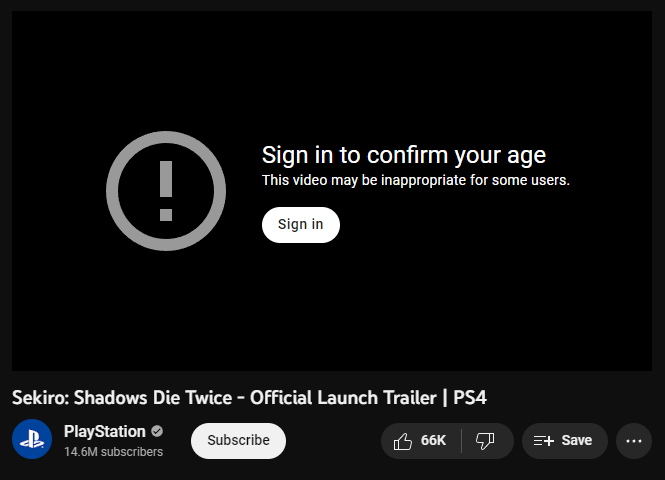
While it is possible to simulate the same flow
programmatically — by authenticating on the user's behalf and then
passing cookies to the /youtubei/v1/player endpoint — the process is very cumbersome and error-prone. Luckily, there is a way to bypass this restriction altogether.
As it turns out, there is one obscure YouTube client that lets you access age-gated videos completely unauthenticated, and that's the embedded player used for Smart TV browsers. This means that if you impersonate this client in the initial request, you can get working stream manifests for age-restricted videos, without worrying about cookies or user credentials. To do that, update the request body as follows:
// POST https://www.youtube.com/youtubei/v1/player?key=AIzaSyA8eiZmM1FaDVjRy-df2KTyQ_vz_yYM39w
{
"videoId": "e_S9VvJM1PI",
"context": {
"client": {
"clientName": "TVHTML5_SIMPLY_EMBEDDED_PLAYER",
"clientVersion": "2.0"
},
"thirdParty": {
"embedUrl": "https://www.youtube.com"
}
}
}
The main difference from the ANDROID client is that TVHTML5_SIMPLY_EMBEDDED_PLAYER also supports a thirdParty
object that contains the URL of the page where the video is supposedly
embedded. While it's not strictly required to include this parameter,
specifying https://www.youtube.com allows the request to succeed even for videos that prohibit embedding on third-party websites.
One significant drawback of impersonating this client, however, is that it does not represent a native app like ANDROID,
but rather a JavaScript-based player that runs in the browser. This
type of client is susceptible to an additional security measure used by
YouTube, which obfuscates the URLs contained within the stream metadata.
Here is how an individual stream descriptor looks in that case:
{
"itag": 18,
"signatureCipher": "s=CC%3DQ8o2zpxwirVyNq_miGGr282CaNsFfzUBBPgQU-8sKj2BiANNbb7LJ8ukTN%3DNAn-PJD-m57czWRI1DsA6uqrtC0slMAhIQRw8JQ0qOTT&sp=sig&url=https://rr12---sn-3c27sn7d.googlevideo.com/videoplayback%3Fexpire%3D1674722398%26ei%3D_ufRY5XOJsnoyQWFno_IBg%26ip%3D111.111.111.111%26id%3Do-AGdzTbHeYCSShTUoAvdKXasA0mPM9YKXx5XP2lYQDkgI%26itag%3D18%26source%3Dyoutube%26requiressl%3Dyes%26mh%3DQv%26mm%3D31%252C26%26mn%3Dsn-3c27sn7d%252Csn-f5f7lnld%26ms%3Dau%252Conr%26mv%3Dm%26mvi%3D12%26pl%3D24%26gcr%3Dua%26initcwndbps%3D2188750%26vprv%3D1%26xtags%3Dheaudio%253Dtrue%26mime%3Dvideo%252Fmp4%26ns%3DiTmK1jXtWdMktMzKoaHSpR4L%26cnr%3D14%26ratebypass%3Dyes%26dur%3D183.994%26lmt%3D1665725827618480%26mt%3D1674700623%26fvip%3D1%26fexp%3D24007246%26c%3DTVHTML5_SIMPLY_EMBEDDED_PLAYER%26txp%3D5538434%26n%3DMzirMb1rQM4r8h6gw%26sparams%3Dexpire%252Cei%252Cip%252Cid%252Citag%252Csource%252Crequiressl%252Cgcr%252Cvprv%252Cxtags%252Cmime%252Cns%252Ccnr%252Cratebypass%252Cdur%252Clmt%26lsparams%3Dmh%252Cmm%252Cmn%252Cms%252Cmv%252Cmvi%252Cpl%252Cinitcwndbps%26lsig%3DAG3C_xAwRQIgXGtBJv7BPshy6oDP4ghnH1Fhq_AFSAZAcwYs93fbYVMCIQDC-RKyYocOttpdf9_X_98thhRLy2TaKDvjgrg8fQtw7w%253D%253D",
"mimeType": "video/mp4; codecs=\"avc1.42001E, mp4a.40.2\"",
"lastModified": "1665725827618480",
"xtags": "Cg8KB2hlYXVkaW8SBHRydWU",
"approxDurationMs": "183994",
"bitrate": 503351,
"width": 640,
"height": 360,
"projectionType": "RECTANGULAR",
"fps": 30,
"quality": "medium",
"qualityLabel": "360p",
"audioQuality": "AUDIO_QUALITY_LOW",
"audioSampleRate": "22050",
"audioChannels": 2
}
Although the structure is mostly identical to the example from earlier, you will find that the url property is absent from the metadata. Instead, it's replaced by signatureCipher — a URL-encoded dictionary that contains the following key-value pairs:
s=CC=Q8o2zpxwirVyNq_miGGr282CaNsFfzUBBPgQU-8sKj2BiANNbb7LJ8ukTN=NAn-PJD-m57czWRI1DsA6uqrtC0slMAhIQRw8JQ0qOTT
sp=sig
url=https://rr12---sn-3c27sn7d.googlevideo.com/videoplayback?expire=1674722398&ei=_ufRY5XOJsnoyQWFno_IBg&ip=111.111.111.111&id=o-AGdzTbHeYCSShTUoAvdKXasA0mPM9YKXx5XP2lYQDkgI&itag=18&source=youtube&requiressl=yes&mh=Qv&mm=31%2C26&mn=sn-3c27sn7d%2Csn-f5f7lnld&ms=au%2Conr&mv=m&mvi=12&pl=24&gcr=ua&initcwndbps=2188750&vprv=1&xtags=heaudio%3Dtrue&mime=video%2Fmp4&ns=iTmK1jXtWdMktMzKoaHSpR4L&cnr=14&ratebypass=yes&dur=183.994&lmt=1665725827618480&mt=1674700623&fvip=1&fexp=24007246&c=TVHTML5_SIMPLY_EMBEDDED_PLAYER&txp=5538434&n=MzirMb1rQM4r8h6gw&sparams=expire%2Cei%2Cip%2Cid%2Citag%2Csource%2Crequiressl%2Cgcr%2Cvprv%2Cxtags%2Cmime%2Cns%2Ccnr%2Cratebypass%2Cdur%2Clmt&lsparams=mh%2Cmm%2Cmn%2Cms%2Cmv%2Cmvi%2Cpl%2Cinitcwndbps&lsig=AG3C_xAwRQIgXGtBJv7BPshy6oDP4ghnH1Fhq_AFSAZAcwYs93fbYVMCIQDC-RKyYocOttpdf9_X_98thhRLy2TaKDvjgrg8fQtw7w%3D%3D
Here, the provided url
value is the base part of the stream URL, but it's missing an important
element — the signature string. In order to obtain the correct link,
you need to recover the signature from the s value and append it back to the base URL as a query parameter identified by sp. The challenge, however, is that the signature is encoded with a special cipher, meaning that you need to decipher it before you can use it.
Normally, when running in the browser, the deciphering process is performed by the player itself, using the instructions stored within it. The exact set of cipher operations and their order changes with each version, so the only way to reproduce this process programmatically is by downloading the player's source code and extracting the implementation from there.
To do that, you need to first identify the latest version of the player, which can be done by querying the /iframe_api
endpoint. It's the same endpoint that YouTube uses for embedding videos
on third-party websites, and it returns a script file that looks like
this:
var scriptUrl = 'https://www.youtube.com/s/player/4248d311/www-widgetapi.vflset/www-widgetapi.js';
/* ... omitted ~40 lines of irrelevant code ... */
Within it, you will find a variable named scriptUrl
that references one of the player's JavaScript assets. While this URL
is not particularly useful on its own, it does include the player
version inside, which is 4248d311
in this case. Having obtained that, you can download the player's
source code by substituting the version into the template below:
https://www.youtube.com/s/player/{version}/player_ias.vflset/en_US/base.js
Even though the source file is a massive blob of
minified, unreadable JavaScript code, locating the deciphering
instructions is fairly simple. All you need to do is search for a=a.split("");, which should bring you to the entry step of the deciphering process. For the above player version, it looks like this:
// Prettified for readability
fta = function (a) {
a = a.split('');
hD.mL(a, 79);
hD.L5(a, 2);
hD.mL(a, 24);
hD.L5(a, 3);
return a.join('');
};
As you can see, the deciphering algorithm is implemented as the fta(...) function that takes a single argument (the s value from earlier) and passes it through a series of transforms. The transforms themselves are defined as methods on the hD object located in the same scope:
// Prettified for readability
var hD = {
// Swap transform
i1: function (a, b) {
var c = a[0];
a[0] = a[b % a.length];
a[b % a.length] = c;
},
// Splice transform
L5: function (a, b) {
a.splice(0, b);
},
// Reverse transform
mL: function (a) {
a.reverse();
}
};
Depending on the version of the player, the names of the above objects and functions will be different, but the deciphering algorithm will always be implemented as a randomized sequence of the following operations:
- Swap, which replaces the first character in the string with the character at the specified index
- Splice, which removes the specified number of characters from the beginning of the string
- Reverse, which reverses the order of characters in the string
Looking back at the fta(...) function, we can conclude that this version of the algorithm only relies on the last two operations, and combines them like so:
hD.mL(a): reverses the stringhD.L5(a, 2): removes the first 2 charactershD.mL(a): reverses the string againhD.L5(a, 3): removes the first 3 characters
Before these steps can be applied to recover the stream
signature, however, you need to resolve a manifest that's actually
synchronized with the current implementation of the cipher. That's
because there are many versions of the player in use at the same time,
so it's important that the manifest returned by the /youtubei/v1/player endpoint is compatible with the deciphering instructions you've extracted.
To identify a particular implementation of the cipher,
YouTube does not rely on the player version, but rather on a special
value called signatureTimestamp.
This value is used as a random seed to generate the cipher algorithm,
and to keep it consistent between the client and the server. You can
extract it from the player's source code by searching for signatureTimestamp:
// Prettified for readability
var v = {
splay: !1,
lactMilliseconds: c.LACT.toString(),
playerHeightPixels: Math.trunc(c.P_H),
playerWidthPixels: Math.trunc(c.P_W),
vis: Math.trunc(c.VIS),
// Seed for the cipher algorithm:
signatureTimestamp: 19369,
// -----------------------------
autonavState: MDa(a.player.V())
};
Finally, update the original request to the /youtubei/v1/player
endpoint to include the retrieved value inside the JSON payload.
Specifically, the timestamp should be passed as part of an additional
top-level object called playbackContext:
// POST https://www.youtube.com/youtubei/v1/player?key=AIzaSyA8eiZmM1FaDVjRy-df2KTyQ_vz_yYM39w
{
"videoId": "e_S9VvJM1PI",
"context": {
"client": {
"clientName": "TVHTML5_SIMPLY_EMBEDDED_PLAYER",
"clientVersion": "2.0"
},
"thirdParty": {
"embedUrl": "https://www.youtube.com"
}
},
"playbackContext": {
"contentPlaybackContext": {
"signatureTimestamp": "19369"
}
}
}
With that, the returned stream descriptors should contain matching signature ciphers, allowing you to correctly reconstruct the URLs using the deciphering instructions extracted earlier.
Working around rate limiting
One common issue that you'll likely encounter is that certain streams might take an abnormally long time to fully download. This is usually caused by YouTube's rate limiting mechanism, which is designed to prevent excessive bandwidth usage by capping the rate at which the streams are served to the client.
It makes sense from a logical perspective — there is no reason for YouTube to transfer the video faster than it is being played, especially if the user may not decide to watch it all the way through. However, when the goal is to download the content as quickly as possible, it can become a major obstacle.
All YouTube streams are rate-limited by default, but
depending on their type and the client you're impersonating, you may
find some that are not. In order to identify whether a particular stream
is rate-limited, you can check for the ratebypass query parameter in the URL — if it's present and set to yes, then the rate limiting is disabled for that stream, and you should be able to fetch it at full speed:
https://rr12---sn-3c27sn7d.googlevideo.com/videoplayback
?expire=1669027268
&ei=ZAF7Y8WaA4i3yQWsxLyYDw
&ip=111.111.111.111
&id=o-AC63-WVHdIW_Ueyvj6ZZ1eC3oHHyfY14KZOpHNncjXa4
&itag=18
&source=youtube
&requiressl=yes
&mh=Qv
&mm=31%2C26
&mn=sn-3c27sn7d%2Csn-f5f7lnld
&ms=au%2Conr
&mv=m
&mvi=12
&pl=24
&gcr=ua
&initcwndbps=1521250
&vprv=1
&svpuc=1
&xtags=heaudio%3Dtrue
&mime=video%2Fmp4
&cnr=14
# Rate limiting is disabled:
&ratebypass=yes
# --------------------------
&dur=183.994
&lmt=1665725827618480
&mt=1669005418
&fvip=1
&fexp=24001373%2C24007246
&c=ANDROID
&txp=5538434
&sparams=expire%2Cei%2Cip%2Cid%2Citag%2Csource%2Crequiressl%2Cgcr%2Cvprv%2Csvpuc%2Cxtags%2Cmime%2Ccnr%2Cratebypass%2Cdur%2Clmt
&sig=AOq0QJ8wRQIge8aU9csL5Od685kA1to0PB6ggVeuLJjfSfTpZVsgEToCIQDZEk4dQyXJViNJr9EyGUhecGCk2RCFzXIJAZuuId4Bug%3D%3D
&lsparams=mh%2Cmm%2Cmn%2Cms%2Cmv%2Cmvi%2Cpl%2Cinitcwndbps
&lsig=AG3C_xAwRgIhAP5rrAq5OoZ0e5bgNZpztkbKGgayb-tAfBbM3Z4VrpDfAiEAkcg66j1nSan1vbvg79sZJkJMMFv1jb2tDR_Z7kS2z9M%3D
Unfortunately, the ratebypass parameter is not always present in the stream URL, and even when it is, it's not guaranteed to be set to yes.
On top of that, as already mentioned before, you can't simply edit the
URL to add the parameter manually, as that would invalidate the
signature and render the link unusable.
However, YouTube's rate limiting has one interesting
aspect — it only affects streams whose content length exceeds a certain
threshold. This means that if the stream is small enough, the data will
be served at maximum speed, regardless of whether the ratebypass
parameter is set or not. In my tests, I found that the exact cut-off
point seems to be around 10 megabytes, with anything larger than that
causing the throttling to kick in.
What makes this behavior more useful is that the
threshold doesn't actually apply to the overall size of the stream, but
rather to the size of the requested part. In other words, if you try
fetching only a portion of the data — using the Range HTTP header — YouTube will serve the corresponding content at full speed, as long as the specified byte range is smaller than 10 megabytes.
As a result, you can use this approach to bypass the
rate limiting mechanism by dividing the stream into multiple chunks,
downloading them separately, and then combining them together into a
single file. To do that, you will need to know the total size of the
stream, which can be extracted either from the contentLength property in the metadata (if available), or from the Content-Length header in the initial response.
Below is an example of how that entire logic can be implemented using the curl command-line utility in a simple Bash script:
# Set the URL of the stream
URL='https://rr12---sn-3c27sn7d.googlevideo.com/videoplayback?...'
# Get the total size of the stream
SIZE=$(curl -I $URL | grep -i Content-Length | awk '{print $2}')
# Fetch the stream in 10 MB chunks and append the data to the output
for ((i = 0; i < $SIZE; i += 10000000)); do
curl -r $i-$((i + 9999999)) $URL >> 'output.mp4'
done
Muxing streams locally
YouTube offers a selection of different formats for each video, but you will find that the high-definition options are served exclusively through adaptive audio-only and video-only streams. And while that works out well for playback — as you can simply play both of them simultaneously — it's not ideal when the intent is to download the video as a single file.
Ever since /get_video_info was removed, YouTube has been providing fewer muxed streams for most videos, usually limiting them to low-end options such as 144p and 360p.
That means if you want to retrieve content as close to the original
quality as possible, you will definitely have to rely on adaptive
streams and mux them yourself.
Fortunately, this is fairly easy to do using FFmpeg, which is an open-source tool for processing multimedia files. For example, assuming you have downloaded the two streams as audio.mp4 and video.webm, you can combine them together in a file named output.mov with the following command:
$ ffmpeg -i 'audio.mp4' -i 'video.webm' 'output.mov'
Keep in mind that muxing can be a computationally expensive task, especially if it involves transcoding between different formats. Whenever possible, it's recommended to use an output container that is compatible with the specified input streams, as that will eliminate the need to convert data, making the process much faster.
Most YouTube streams are provided in webm and mp4
formats, so if you stick to either of those containers for all inputs
and outputs, you should be able to perform muxing without transcoding.
To do that, add the -c copy flag to the command, instructing FFmpeg to copy the input streams directly to the output file:
$ ffmpeg -i 'audio.mp4' -i 'video.mp4' -c copy 'output.mp4'
However, if you plan to download YouTube videos for
archival purposes, you will probably want to prioritize reducing the
output size over the execution time. In that case, you can re-encode the
data using the H.265 codec, which should result in a much more efficient compression rate:
$ ffmpeg -i 'audio.mp4' -i 'video.mp4' -c:a aac -c:v libx265 'output.mp4'
Using the above command, I was able to download and mux a
4K video, while cutting the file size by more than 50% compared to the
streams that YouTube provided. If you want to improve the compression
even further, you can also specify a slower encoding preset with the -preset option, but note that it will make the conversion process take significantly longer:
$ ffmpeg -i 'audio.mp4' -i 'video.mp4' -c:a aac -c:v libx265 -preset slow 'output.mp4'
Overall, FFmpeg is a very powerful tool, and it's not limited to just muxing — you can use it to trim or resize videos, add custom metadata, inject subtitles, and perform a variety of other operations that can be useful when working with YouTube content. As a command-line application, it also lends itself extremely well to automation, making it easy to integrate as part of a larger workflow.
Summary
Even
though many things have changed, downloading videos from YouTube is
still possible and, in some ways, easier than before. Instead of /get_video_info, you can now retrieve metadata and stream manifests using the /youtubei/v1/player endpoint, which is part of YouTube's new internal API.
The process of identifying and resolving streams is mostly the same as before, and workarounds such as rate bypassing are still relevant. However, signature deciphering has become less of a concern, because the vast majority of videos are now playable without it.
In general, the required steps to download a YouTube video can be outlined as follows:
- Fetch the video metadata using the
/youtubei/v1/playerendpoint, impersonating theANDROIDclient - If the video is playable:
- Extract the stream descriptors from the response
- Identify the most optimal stream and retrieve its URL
- If the video is age-restricted:
- Retrieve a valid player version from
/iframe_api - Download the player's source code
- Reverse-engineer the signature deciphering algorithm
- Extract the signature timestamp from the source code
- Fetch the video metadata again, this time impersonating the
TVHTML5_SIMPLY_EMBEDDED_PLAYERclient - Extract the stream descriptors from the response
- Use the deciphering algorithm to recover the signatures and stream URLs
- Identify the most optimal stream and retrieve its URL
- Retrieve a valid player version from
- Download the stream in chunks using the
RangeHTTP header - If needed, use FFmpeg to mux multiple streams into a single file
If you have any questions or just want a more in-depth look at how all the pieces fit together, feel free to go through YoutubeExplode's source code on GitHub. It's fairly well-documented and should be a decent reference point for anyone interested in building their own YouTube downloader.
from https://tyrrrz.me/blog/reverse-engineering-youtube-revisited
------
相关帖子:
这里有很多YoutubeDownloader程序可供下载
No comments:
Post a Comment