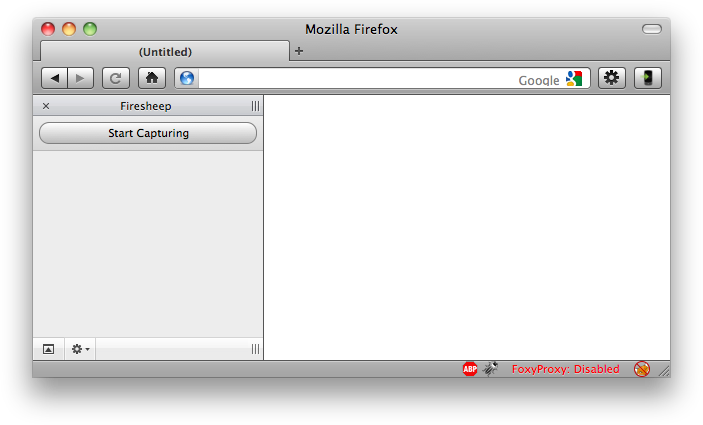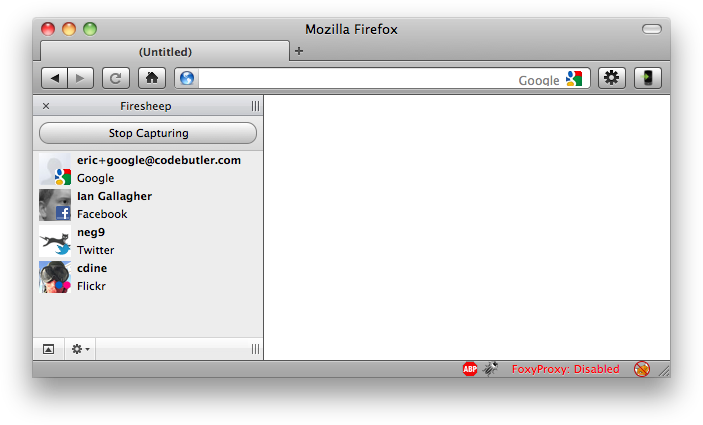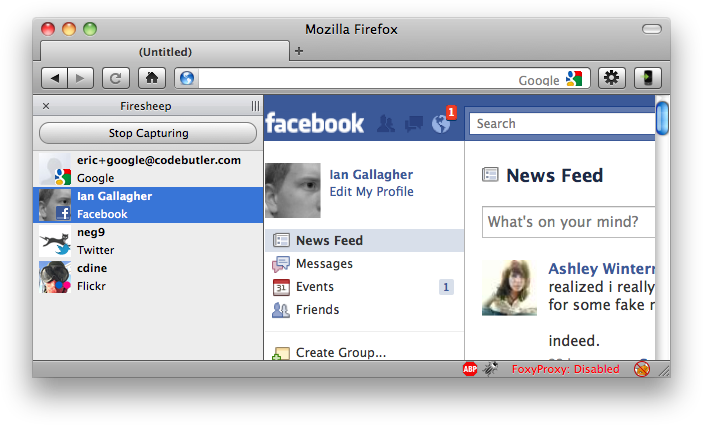在ff的菜单栏里,点击“书签”-“管理书签”-“导入和备份”-“导出书签为html文件”。
看得透又看得远者prevail. ppt.cc/flUmLx ppt.cc/fqtgqx ppt.cc/fZsXUx ppt.cc/fhWnZx ppt.cc/fnrkVx ppt.cc/f2CBVx
ppt.cc/fVjECx ppt.cc/fEnHsx ppt.cc/fRZTnx ppt.cc/fSZ3cx ppt.cc/fLOuCx ppt.cc/fE9Nux ppt.cc/fL5Kyx ppt.cc/fIr1ax ppt.cc/f71Yqx tecmint.com linuxcool.com linux.die.net linux.it.net.cn ostechnix.com unix.com ubuntugeek.com runoob.com man.linuxde.net ppt.cc/fwpCex ppt.cc/fxcLIx ppt.cc/foX6Ux linuxprobe.com linuxtechi.com howtoforge.com linuxstory.org systutorials.com ghacks.net linuxopsys.com ppt.cc/ffAGfx ppt.cc/fJbezx ppt.cc/fNIQDx ppt.cc/fCSllx ppt.cc/fybDVx ppt.cc/fIMQxx ppt.cc/fKlBax
Total Pageviews
Wednesday, 18 September 2024
Saturday, 20 July 2024
图片助手(ImageAssistant)
一款Chrome浏览器中用于嗅探、分析网页图片、图片筛选、下载等功能的扩展程序,无论图片是使用flash载入还是动态载入的,扩展都能很好地应对,真正做到所见即所得。
chrome应用商店(推荐): https://chrome.google.com/webstore/detail/dbjbempljhcmhlfpfacalomonjpalpko
Edge应用商店(推荐): https://microsoftedge.microsoft.com/addons/detail/odphnbhiddhdpoccbialllejaajemdio
firefox应用商店: https://addons.mozilla.org/addon/ia-batch-image-downloader
from http://www.pullywood.com/ImageAssistant/
Thursday, 4 January 2024
如何让Firefox不再弹出消息通知?
工具-设置-在左面板里选择"隐私与安全”-下翻到权限部分-点击通知右边的设置按钮-进行网站的状态设置,“允许”或“阻止”,并可以勾选“禁止新的发送通知请求”- 点击“保存更改”。
这样即可免受垃圾网站的消息的骚扰。
-----------------------------------------
chrome的设置方法:
访问chrome://settings/content/notifications ,进行设置。
Tuesday, 26 December 2023
firefox和chrome分别破除右键限制的插件supercopy
1. supercopy:
https://chrome.google.com/webstore/detail/onepmapfbjohnegdmfhndpefjkppbjkm
(一键破解禁止右键、破解禁止选择、破解禁止复制、破解禁止粘贴,启用复制,启用右键,启用选择,启用粘贴。
SuperCopy, Enable Copy, Enable Right Click, Enable Select and Enable Paste in Every Site. 超级复制 SuperCopy ,在禁止复制、禁止右键、禁止选择的站点,一键复制,一键粘贴,一键选择,启用右键,启用复制,启用选择,启用粘贴。 主要功能: 1、破解禁止复制 2、破解禁止右键 3、破解禁止选择 4、破解禁止粘贴 特性: 1、一键破解js方式的禁止复制网站。 2、一键破解css方式的禁止复制网站。 3、具有记忆功能,下次打开相同页面自动破解禁止复制。 4、具有联想功能,打开同站点其他页面自动破解禁止复制。 注意: 由于插件需要重置网站js功能,启用后可能会导致网站原有部分功能失效。 如果影响网站原有功能,复制完成后取消破解即可。 使用场景: 1、复制百度文库等优质文件 2、复制自媒体站、微信公众号、今日头条等优质内容 3、复制各类起点文学、小说站、文苑、新浪读书、网易阅读等精彩情节 4、复制网络图书馆、学术期刊、科技论文等引用内容 5、复制旅游攻略、驴友游记、游戏攻略等内容 使用方法: 1、打开网站,可以选择和复制的站点,无需开启“SuperCopy”。 2、如果网站禁止复制,点击“SuperCopy”图标,开启超级复制功能,选择文字复制。 3、如果少数网站开启“SuperCopy”后,影响网站原有功能,复制完成后,再次点击“SuperCopy”图标,关闭超级复制功能。 4、插件“SuperCopy”具有记忆功能,开启超级复制后,下一次访问该网站,自动开启超级复制功能。 快捷键: PC: 剪切:Ctrl + X 复制:Ctrl + C 粘贴:Ctrl + V Mac: 剪切:Command + X 复制:Command + C 粘贴:Command + V 可以复制的常用中文网站: 1、百度文库 2、起点中文网、起点文学、起点女生网 3、创始中文网 4、磨铁中文网、磨铁文学、锦文小说网、墨墨言情网、逸云书院 5、纵横中文网、纵横文学 6、网易云阅读 7、腾讯原创馆 8、豆瓣阅读、豆瓣读书 9、熊猫看书 10、哔哩哔哩 11、微博 12、Story Bird 、 Beetify 13、刺猬猫 14、站酷 15、链家 16、环球人力资源智库 17、老烤鸭 致使用者: 精美的字词需要拷贝借鉴,好用的插件需要分享使用.)
官网http://enablecopy.com
可以在这个例子https://freefq.com/dig/int/2023/12/16/in.html页面测试。
------------------------
2. Simple Allow Copy
当你在百度文库或CSDN当中想复制一些文字的时候,你会发现绝大部分都是需要登入账号或者会员才可以,
是不是很繁琐。但是这个Simple Allow Copy 插件,可以复制网页中任何文字。
Simple Allow Copy 插件下载:
chrome:【点击安装】
Edge:【点击安装】
----------------------------------
3. https://addons.mozilla.org/en-US/firefox/addon/enable-copy-by-gary/
(https://briteming.blogspot.com/2012/07/blog-post_7893.html里说的RightToClick插件已被删)
Monday, 1 August 2022
ff浏览器的view- text encoding子菜单不见了
The Text Encoding Submenu Is Gone
For context, please see Character Encoding Menu in 2014, Text Encoding Menu in 2021, and A Look at Encoding Detection and Encoding Menu Telemetry from Firefox 86.
Firefox 91 was released two weeks ago. This is the first release that does not have a Text Encoding submenu. Instead, the submenu has been replaced with a single menu item called to Repair Text Encoding. It performs the action that was previously performed by the item Automatic in the Text Encoding submenu: It runs chardetng with UTF-8 as a permitted outcome and ignoring the top-level domain.
The Repair Text Encoding menu item is in the View menu, which is hidden by default on Windows and Linux. The action is also available as an optional toolbar button (invoke the context menu on empty space in the toolbar and choose Customize Toolbar…). On Windows and Linux, you can invoke the menu item from the keyboard by pressing the v key while holding the alt key and then pressing the c key. (The keys may vary with the localization.)
What Problem Does “Repair Text Encoding” Solve?
Sometimes the declared encoding is wrong, and the Web Platform would become more brittle if we started second-guessing the declared encoding automatically without user action.
The typical case is that university faculty have created content over the years that is still worthwhile to read, and the old content is in a legacy encoding. However, independently of the faculty, the administrator has either explicitly or as a side effect of server software update caused the server configuration to claim UTF-8 server-wide even though this is wrong for old content. When the context is in the Latin script, the result is still readable. When the content is in a non-Latin script, the result is completely unreadable (without this feature).
For non-Latin scripts, unlabeled UTF-8 is completely unreadable. Fixing this problem without requiring user action and also without making the Web Platform more brittle is a hard problem. There is a separate write-up on that topic alone. This problem might get solved one day in a way that does not involve user action but not today.
Why Remove the Other Submenu Items?
Supporting the specific manually-selectable encodings caused significant complexity in the HTML parser when trying to support the feature securely (i.e. not allowing certain encodings to be overridden). With the current approach, the parser needs to know of one flag to force chardetng, which the parser has to be able to run in other situations anyway, to run. Previously, the parser needed to keep track of a specific manually-specified encoding alongside the encoding information for the Web sources.
Indeed, when implementing support for declaring the encoding via the bogo XML declaration, the above-mentioned complexity got in the way, and I wish I had replaced the menu with a single item before implementing the bogo XML declaration support. Now, I wanted to get rid of the complexity before aligning
meta charsethandling with WebKit and Blink.Elaborate UI surface for a niche feature risks the whole feature getting removed, which is bad if the feature is still relevant to (a minority of) users. (Case in point: The Proton UI refresh removed the Text Encoding menu entry point from the hamburger menu.)
Telemetry showed users making a selection from the menu when the encoding of the page being overridden had come from a previous selection from the menu. This suggested that users aren’t that good at choosing correctly manually.
Why Not Remove the Whole Thing?
Chrome removed their menu altogether as part of what they called Project Eraser. (Amusingly, this lead to a different department of Google publishing a support article about using other browsers to access this functionality.) Mobile versions of Chrome, Safari, and Firefox don’t have the menu, either. So why not just follow Chrome?
Every time something in this area breaks intentionally or accidentally, feedback from Japan shows up relatively quickly. That’s the main reason why I believe users in Japan still care about having the ability to override the encoding of misconfigured pages. (That’s without articulating any particular numeric telemetry threshold for keeping the feature. However, telemetry confirms that the feature is relevant to the largest number of distinct telemetry submitters, both in absolute numbers and in region-total-relative numbers, in Japan.)
If we removed the feature, we’d remove a reason for these users to stay with Firefox. Safari and Gnome Web still have more elaborate encoding override UI built in (the list of encodings in both is questionably curated but the lists satisfy the Japanese use cases), and there are extensions for Chrome.
Shouldn’t This Be an Extension?
The built-in UI action in Firefox is more discoverable, more usable, and safer against the user getting baited into self-XSS than the Chrome extensions. Retaining the safety properties but moving the UI to an extension would increase implementation complexity while reducing discoverability—i.e. would help fewer users at a higher cost.
Removing the engine feature and leaving to an extension to rewrite headers of the HTTP responses (as in Chrome) would:
- Give Chrome an advantage on day one by the extension(s) for Chrome actually already existing.
- Fail to help the users who don’t discover an extension.
- Regress usability by about a decade due to the extension UI being unaware of what’s going on inside the engine.
- Remove self-XSS protections.
from https://hsivonen.fi/no-encoding-menu/
Saturday, 30 July 2022
foxified.org
Install Firefox Addons in Google Chrome
Emulate Firefox addons in Chrome, Edge, Opera and other Chromium based browsers.
from https://foxified.org
Wednesday, 28 October 2020
Vimium - The Hacker's Browser
Vimium is a browser extension that provides keyboard-based navigation and control of the web in the spirit of the Vim editor.
Installation instructions:
Install via the Chrome web store or the Firefox Addons site.
To install from source, see here.
Vimium's Options page can be reached via a link on the help dialog (type ?) or via the button next to Vimium on the extension pages of Chrome (chrome://extensions) or Firefox (about:addons).
Keyboard Bindings
Modifier keys are specified as <c-x>, <m-x>, and <a-x> for ctrl+x, meta+x, and alt+x respectively. For shift+x and ctrl-shift-x, just type X and <c-X>. See the next section for how to customize these bindings.
Once you have Vimium installed, you can see this list of key bindings at any time by typing ?.
Navigating the current page:
? show the help dialog for a list of all available keys
h scroll left
j scroll down
k scroll up
l scroll right
gg scroll to top of the page
G scroll to bottom of the page
d scroll down half a page
u scroll up half a page
f open a link in the current tab
F open a link in a new tab
r reload
gs view source
i enter insert mode -- all commands will be ignored until you hit Esc to exit
yy copy the current url to the clipboard
yf copy a link url to the clipboard
gf cycle forward to the next frame
gF focus the main/top frame
Navigating to new pages:
o Open URL, bookmark, or history entry
O Open URL, bookmark, history entry in a new tab
b Open bookmark
B Open bookmark in a new tab
Using find:
/ enter find mode
-- type your search query and hit enter to search, or Esc to cancel
n cycle forward to the next find match
N cycle backward to the previous find match
For advanced usage, see regular expressions on the wiki.
Navigating your history:
H go back in history
L go forward in history
Manipulating tabs:
J, gT go one tab left
K, gt go one tab right
g0 go to the first tab
g$ go to the last tab
^ visit the previously-visited tab
t create tab
yt duplicate current tab
x close current tab
X restore closed tab (i.e. unwind the 'x' command)
T search through your open tabs
W move current tab to new window
<a-p> pin/unpin current tab
Using marks:
ma, mA set local mark "a" (global mark "A")
`a, `A jump to local mark "a" (global mark "A")
`` jump back to the position before the previous jump
-- that is, before the previous gg, G, n, N, / or `a
Additional advanced browsing commands:
]], [[ Follow the link labeled 'next' or '>' ('previous' or '<')
- helpful for browsing paginated sites
<a-f> open multiple links in a new tab
gi focus the first (or n-th) text input box on the page
gu go up one level in the URL hierarchy
gU go up to root of the URL hierarchy
ge edit the current URL
gE edit the current URL and open in a new tab
zH scroll all the way left
zL scroll all the way right
v enter visual mode; use p/P to paste-and-go, use y to yank
V enter visual line mode
Vimium supports command repetition so, for example, hitting 5t will open 5 tabs in rapid succession. <Esc> (or <c-[>) will clear any partial commands in the queue and will also exit insert and find modes.
There are some advanced commands which aren't documented here; refer to the help dialog (type ?) for a full list.
Custom Key Mappings
You may remap or unmap any of the default key bindings in the "Custom key mappings" on the options page.
Enter one of the following key mapping commands per line:
map key command: Maps a key to a Vimium command. Overrides Chrome's default behavior (if any).unmap key: Unmaps a key and restores Chrome's default behavior (if any).unmapAll: Unmaps all bindings. This is useful if you want to completely wipe Vimium's defaults and start from scratch with your own setup.
Examples:
map <c-d> scrollPageDownmaps ctrl+d to scrolling the page down. Chrome's default behavior of bringing up a bookmark dialog is suppressed.map r reloadmaps the r key to reloading the page.unmap <c-d>removes any mapping for ctrl+d and restores Chrome's default behavior.unmap rremoves any mapping for the r key.
Available Vimium commands can be found via the "Show available commands" link near the key mapping box on the options page. The command name appears to the right of the description in parenthesis.
You can add comments to key mappings by starting a line with " or #.
The following special keys are available for mapping:
<c-*>,<a-*>,<m-*>for ctrl, alt, and meta (command on Mac) respectively with any key. Replace*with the key of choice.<left>,<right>,<up>,<down>for the arrow keys.<f1>through<f12>for the function keys.<space>for the space key.<tab>,<enter>,<delete>,<backspace>,<insert>,<home>and<end>for the corresponding non-printable keys (version 1.62 onwards).
Shifts are automatically detected so, for example, <c-&> corresponds to ctrl+shift+7 on an English keyboard.
More documentation
Many of the more advanced or involved features are documented on Vimium's GitHub wiki. Also see the FAQ.
from https://github.com/philc/vimium
Wednesday, 21 October 2020
使用 document.designMode 在浏览器中实时编辑网站
网页只是浏览器显示的文档。 在开发的时候,想直接在网页上进行修改,一般是调出 DevTools,在元素上修改看效果。但其实还有更方便的方法可以直接在页面上进行修改,也不需要浏览器安装扩展程序,它是每个现代浏览器如 Google Chrome、Safari、Firefox 都内置的功能。
这个功能是利用了“ document.designMode”功能,您可以通过浏览器的JavaScript 控制台中启用该功能。允许您直接编辑整个文档,此属性默认情况下设置为 off,让我们将其更改为 on。
document.designMode="on"也可以使用另一个代码,也能达到相同的效果。
document.body.contentEditable = trueWednesday, 8 April 2020
Sheepsafe
Description
Requirements
- Mac OS X. That's what I run. You'll have to cook something else up for a different OS. Tested on 10.6.
- An SSH account on a remote server that can serve as a SOCKS proxy through which to tunnel traffic. Typically this can be an EC2 server, a VPS, or some other cloud instance.
- Ruby 1.8.7 or greater. The Mac OS X system-installed Ruby is preferred as the OS will be launching Sheepsafe in the background.
Install
- First install the gem: sudo gem install sheepsafe It's recommended to install using the system Ruby to minimize difficulties informing launchd about an RVM or some other package manager.
- After installing the gem, run
sheepsafe installand follow the prompts for configuring Sheepsafe.
Usage
sheepsafe: when run with no arguments, this checks your current network and updates settings if necessary.sheepsafe install: Run the command-line installer. Fill out the prompts and you're ready.sheepsafe update: Run when you've upgraded the gem to make sure launchd is running the most recent version.sheepsafe add: Add the current network to your list of trusted networks.sheepsafe list: Show the list of trusted networks.sheepsafe proxy up: Manually start the SSH SOCKS proxy.sheepsafe proxy down: Manually stop the SSH SOCKS proxy.sheepsafe proxy kick: Manually restart the SSH SOCKS proxy.
Growl
growlnotify utility from the "Extras" folder in the Growl .dmg. Then install the growl gem: sudo gem install growl
Post-install
Uninstall
- Run
sheepsafe uninstallto unregister the Launchd task and remove Sheepsafe vestiges from your system.
Give back
firesheep
http://codebutler.github.com/firesheep
Use the 'stable' branch (requires Firefox 3.x) instead!
- Eric Butler eric@codebutler.com
- Ian Gallagher crash@neg9.org
- Michajlo Matijkiw michajlo.matijkiw@gmail.com
- Nick Kossifidis mickflemm@gmail.com
Building
$ git clone https://github.com/codebutler/firesheep.git
$ cd firesheep
$ git submodule update --init
build directory. Load the extension into Firefox by dragging it into the Addons page.Mac OS X
- Install build dependencies using Homebrew (
brew install autoconf automake libtool boost). - Run
./autogen.sh - Run
make!
Ubuntu Linux
- Install build dependencies (
sudo apt-get install autoconf libtool libpcap-dev libboost-all-dev libudev-dev). - Run
./autogen.shthenmake.
Windows
- You'll need Microsoft Visual Studio 2005. The express edition should work too, but this hasn't been tested. Newer versions of Visual Studio should also work, but the Makefiles might need a bit of tweaking. Patches in this area greatly appreciated.
- Install Cygwin, selecting the following packages:
automake-1.11,gcc-g++. - Install BoostPro. Choose Visual C++ 8.0 and Multithreaded debug, static runtime.
- Install WinPcap.
- From a Cygwin command prompt: Run
./autogen.shthen runmake!
Firesheep
A Firefox extension that demonstrates HTTP session hijacking attacks.System Requirements
- Mac OS X: 10.5 or newer on an Intel processor.
- Windows: XP or newer. Install Winpcap first!
- Linux: Not currently supported.
- Firefox: 3.6.12 or newer. 32-bit only. Firefox 4.x beta not supported.
Download
Getting Help
Firesheep