Back in the good old days when taking notes meant writing down key points on a piece of paper or photocopy a few important pages. This habit was eventually replaced with taking pictures with a digital compact camera, and now taking notes means snapping photos with a smartphone and converting it into editable text with an OCR App.
Scan images into editable text with these best OCR scanner apps for Google Android Smartphones and Apple iPhone iOS. For those searching for other alternatives, Google Drive and Evernote do come with their own optical character recognition. For those using an iPhone, Apple has been improving its Notes app each year, and this time around one of the main updates is the ability to scan documents within the app in iOS 11.
01 – Office Lens [ The Best ] | Free | Android | iOS | Windows Phone
Office Lens trims, enhances and makes pictures of whiteboards and documents readable. Office Lens can convert images to editable Word and PowerPoint files too. Office Lens is like having a scanner in your pocket. Like magic, it will digitize notes on whiteboards or blackboards. Always find important documents or business cards. Sketch your ideas and snap a picture for later. Don’t lose receipts or stray sticky notes again!
- Capture and crop a picture of a whiteboard or blackboard and share your meeting notes with co-workers.
- Make digital copies of your printed documents, business cards or posters and trim them precisely.
- Printed and handwritten text will be automatically recognized (using OCR), so you can search for words in images and then copy and edit them.
02 – Google Keep | Free | Android | iOS
Google Keep is well known as the alternative for Evernote. However, it also comes with a very powerful OCR technology. They have one of the best OCR technologies and this is because they’ve literally scanned millions of books for Google Books – practice makes perfect. Once the note ( image ) is captured, open the three-dot menu and select the option, Grab image text. Keep will automatically convert the images to text.
↓ 03 – Text Fairy | Free | Android
Text Fairy is a very powerful OCR for smartphones. It comes with advance features such as exporting scanned pages into PDF, extract text and format them into two columns and the best part is, it Recognises printed text of more than 50 languages including – Arabic, Bulgarian, Catalan, Czech, Chinese (Simplified), Chinese (Traditional), Danish, German, Greek, English, Finnish, French, Hebrew, Hindi, Croatian, Hungarian, Indonesian, Italian, Japanese, Korean, Latvian, Lithuanian, Dutch, Norwegian, Polish, Portuguese, Romanian, Russian, Slovakian, Slovenian, Spanish, Serbian, Swedish, Tagalog, Thai, Turkish, Ukrainian, Vietnamese.
04 – CamScanner Free [ Limited ] | Free / USD5/m Android | iOS
Turn your smartphone into a document scanner with character recognition (OCR). Quickly scan documents of all kinds and auto-optimize the scan quality using its unique technology. The free version is an ad-supported version and scanned documents are generated with watermark, Invite 10 collaborators per document at most. Use your phone camera to scan receipts, notes, invoices, whiteboard discussions, business cards, certificates, etc.
-------
Download The Best And Free Google OCR Software For Document Scanning
What is the best OCR software? Searching for a free document scanning ocr? Free OCR software? Powered by Tesseract OCR engine, FreeOCR is a simple OCR (Optical character recognition) software for recognizing texts in an image, for instant converting books into digital format.
Unlike OmniPage 16 which cost a bomb, Tesseract OCR engine also known as Google OCR was one of the top 3 engines in the 1995 UNLV Accuracy test. The OCR scanner technology was put to test in scanning millions and millions of books found in Google Books. This goes to show the reliability and accuracy of Tesseract OCR engine, and the best part is, its Free!
The Tesseract OCR engine, also known as Google OCR was one of the top 3 engines in the 1995 UNLV Accuracy test. Between 1995 and 2006 it had little work done on it, but it is probably one of the most accurate open source OCR engines available. The source code will read a binary, grey or color image and output text. A tiff reader is built in that will read uncompressed TIFF images, or libtiff can be added to read compressed images. Source: Google OCR
Download the best OCR software – FreeOCR Powered by Tesseract OCR engine. The OCR PDF rendering in FreeOCR does not need any 3rd party software installed like Ghostscript or Adobe Acrobat to function and works only with PDF spec v1.6 documents.
-------
12 Free OCR – Convert JPG / PDF To Editable Texts
Where to download free Optical Character Recognition (OCR) scanning software? Which is the best OCR scanning program? Stop! Don’t buy OCR software! These ocr scanning software is free, some are open source OCR software supported by Google itself. There are a number of OCR software in the market, most of them are able to handle basic OCR tasks such as scanning images, converting text to word, export to Adobe PDF and more.
Undeniably the paid version is way much better and user friendly than the free version, having said that, this doesn’t mean freeware is not good enough for basic OCR tasks. If you’re looking at using OCR software once in a blue moon, do try out the following free OCR software, all you need is a scanner. Below is a simple list of OCR software comparisons. All Freeware! However, there are quite a number of Free OCR too, the main features that differentiate paid and free OCR software are:
- Character recognition accuracy
- Page layout reconstruction accuracy
- Multi-engine voting technology
- Support for languages
- Support for searchable PDF output
- Speed
- User interface
↓ 01 – TopOCR | Limited Free
TopOCR brings together a powerful collection of the latest Neural Net OCR and image processing technology for scanning books, magazines and newspapers with document cameras. TopOCR combines sophisticated real-time image processing with three specialized OCR Engines together with an easy to use Image Editor and Word Processor/Spell Checker. It also provides a single-click Real-Time Document Camera Image Preview and Capture Dialog that makes document positioning a snap!
Unlike most shareware trial packages, the TopOCR Demo does not work within a fixed time period, for instance 30 days, or a fixed number of uses. The TopOCR Demo will work indefinitely and process an indefinite number of images. However, all of the OCR text output save functions are disabled as well as the Accessible User Interface and the Text To Speech functions. The Demo will allow you to evaluate TopOCR’s main features for functionality as well as for OCR accuracy. All of the limitations of the demo program are removed in the full release of TopOCR.
↓ 02 – SimpleOCR | Free For Personal Use
SimpleOCR is the popular freeware OCR software with hundreds of thousands of users worldwide. SimpleOCR is also a royalty-free OCR SDK for developers to use in their custom applications. If you have a scanner and want to avoid retyping your documents, SimpleOCR is the fast, free way to do it. The SimpleOCR freeware is 100% free and not limited in any way. Anyone can use SimpleOCR for free–home users, educational institutions, even corporate users. Not only is SimpleOCR up to 99% accurate, it is 100% free.
- Batch OCR – Do you have several documents to OCR? Just point SimpleOCR to them and it will OCR them from start to finish without delay.
- Format Retention – SimpleOCR can keep certain elements of the document’s format in the recognized document. From varying font sizes to font formatting elements such as underline, italic, and bold, SimpleOCR recognizes it all. For certain documents, it retains the original document’s format with up to 99% accuracy.
- Multiple Language Recognition – SimpleOCR currently supports English and French recognition. We are in the process of adding recognition for additional languages.
↓ 03 – Free OCR to Word | Free
Introduced with the first-to-market, real-time OCR solution, Free OCR to Word is the fastest engine available, processing documents instantly in real time, avoiding heavy retyping work. The support for multi-core CPU technology brings you the advanced and high speed converting process. Never again will you have to spend great amounts of time copying information by hand.
Free OCR to Word differentiates itself through advanced image processing capabilities. It provides image tools for better image preview. In the “Image Tools” group, use Fit Image or Fit Width to view the input picture; rotate the image in both clockwise and anticlockwise directions for skewed images; zoom in & out the image easily as well as crop, copy & clear image selection. Most of all, the selection tool lets you exactly get what you select. You can convert any portion of an image that you require. No need to convert a whole image at a time if it is not necessary.
- OCR to Word Documents – Waste no more time on tedious retyping! Free OCR to Word is the most efficient text recognition solution that performs OCR in no time. It converts any image or scanned document to an editable Word document. Within few clicks, you will have a fully editable copy of your paper document in your favorite word processor.
- Extract Text from JPG, BMP, PNG, GIF, TIF and More – Free OCR to Word has the capability to identify text within image files and turn it into an electronic document. It can perform OCR on all key and many rare image format including JPG/JPEG, TIF/TIFF, BMP, GIF, PNG, EMF, WMF, JPE, ICO, JFIF, PCX, PSD, PCD, TGA and many more.
- High OCR Accuracy up to 98% – The industry-leading OCR technology guarantees the OCR accuracy up to 98%. It has no problem identifying text in low-resolution and low-contrast images. You can save a ton of time cross-checking and respelling.
04 – OCRFeeder | Free | Linux
OCRFeeder is a document layout analysis and optical character recognition system. Given the images it will automatically outline its contents, distinguish between what’s graphics and text and perform OCR over the latter. It generates multiple formats, being its main one ODT.
It features a complete GTK graphical user interface that allows the users to correct any unrecognized characters, defined or correct bounding boxes, set paragraph styles, clean the input images, import PDFs, save and load the project, export everything to multiple formats, etc. OCRFeeder was developed as the project of the Master’s Thesis in Computer Science of Joaquim Rocha.
↓ 05 – YAGF | Free | Linux
YAGF is a graphical front-end for cuneiform and tesseract OCR tools. With YAGF you can open already scanned image files or obtain new images via XSane (scanning results are automatically passed to YAGF). Once you have a scanned image you can prepare it for recognition, select particular image areas for recognition, set the recognition language and so on. Recognized text is displayed in an editor window where it can be corrected, saved to disk or copied to clipboard. YAGF also provides some facilities for multi-page recognition (see the online help for more details).
↓ 06 – MeOCR | Free | Windows
MeOCR converts your scanned documents to editable text documents using OCR and exports them to Microsoft Word with one click. Use it to save time and money by not having to retype your documents. Me OCR is a fast reliable and accurate image to text OCR conversion application. Features:
- High accuracy: Saves time by reducing the number of corrections and editing needed.
- Retains Formatting: Most OCR applications do not retain formatting. Me OCR Produces formatted output saving time formatting.
- Supports Multiple Languages: Bulgarian, Croatian, Czech, Danish, Dutch, English, Estonian, French, German, Hungarian, Italian, Latvian, Lithuanian, Polish, Portuguese, Romanian, Russian, Serbian, Slovenian, Spanish, Swedish, Turkish, Ukrainian.
↓ 07 – FreeOCR | Free | Windows
Free OCR is probably the most featured rich OCR freeware program in the market, it is a very simple OCR with a user friendly interface, it supports multi-page tiff’s, Adobe PDF, fax OCR documents, Twain and WIA scanning. Free OCR is powered by Tesseract free ocr engine also known as a Tesseract GUI.
The Tesseract OCR PDF engine is an open source product released by Google. It was developed at Hewlett Packard Laboratories between 1985 and 1995. In 1995 it was one of the top 3 performers at the OCR accuracy contest organized by University of Nevada in Las Vegas. The Tesseract engine source code is now maintained by Google and the project can be found here.
↓ 08 – Boxoft Free OCR | Free | Windows
Boxoft Free OCR is completely free software to help you extract text from all kinds of images. The freeware can analyze multi-column text and support multiple languages: English, French, German, Italian, Dutch, Spanish, Portuguese, Basque and so on. You can even scan your paper documents and then OCR content from scanned files into editable text immediately.
It can perform OCR on all key and many rare image format including JPG/JPEG, TIF/TIFF, BMP, GIF, PNG, EMF, WMF, JPE, ICO, JFIF, PCX, PSD, PCD, TGA and many more. Boxoft Free OCR also can be connected with multiple types of scanners. This feature enables you to scan paper documents and then OCR text directly from scanned images. Besides, the freeware provides optimized tools at the same time, such as de-skew, crop, rotate etc.
- OCR text from selected page with one click
- Scan paper to images for OCR text at once
- Recognize characters in multiple languages, including: English, French, German, Italian, Dutch, Spanish, Portuguese, Basque, etc
- Side-by-side windows to edit OCR text intuitively
- Edit OCR text within the same interface: Cut, Copy, Paste, Select etc
- Save OCR text as TXT or ZIP file
- Define page range for outputting
↓ 09 – (a9t9) Free OCR | Free | Windows 10
Free open-source OCR software for the Windows Store. The application includes support for reading and OCR’ing PDF files. The (a9t9) Free OCR Software converts scans or (smartphone) images of text documents into editable files by using Optical Character Recognition (OCR) technologies. It uses state-of-the-art modern OCR software. The recognition quality is comparable to commercial OCR software.
Supported OCR languages: Chinese OCR (Simplified and traditional characters), Czech OCR, Danish OCR, Dutch OCR, English OCR, Finnish OCR, French OCR, German OCR, Greek OCR, Hungarian OCR, Italian OCR, Japanese OCR, Korean OCR, Norwegian OCR, Polish OCR, Portuguese OCR, Russian OCR, Spanish OCR, Swedish OCR, and Turkish OCR.
↓ 10 – Photo to Text OCR | Free | Windows 10
Extract text from your images with OCR (optical image recognition). Easily get images into the app – Take a picture, Open from folder and then Drag & drop an image on the app Text extraction is quick, automatic, and accurate. Send the text to your other apps or copy & paste it wherever you want. 99.9% accurate on a clean screen grab with two columns of text. Instantly extracted the text. Allowed simple edits in the results box. No save function, so did a select all and copy to clipboard. Helped me with my tiny project. Not ABBYY but good enough for this quick hit job.
11 – Fast OCR | Free | Windows 10
Fast OCR Application helps you extract text from images,pdf files quickly and accurately. Main functions – Extract text from file, Camera,PDF. Save text to file, it also supports more than 20 popular languages in the world.
↓ 12 – Google Doc OCR | Free | Online
Google Docs has a built in OCR that will automatically (if you checked the settings) convert texts in images into editable texts. All you have to do is upload the .JPEG, .PNG, .GIF, or PDF (multipage documents) files to Google Drive and then right click to open it in Google Docs. Unlike other OCR, the image formatting is not preserved.
↓ 13 – ABBYY FineReader OCR Online [ Discontinued ] | Free | Online
Convert PDF and JPG files to Microsoft® Word and Excel. Try it out now and recognize up to 10 pages free of charge! FineReader Online lets you convert scans of documents and photos containing text in any of the supported formats to Microsoft Word and Excel files, PowerPoint® presentations, text files and searchable PDF documents. Important! FineReader Online only supports printed documents. Please do not try to recognize hand-written text. Recognize documents even if they contain a mixture of Chinese, Japanese and Korean. You can even recognize old text and documents containing Fraktur fonts.
↓ 14 – OCR Image to Text [ Discontinued ] | Limited Free
ImageToText is a Text Recognition application that generates simple text from a Bitmap, Image, or File. ImageToText recognizes English, Spanish, Italian, French, German, and Swedish Character Sets. It is a desktop utility that generates ASCII text from images such as a bitmap or image file. Incorporating Neural Networks, Artificial Intelligence, and trained with over 4 million font variations; their OCR utility incorporates the latest optical character recognition technology to solve your OCR problems. The utility is free for personal use, the registered version turns off pop ups and advertising.
The Best OCR Engine
When it comes to OCR (Optical Character Recognition), there is none other than the Tesseract engine [ Wikipedia ], it was created by HP and now develop and maintain by Google, Tesseract is a very powerful OCR engine used by many other OCR software, this is because Google has an interest in archiving and indexing all the books in the world, therefore a lot of resources has been poured into making it as accurate as possible. Google Books is a testament to Google’s commitment to this amazing technology. This amazing engine can now be found in Android Apps for scanning receipts and also on some cameras for direct translation on signboards.
The initial versions of Tesseract could only recognize English language text. Tesseract v2 added six additional Western languages (French, Italian, German, Spanish, Brazilian Portuguese, Dutch). Version 3 extended language support significantly to include ideographic (Chinese & Japanese) and right-to-left (e.g. Arabic, Hebrew) languages as well as many more scripts. New languages included Arabic, Bulgarian, Catalan, Chinese (Simplified and Traditional), Croatian, Czech, Danish, German (Fraktur script), Greek, Finnish, Hebrew, Hindi, Hungarian, Indonesian, Japanese, Korean, Latvian, Lithuanian, Norwegian, Polish, Portuguese, Romanian, Russian, Serbian, Slovak (standard and Fraktur script), Slovenian, Swedish, Tagalog, Tamil, Thai, Turkish, Ukrainian and Vietnamese. V3.04, released in July 2015, added an additional 39 language/script combinations, bringing the total count of support languages to over 100.
Conclusion
Omnipage works with every scanner hardware in the market, the only drawback is the price tag, other than that, it is the most accurate OCR I’ve ever used, way better than Google OCR. The entry-level version of the world’s best selling OCR software cost about $150, expensive.
Why waste time and perform something illegal such as downloading a pirated version of OmniPage via torrent when there are other alternatives OCR available free for everyone? We’ve compiled a list of Free OCR software, these OCR software may not be the best but it doesn’t cost a bomb.
------------------
Omnipage Ultimate? Free OCR Text Scan Software In Microsoft Office
Most computers or shall I say almost every computer comes with Microsoft Office, and the best part is it comes with a free OCR software, I’ve tried a few Free OCR for example Simple OCR but it simpy doesn’t works as good as Kofax Omnipage but since I left my original CD back home, somewhere far far away, I have decided to give Microsoft Office Free OCR a try and to my surprise it is somewhat on par with Omnipage, not as accurate but why pay for something that you are not going to use often, and why search for Omnipage crack or keygen when you have a free OCR software sitting in your comp.
Step 1 – Search for ‘Microsoft Office Document Imaging’, if this feature is not found, you will have to install it.
Step 2 – If this feature is installed, click on the link as shown.
- Step 3 – Open an image file, to open Jpeg, go to ‘File’ > ‘Import’. By default, it only accepts MDI and TIFF format.
- Step 4 – To convert, click on the ‘Recognize Text Using OCR’ button.
When you are done, you will be able to select the text by double clicking on the text on the image. There you go, a free OCR software that comes bundled with Microsoft Office, why pay for Omnipage Ultimate when it is available for free in Microsoft Office? Spread the word!
--------------------
Where is the OCR (Document And Imaging) in Microsoft Office?
Why pay for Omnipage Ultimate when an OCR text scan software comes bundled with Microsoft Office 2007 and 2010? A friend of mine discovered that his Microsoft Office installation does not come with an OCR Document and Imaging.
This is not true, the problem is due to the default installation with Microsoft Office, the OCR Document and Imaging feature is installed on the default installation. Here is a simple tutorial on how to add this feature to your existing office.
- Step 1 – Go to the ‘Add or Uninstall Program’ in Microsoft Windows, select ‘Microsoft Office’ from the list.
- Step 2 – Click on the ‘Change’ button
- Step 3 – Check the ‘Add or Remove Features’ button
- Step 4 – Click on ‘Continue’
- Step 5 – In the following dialog box, select ‘Office Tool’ > ‘Microsoft Office Document Imaging’ > ‘ Scanning, OCR and Indexing Service Filter’ and under the drop down list choose ‘run from computer’.
- Step 6 – Proceed with the installation by clicking the ‘Continue’ button
- Wait for the installation and when the installation is successful, you will see the following message.
-------------------------
8 Free Apps To Scan Books, Documents And Receipts With Crisp Sharp Texts
How do you scan crisp, sharp and non-fuzzy texts via smartphones? Unlike the photo camera function in your smartphone, these dedicated apps for scanning documents come with algorithms that will output a crisp, sharp and non-fuzzy text. With these apps, you can snap text on a whiteboard in a classroom or meetings or library, or scan important books, receipts and documents that are readable and easy on the eyes.
With today’s high resolution camera in every smartphone, who needs a slow scanner? The best note taking apps are the ones that are dedicated to making sure the final output is sharp and here are 7 of the best in the market. For those new to this method of archiving their documents, always have a backup copy or upload them to the cloud.
↓ 01 – Office Lens | iOS | Android
Office Lens by Microsoft is my favorite app for scanning documents and receipts. Office Lens trims, enhances, and makes pictures of whiteboards and docs readable. You can use Office Lens to convert images to PDF, Word and PowerPoint files, and you can even save images to OneNote or OneDrive. Office Lens is like having a scanner in your pocket. Like magic, it will digitize notes from whiteboards or blackboards. Always find important documents or business cards. Sketch your ideas and snap a picture for later. Don’t lose receipts or stray sticky notes again!
- Capture and crop a picture of a whiteboard or blackboard and share your meeting notes with co-workers.
- Make digital copies of your printed documents, business cards, or posters and trim them precisely.
- Printed and handwritten text will be automatically recognized (using OCR), so you can search for words in images and then copy and edit them.
↓ 02 – CamScanner Basic Free | iOS | Android
CamScanner turns your phone into a portable scanner. Archive all your paper documents, receipts, notes, whiteboard discussions anywhere and anytime. Camscanner’s Smart Image cropping and Image enhancement algorithm ensures the scanned images are perfectly clear and recognizable. Camscanner Free contains ads, Camscanner+ is commercial.
- Send scanned docs anywhere – Must-have for business travelers, being available to send scans to customers even when you are out of the office.
- Auto-enhance image quality – Auto enhancing makes the PDF look clear and sharp. You can easily export the files in multiple ways and sync to the cloud with high speed
- No more typing – OCR (optical character recognition) feature extracts texts from images for further editing or sharing
↓ 03 – Scanbot Basic | iOS | Android
Scanbot is the leading Document and QR Code scanner app for iOS and Android. You can create premium quality scans of every document. Edit, sign and upload them to your cloud. Experience the new QR code and smart data type detection. Scanbot packs all the power of a desktop scanner into one tiny scanner app! Possibly the best PDF Document Scanner.
- Lightning Fast – Scan your documents as fast and easily as you can imagine.
- Document Detection – Just hold your mobile device over a document and let Scanbot take the scan for you in the perfect moment.
- Color Optimization – You can optimize your scans for black and white, grayscale and color.
- Perspective Correction – Scanbot’s perspective correction straightens the scanned document before it gets converted into a PDF file.
- Multi-Page Documents – Digitize anything like a multi-page contract or several pages of meeting notes.
- Auto-Upload – Save your scans to your favorite cloud service – to a custom folder and automatically, if you like.
- PDF & JPEG – Save your scans as a PDF or as a picture in the JPEG file format.
04 – Open Note Scanner | Android
This little application provides a way of scanning handwritten notes and printed documents. It automatically detects the edge of the paper over a contrastant surface. If you have a RocketBook Wave notebook or home printed pages it automatically detects the qr code printed on the bottom right corner and scans the page immediately.
After the page is detected, it compensates any perspective from the image, adjusting it to a 90 degree top view and saves it to a folder on the device. It is also possible to launch the application from any other application that asks for a picture, just make sure that there is no default application associated with this action.
↓ 05 – Genius Scan Free | iOS | Android
Genius Scan has no limits to the number of documents you can scan, and produces full resolution documents without any watermark. Genius Scan smart algorithms automatically detect your document, apply perspective correction and enhance the colors. It helps users digitize millions of documents on the go every day. Discover how it will help you too!
- Perspective correction – Genius Scan corrects any perspective distortion in your photos. You can actually tilt your phone to avoid shadows on your documents!
- Batch mode – Quickly scan dozens of pages in a row. Import tons of images at once from your photos library.
- PDF documents – Create multi-page PDF documents by gathering multiple scans.
- Enhance and edit – Genius Scan automatically enhances your scans but you can always edit it.
↓ 06 – Adobe Scan | iOS | Android
You no longer need to keep piles of paper on your desk or stuff your wallet with receipts. The free Adobe Scan app works on your mobile device, scans documents into PDFs, and automatically recognizes text.
- Scan anything in a snap – Easily capture forms, notes, and multi-page reports. Go beyond scanning documents to scanning receipts, business cards — even whiteboard discussions. Powered by Adobe Sensei, Adobe Scan automatically detects borders, removes shadows, and converts printed text to digital in seconds.
- Harness more PDF power – Open the scanned PDF in Acrobat Reader to make notes and comments, review with your team, fill and sign forms, and even send for signature. To do even more with your PDFs subscribe to Acrobat Pro DC.
- Make every scan picture-perfect – Preview scans to make sure they look just the way you want them to. Touch up your new or already saved scans using intuitive tools to crop, rotate, and adjust color. If needed, add, delete, and reorder pages in a multi-page document. And, Adobe Scan will automatically turn on your device flashlight in low-light conditions to give you a perfect scan every time.
- Instantly add information to your device’s contacts – Adobe Scan automatically adds the information from scanned business cards — in English, German, French, Spanish, Portuguese, and Italian — to your device’s contacts.
07 – Apple Note App | iOS
Use Notes to capture a quick thought, create checklists, sketch ideas, and more. And with iCloud, you can keep your notes updated across all your devices. Apple has been improving its Notes app each year, and this time around one of the main updates is the ability to scan documents within the app in iOS. To scan documents in the Notes app.
- Step 1 – Open a new or existing note
- Step 2 – Tap the + icon and tap Scan Documents
- Step 3 – Place your document in the camera’s view
- Step 4 – Use the shutter button or one of the volume buttons to capture the scan
↓ 08 – Evernote | iOS | Android
Use Evernote on your phone as a pocket scanner. Capture photos, handwritten notes, and documents such as business cards, receipts to Evernote. Once saved to your account, scanned items are available to you wherever you have Evernote. Evernote scans business cards and turns them into individual contact notes. Once scanned, card information such as names, titles, company names, and a picture of the card are saved and searchable
- Scan bills, health policies, forms, maps, course syllabi, and user manuals for future reference
- Snap a photo of product info and labels for supplies such as ink cartridges or water filters that need to be re-stocked regularly
- Snap a photo of any product label, such as a wine bottle, and add it to a “favorites” notebook。
------------------------
10 Free Document Scanning Software To Scan Receipt & Digitally Archive Expense Reports
Save the environment, digitally scan and archive receipts, letters, documents, and many more into digital copies for tax and accounting purposes. Depending on the document management software (DMS) some have the ability to scan, index, capture, retrieve, manage, control and distribute critical business documents safely and securely. These document management software are ideal for Small Businesses with tons of documents to go through.
These free edition of scanner softwares allows users to benefit for free from the advantages of a universal scanning with post-processing capabilities tool. Who needs scanner software when all scanners come bundled with scanning software? For those who upgraded their laptop or computer and found no newer driver and software from their manufacturer. When you’re done with scanning, you might be interested in organizing the documents into categories, making it searchable and more.
Here are some of the best open source and freeware for those looking to operate a small medium business. For your information, most of these software are web based. It can be run locally with the installation of XAMPP server software, turning your laptop or desktop into a server.
↓ 01 – PaperScan Scanner Software (Free Edition) | Windows | Scanning
PaperScan Scanner Software is a powerful TWAIN & WIA scanning application centered on one idea: making document acquisition an unparalleled easy task for anyone. But it also provides advanced features like OCR, annotations or color detection. The Free Edition of PaperScan Scanner Software allows users to benefit for free from the advantages of a universal scanning with post-processing capabilities tool. Features:
- Limited batch TWAIN & WIA scanning / import (10 pages).
- Save as single page PDF/A, TIFF, JPEG, JPEG 2000, PNG, JBIG2, WEBP.
- Post Image Processing: color adjustment, color space conversion, effects, filters, crop and more…
- PDF Encryption support (read & write).
- Flatbed and document feeder support.
- Duplex scanning support.
↓ 02 – Microsoft Office Document Imaging (Office 365) | Windows | Scanning
The From Scanner or Camera option for scanning documents and pictures is not available in Microsoft Office Word 2007. Instead, you can use your scanner to scan the document, and then you can save the file to your computer. After you scan the document, you can use Microsoft Office Document Imaging to create a version of the document that you can edit.
↓ 03 – HP Linux Imaging and Printing | Linux | Scanning
HPLIP (HP Linux Imaging & Printing) is an HP-developed solution for printing, scanning, and faxing with HP inkjet and laser based printers in Linux. The HPLIP project provides print, scan and fax support for 2534 printer models, including Deskjet, Officejet, Photosmart, PSC (Print Scan Copy), Business Inkjet, LaserJet, Edgeline MFP, and LaserJet MFP. (Note: Not all models are currently supported. See Supported Devices for more information.) HPLIP is free, open source software distributed under the MIT, BSD, and GPL license. See the Licensing Information page for more information.
↓ 04 – NAPS2 | Windows | Scanning
Scan documents to PDF and other file types, as simply as possible. Search through text included in your PDFs by using optical character recognition (OCR), in any of over 100 languages.
Compatible with both WIA and TWAIN – Choose the driver that works best with your scanner, as well as settings like DPI, page size, and bit depth. Scan from a glass flatbed or an automatic document feeder (ADF), including duplex support. Scan with a single click – Easily scan with your chosen settings, or set up multiple profiles for different devices and configurations. Once you’ve finished scanning, you can save, email, or print with only a couple clicks. Save to PDF, TIFF, JPEG, PNG, or other file types.
↓ 05 – CloudScan | Web | Scanning
CloudScan is a completely free scan application. It provides a new, simple way to scan your documents, pictures or photos and save them to multipage PDF files. Cloud can be successfully used on one computer. The simple, friendly interface provides results in seconds.
If you have more than one PC (home or office network), you are getting a revolutionary approach to scanning: just install the SharedScanner component to one PC, and you can share the scanner and use it from almost any other computer or device without installation. Just a usual web browser is required. Key features:
- Scan documents, pictures, and photos to PDF, PDF/A and TIFF
- Improve image quality during scanning using image enhancement: auto deskrew, punch removal and binary black border removal
- Work with any TWAIN compatible scanners (more than 1600 are available on the market)
- Scan inside a web browser (Internet Explorer, Firefox, Opera, Google Chrome)
- Redact scanned images (to remove private information)
- Export to Google Docs, SharePoint and sending by Fax
- Create hard copy of document using Print option
- Pages manipulations (Drag&Drop pages, rotate them as you need, delete etc)
- Share scanner accross network. Nothing to install on any machine after the initial installation on your PC with a scanner
- Very easy to use. One click to scan, one more to save to multipage PDF, PDF/A or TIFF.
- It is the only free scanning software for web browsers
↓ 06 – OpenDocMan | Local Server/PHP | Scanning
OpenDocMan is a free, web-based, open source document management system (DMS) written in PHP designed to comply with ISO 17025 and OIE standard for document management. It features web based access, fine grained control of access to files, and automated install and upgrades. OpenDocMan is an open source document management system, also known as an open source DMS. Here are some of the key features of the document software:
Document Management Files
- Add any file type to the system
- Not FTP required. Upload directly from your browser.
- Metadata fields for each file
- Assign a department/category to each file
- Check-out feature to prevent over-writing of edits
- Revision history
- Documents are stored physically on the server
- File expiration
- Create custom document properties to match your companies needs
Document Management Workflow
- Automated document review process
- Automated file expiration process
- Reviewer can approve or reject a new document or a changed document
- E-mail notification options prior to and after a review
Document Management Security
- Secure URL feature to obfuscate URL parameters
- Fine grained user access control for each file
- Departmental access control for each file
- Three user types: User, Admin, and Super-Admin
- Control the size limit of files independent of higher server limits。
07 – OpenKM | Local Server/PHP | Scanning
OpenKM allows businesses to control the production, storage, management and distribution of electronic documents, yielding greater effectiveness and the ability to reuse information and to control the flow of the documents. OpenKM integrates all essential documents management, collaboration and advanced search functionality into one easy to use solution. The system also includes administration tools to define the roles of various users, access control, user quota, level of document security, detailed logs of activity and automations setup.
OpenKM builds a highly valuable repository of corporate information assets to facilitate knowledge creation and improve business decision making, boosting workgroups and enterprise productivity through shared practices, greater, better customer relations, faster sales cycles, improved product time-to-market, and better-informed decision making. With OpenKM you can:
- Collect information from any digital source.
- Collaborate with colleagues on documents and projects.
- Empower organizations to capitalize on accumulated knowledge by locating documents, experts, and information sources.
↓ 08 – LogicalDOC CE | Local Server/MySQL | Scanning
LogicalDOC CE (Community Edition, Not the usual version with support) is the best choice among document management solutions. It features an intuitive interface that is so easy to use it requires no training. It utilizes advanced technology and widely-accepted international standards to facilitate a non-invasive integration with your system.
LogicalDOC will solve all of your document management needs. LogicalDOC automatically imports all of your business files, indexing and making them available for research and collaboration.
↓ 09 – Maarch | Web | Scanning
Maarch Courrier 1.5 is a PHP Document Management System dedicated to electronic mail processing. Maarch includes scan connectors, mailroom management, workflow. Maarch provides handy features like content management, version control, workflow, office templates, statistics, etc.
- Customizable metadata related to document types
- Alerts and events notifications (mail & rss)
- MSOffice, OpenOffice, LibreOffice templates with on-line updating
- Mail management workflow : answers, notes, process time, cases
- Full OAIS archiving : life cycle, AIPs, cyclic archive checking, replication, fail-over
- Works with Postgres, Oracle, MySQL, SQLServer, DB2 database backends – Linux, Windows, i-Series compatible
- Smartphone interface
↓ 10 – KRYSTAL Document Management System | Windows/Linux Server | Scanning
Primeleaf Consulting’s KRYSTAL™ Document Management and Imaging Software Systems enables organizations and individuals to Scan, Index, Capture, Retrieve, Manage, Control and Distribute critical business documents safely and securely. Our document management software systems, replaces paper-based processes with electronic procedures, eliminating the printing, posting and manual filing of paper documents and thus it will drive significant cost savings across your organisation.
Benefit of Digital Document Management
Here are 3 benefits of going digital, forget about saving trees, the idea of going through mountains and mountains of documents filed in a storage 10 years ago is the worst nightmare. Click on the image below for a higher resolution.
- Find what you need fast
- Reduce cost
- Less paper = less storage
---------------------------------------
Awesome multilingual OCR toolkits based on PaddlePaddle (practical ultra lightweight OCR system, support 80+ languages recognition, provide data annotation and synthesis tools, support training and deployment among server, mobile, embedded and IoT devices)
English | 简体中文 | हिन्दी | 日本語 | 한국인 | Pу́сский язы́к
Introduction
PaddleOCR aims to create multilingual, awesome, leading, and practical OCR tools that help users train better models and apply them into practice.
📣 Recent updates
-
🔨2022.11 Add implementation of 4 cutting-edge algorithms:Text Detection DRRG, Text Recognition RFL, Image Super-Resolution Text Telescope,Handwritten Mathematical Expression Recognition CAN
-
2022.10 Release optimized JS version PP-OCRv3 model with 4.3M model size, 8x faster inference time, and a ready-to-use web demo
-
💥 Live Playback: Introduction to PP-StructureV2 optimization strategy. Scan the QR code below using WeChat, follow the PaddlePaddle official account and fill out the questionnaire to join the WeChat group, get the live link and 20G OCR learning materials (including PDF2Word application, 10 models in vertical scenarios, etc.)
-
🔥2022.8.24 Release PaddleOCR release/2.6
- Release PP-StructureV2,with functions and performance fully upgraded, adapted to Chinese scenes, and new support for Layout Recovery and one line command to convert PDF to Word;
- Layout Analysis optimization: model storage reduced by 95%, while speed increased by 11 times, and the average CPU time-cost is only 41ms;
- Table Recognition optimization: 3 optimization strategies are designed, and the model accuracy is improved by 6% under comparable time consumption;
- Key Information Extraction optimization:a visual-independent model structure is designed, the accuracy of semantic entity recognition is increased by 2.8%, and the accuracy of relation extraction is increased by 9.1%.
-
🔥2022.8 Release OCR scene application collection
- Release 9 vertical models such as digital tube, LCD screen, license plate, handwriting recognition model, high-precision SVTR model, etc, covering the main OCR vertical applications in general, manufacturing, finance, and transportation industries.
-
2022.8 Add implementation of 8 cutting-edge algorithms
- Text Detection: FCENet, DB++
- Text Recognition: ViTSTR, ABINet, VisionLAN, SPIN, RobustScanner
- Table Recognition: TableMaster
-
2022.5.9 Release PaddleOCR release/2.5
- Release PP-OCRv3: With comparable speed, the effect of Chinese scene is further improved by 5% compared with PP-OCRv2, the effect of English scene is improved by 11%, and the average recognition accuracy of 80 language multilingual models is improved by more than 5%.
- Release PPOCRLabelv2: Add the annotation function for table recognition task, key information extraction task and irregular text image.
- Release interactive e-book "Dive into OCR", covers the cutting-edge theory and code practice of OCR full stack technology.
🌟 Features
PaddleOCR support a variety of cutting-edge algorithms related to OCR, and developed industrial featured models/solution PP-OCR and PP-Structure on this basis, and get through the whole process of data production, model training, compression, inference and deployment.
It is recommended to start with the “quick experience” in the document tutorial
⚡ Quick Experience
- Web online experience for the ultra-lightweight OCR: Online Experience
- Mobile DEMO experience (based on EasyEdge and Paddle-Lite, supports iOS and Android systems): Sign in to the website to obtain the QR code for installing the App
- One line of code quick use: Quick Start
📚 E-book: Dive Into OCR
👫 Community
-
For international developers, we regard PaddleOCR Discussions as our international community platform. All ideas and questions can be discussed here in English.
-
For Chinese develops, Scan the QR code below with your Wechat, you can join the official technical discussion group. For richer community content, please refer to 中文README, looking forward to your participation.
🛠️ PP-OCR Series Model List(Update on September 8th)
| Model introduction | Model name | Recommended scene | Detection model | Direction classifier | Recognition model |
|---|---|---|---|---|---|
| Chinese and English ultra-lightweight PP-OCRv3 model(16.2M) | ch_PP-OCRv3_xx | Mobile & Server | inference model / trained model | inference model / trained model | inference model / trained model |
| English ultra-lightweight PP-OCRv3 model(13.4M) | en_PP-OCRv3_xx | Mobile & Server | inference model / trained model | inference model / trained model | inference model / trained model |
| Chinese and English ultra-lightweight PP-OCRv2 model(11.6M) | ch_PP-OCRv2_xx | Mobile & Server | inference model / trained model | inference model / trained model | inference model / trained model |
| Chinese and English ultra-lightweight PP-OCR model (9.4M) | ch_ppocr_mobile_v2.0_xx | Mobile & server | inference model / trained model | inference model / trained model | inference model / trained model |
| Chinese and English general PP-OCR model (143.4M) | ch_ppocr_server_v2.0_xx | Server | inference model / trained model | inference model / trained model | inference model / trained model |
- For more model downloads (including multiple languages), please refer to PP-OCR series model downloads.
- For a new language request, please refer to Guideline for new language_requests.
- For structural document analysis models, please refer to PP-Structure models.
📖 Tutorials
- Environment Preparation
- PP-OCR 🔥
- PP-Structure 🔥
- Academic Algorithms
- Data Annotation and Synthesis
- Datasets
- Code Structure
- Visualization
- Community
- New language requests
- FAQ
- References
- License
👀 Visualization more
PP-StructureV2
- layout analysis + table recognition
- SER (Semantic entity recognition)
- RE (Relation Extraction)
🇺🇳 Guideline for New Language Requests
If you want to request a new language support, a PR with 1 following files are needed:
- In folder ppocr/utils/dict,
it is necessary to submit the dict text to this path and name it with
{language}_dict.txtthat contains a list of all characters. Please see the format example from other files in that folder.
If your language has unique elements, please tell me in advance within any way, such as useful links, wikipedia and so on.
More details, please refer to Multilingual OCR Development Plan.
from https://github.com/PaddlePaddle/PaddleOCR
----------------------------------------------------------
图像识别软件gImageReader
gImageReader 是一款图像识别OCR软件, 用户可用来扫描JPEG,PNG,TIFF,GIFF或PDF文件或者从扫描仪直接导入的文件,并识别字符。支持 Linux 和 Windows 系统。
源码下载:http://sourceforge.net/projects/gimagereader/


















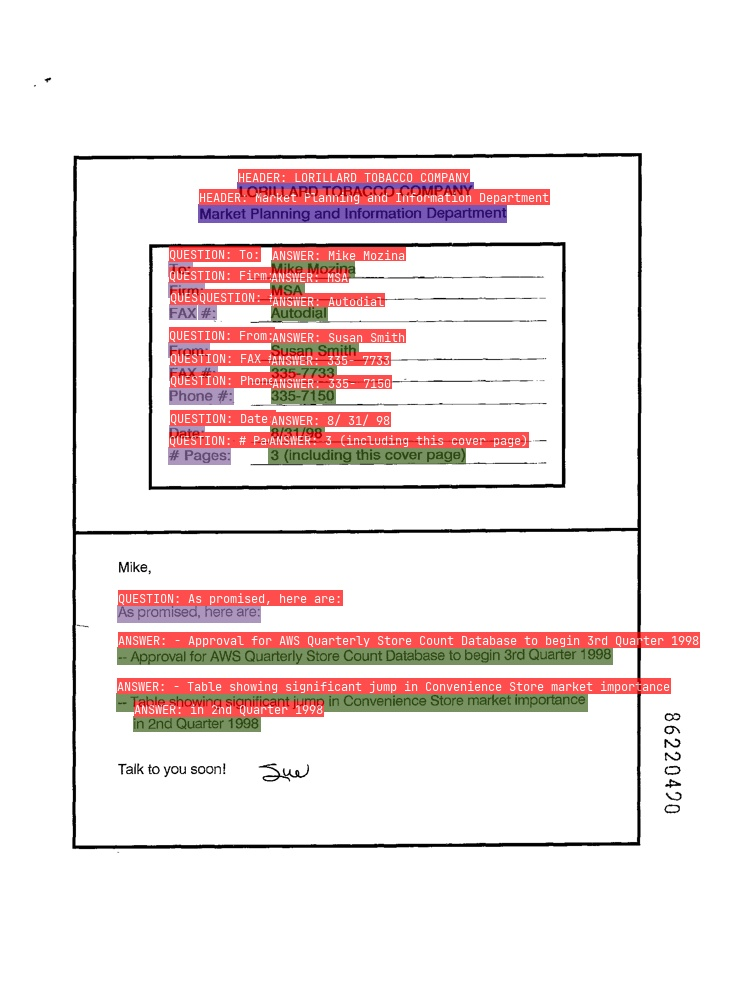

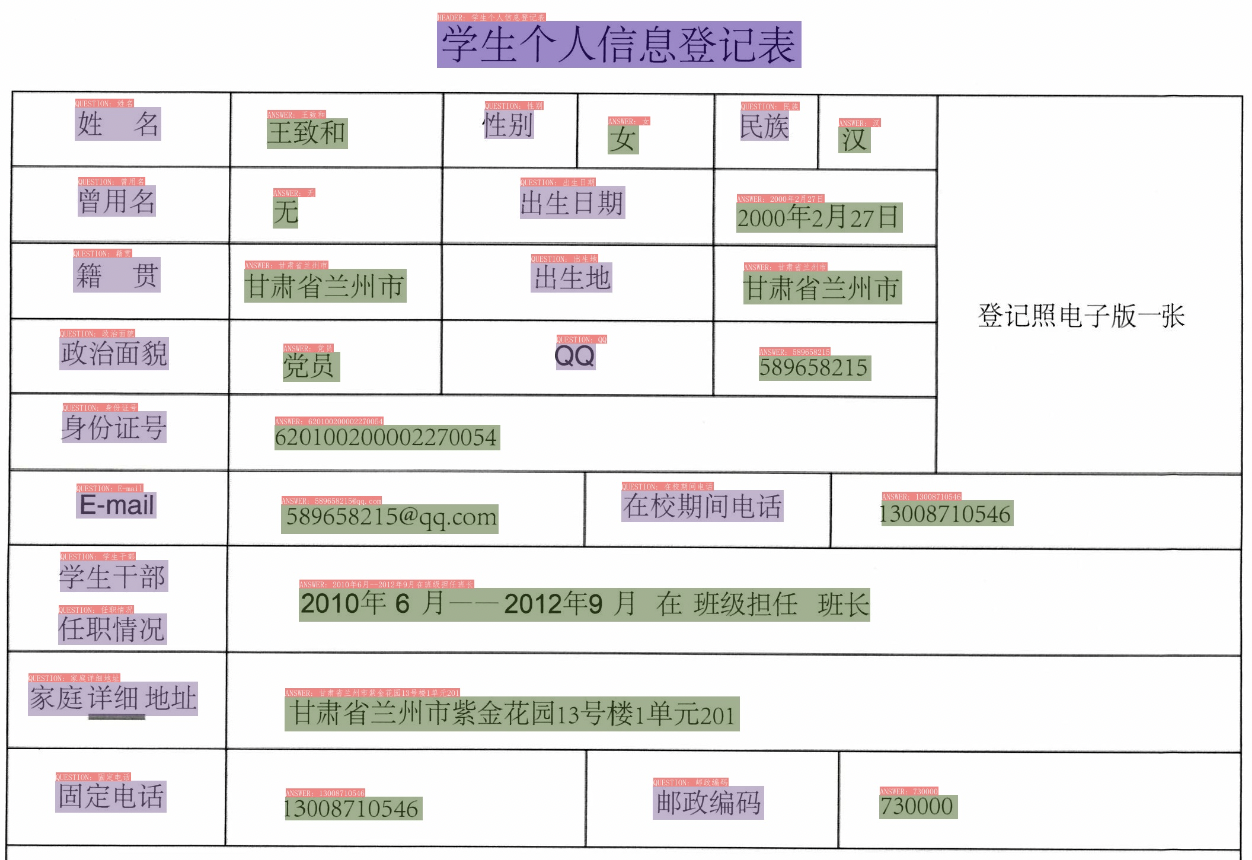
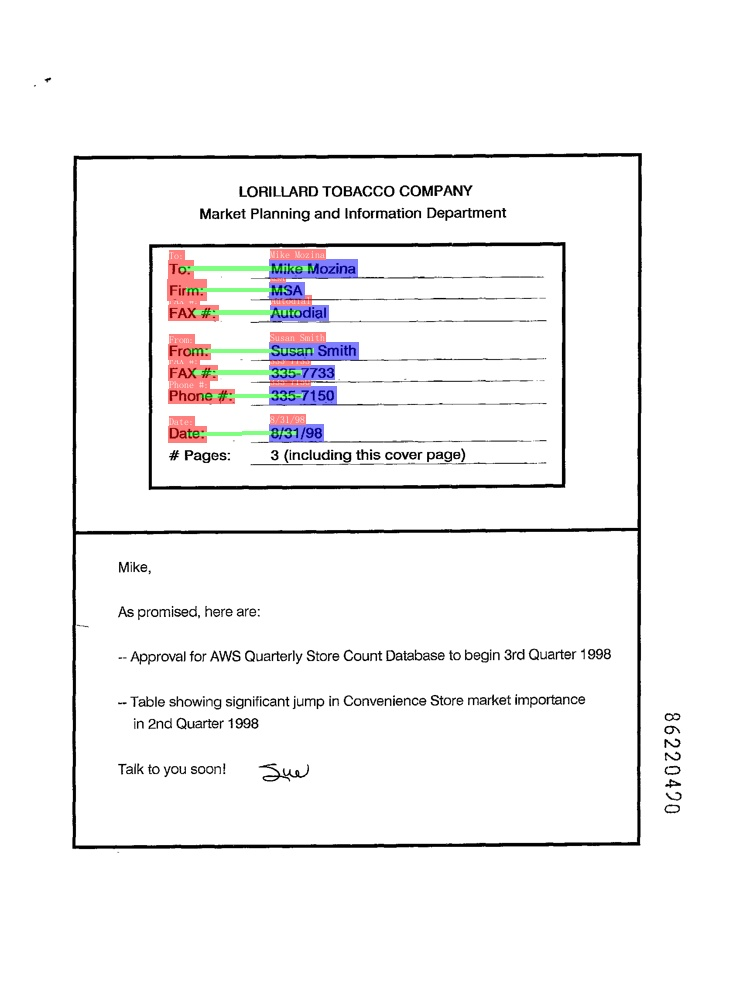

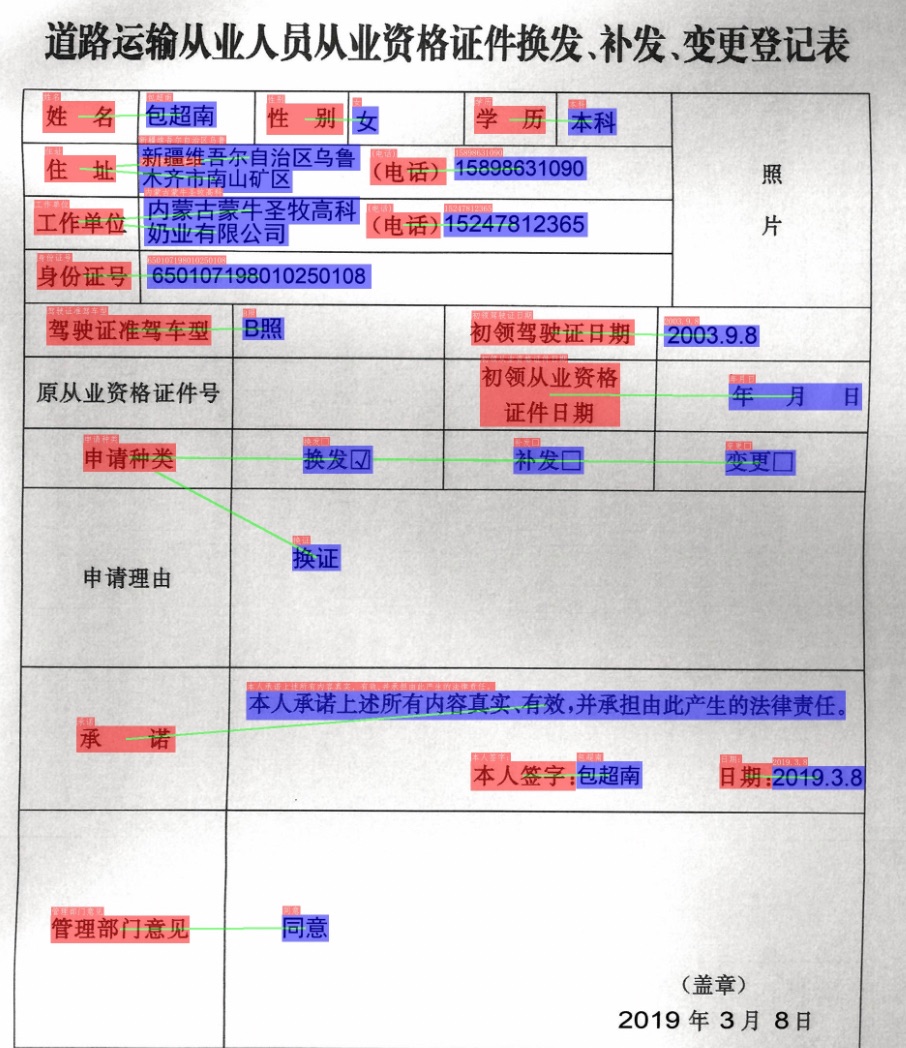
No comments:
Post a Comment