最终安装完成。现在可以重新启动计算机并启动到新系统中。

一旦 Kali 启动,您将看到一个新的登录提示,它看起来与 Kali 2019.3 和更早的版本有很大不同。如果您安装了 2019.4,凭证将是您选择的主机名和您创建的root密码,或者您创建的非root用户名和密码。对于2020.1及以后的版本,”kali” 和 “kali” 是某些安装的默认标准用户凭证,比如在 VirtualBox 中。(以前默认的root用户凭证是 “root” 和 “toor”。)
现在您可以看到使用 Xfce 环境重新设计的桌面:

图标、文件系统和终端都有了新的主题。您可能需要一些时间来适应新环境。另外建议您马上在 Kali 中安装一些工具,包括Git、终端多路复用器、Tor、代码编辑器等等。
- 不要错过 《安装 Kali Linux 之后要做的10件事》

左上角的应用程序菜单,由 Kali 图标描绘,是您所有工具和设置的地方。黑客工具是按主题分类的,从社交工程到后期开发到密码攻击。虽然应用程序的图形用户界面菜单很好,但您也可以从终端窗口中的命令行界面启动任何这些工具。

新的卧底模式如何工作
Kali 现在有一个卧底模式,设计成在普通人看来就像 Windows。如果您需要在公共场合或专业测试中看起来不那么可疑,这就很方便了。只需在终端输入 kali-undercover 即可运行脚本并改变环境。

甚至菜单和文件管理器也被设计为很像 Windows。

要恢复到正常的桌面环境,只需在终端中再次输入命令。
PowerShell 如何在新 Kali 中工作
Kali 现在包含了 PowerShell,使其能够轻松地在系统上使用和执行 PowerShell 脚本。它可以通过软件包管理器进行安装。如果您不是root用户,请在下面的命令开头加上 sudo。
~# apt install powershell Reading package lists... Done Building dependency tree Reading state information... Done ...
要运行它,只需在终端中输入 pwsh。
~# pwsh PowerShell 6.2.3 Copyright (c) Microsoft Corporation. All rights reserved. https://aka.ms/pscore6-docs Type 'help' to get help. PS /root>
2020.1 及更高版本中的默认非 root 用户
如果您安装了 2020.1 或更高版本,您必须创建一个管理员用户和一个 root 用户。要在root上使用 Kali,可以使用 sudo -s 或 sudo -i 或 sudo su 在您当前的 shell 中获得它。您也可以在得到 root 提示后为 root 创建一个密码;使用 passwd root 并创建密码。之后,您就可以在您的 shell 中使用 su 打开 root 权限了。
另外,您也可以使用 sudo 如下面的命令设置无密码的权限。
~$ sudo apt install -y kali-grant-root && sudo dpkg-reconfigure kali-grant-root
其他特性
Kali 还有其他一些新功能。内核曾在 2019.4 更新到 5.3.9 版本,目前已经达到 5.5.17。另一个新增功能是使用 BTRFS(b-tree文件系统),它允许在裸机安装上回滚更改,就像虚拟机中使用的快照功能一样。
2019.4 版本的 Kali 也是最后一个支持 8GB SD卡的 ARM 版本,所以如果您想要的是 2020.1 或更高版本,您需要一张16GB的卡。Kali NetHunter 也得到了更新。还有新的 NetHunter Kex,一个 HDMI 输出可以连接到 Android 设备,加上蓝牙键盘和鼠标。它基本上可以直接从手机上创建一个完整的 Kali 桌面体验。
最后
这篇文章介绍了最新的 Kali Linux版本,它们的新特性,并演示了任何新手都可以使用的基本安装。对于更高级的安装,如果您想要验证校验和,用 Windows、Mac 或 Linux 双启动 Kali,加密磁盘等等,请查看Kali的官方文档。
这依旧是您所熟知和喜爱的老 Kali,但有了新的外观和更好的性能。有了这些令人激动的新变化,有一点是肯定的 —— Kali Linux 仍然是渗透测试的王者。

上图中这本书在这里下载:https://www.patreon.com/posts/hei-ke-zhu-yi-li-38216579
Get Started with Kali Linux in 2020
---------------------------------------------
Get Started with Kali Linux in 2020
Offensive Security is the team behind Kali Linux, a Debian-based system. Kali is the preferred weapon of choice on Null Byte, and you can install it as your primary system (not recommended), use it with dual boot, use it in a virtual workstation, or create a portable live version on a USB flash drive.
We'll be walking you through a very basic installation today, just enough to get you up and running to follow along with Null Byte guides. There are actually many things that can be done to customize the installation, but we just want the quick-and-dirty process.
What's New in Kali Linux?
In Kali Linux version 2019.4, released at the end of 2019, Offensive Security made significant changes to how Kali looks and feels. And its 2020.1 update, released in January 2020, built upon the new foundation.
Perhaps the most significant update is the default desktop environment, which is now Xfce, a change that was made mostly for issues related to performance. For most users, GNOME is overkill, and a lightweight desktop environment like Xfce provides lower overhead, leading to snappier and quicker performance. For all the die-hard GNOME fans out there, the previous desktop environment is still supported and even comes with an updated GTK3 theme.
Other new features include the introduction of undercover mode, new public packaging and documentation processes, an update to Kali NetHunter, the addition of PowerShell, non-root users are now the default, and other bug fixes and updates.
Choosing the Right Kali Linux
To get started, navigate to kali.org and go to the downloads page, where you can choose from a variety of images.
The images available include Kali Linux for both 64- and 32-bit architectures (via Installer), Lite editions (via NetInstaller), and Live versions, and there are links to downloads for the ARM architecture and VMware and VirtualBox virtual machines. How you want to use Kali is entirely up to you.
- The "Installer" links are for Intel-based computers and include a copy of the default packages. You can install Kali later using them without an internet connection. These are good if Kali will be your primary OS or part of a dual-boot system. For the best performance without sacrificing your preferred primary system, dual-booting is best.
- The "NetInstaller" links are much smaller than the Installer ones since they don't contain copies of the packages to install. These are only recommended if you don't have enough bandwidth to download a full version, as you'll probably want to install the missing packages at a later time.
- The "Live" links are for running Kali off a USB flash drive or disc. These are good if you want a portable hacking machine to plug into any computer.
- The "VM" links are for installing Kali as a virtual machine on your primary system. The two virtual environments compatible are VirtualBox (free) and VMware Workstation (not free). These are good options for Null Byte readers, as you can practice hacking between systems on one computer, which can prevent you from breaking any cybersecurity laws. Keep in mind, however, that a decent amount of RAM is needed for everything to run smoothly, and to perform any wireless hacks, you'll need an external wireless adapter, one that you can put in monitor mode, preferably.
- The "ARM" links are only for devices such as devices that use the ARM architecture, like Pinebooks, Raspberry Pis, and the CuBox-i.
- Not listed are Kali NetHunter images for mobile devices, but you can find those on Offensive Security's site. They work on a variety of Android devices, such as OnePlus, Sony Xperia, and Nexus models.
If you want to run an older version of Kali, you can visit its index of older image versions. While Kali 2020.1 replaced root users with non-root users as the default, you may want to install the last 2019 version instead, which will still give you most of the newest features offered. In this guide, I'll be installing the 2019.4 version as my primary system since I want to keep the root user default.
Once you've decided how you want to run Kali, click the image name to download it. You can also hit the "Torrent' link instead if that will get the job done better.
Installing Kali Linux
The process for installing Kali Linux will be different depending on what version you chose. For help on installing Kali in VirtualBox, see our past article on using Kali in VirtualBox on a Mac; the article is slightly old, but the process is generally the same and works similarly on Windows. For help on installing Live images, the guide by Kitten, a Null Byte reader, may be of some help, as well as Kali's own documentation.
I've downloaded the Kali 2019.4 64-Bit Installer image and burned the ISO to a disk, and that's what I'll be showing off today. After opening the installer, the boot menu offers several options. We'll keep it simple and do the graphical install. A minimum of 20 GB disk space is recommended. But just so you know:
- The "Live (amd64)" option will boot you into Kali directly, but anything saved will save to RAM, not your hard drive, so when you shut down Kali, everything is lost.
- The "Live (amd64 failsafe)" option is the same as above, only if the host computer shuts down suddenly, your device will not be harmed. If you're troubleshooting a buggy computer, it's a good option.
- The "Live (forensic mode)" option is used primarily to recover files, gather evidence, etc. on a host machine. The "the internal hard disk is never touched," and "if there is a swap partition it will not be used and no internal disk will be auto mounted." Also, the auto-mounting of removable media is disabled. You can read more about it on Kali's site.
- The "Live USB Persistence" option is for when you want to install Kali on a USB flash drive, allowing you the chance to inspect the host system without worrying about running or locked processes. Any files saved to your desktop, such as reports, logs, dumps, etc., will save to the thumb drive and will be available the next time you boot Kali. You can read more about it on Kali's site.
- The "Live USB Encrypted Persistence" option is the same as above, only the drive is also encrypted using LUKS encryption. If you're using a Live USB, why not make it secure? You can read more about it on Kali's site.
- The "Install" option is for installing Kali on your internal hard drive, but you'll only get the classic text-mode installer to guide you through the process.
- The "Graphical Install" option gives you the Kali installer with a graphical user interface, which is a little easier to follow along with. This is the one I'm using below.
- The "Install with speech synthesis" option is just like the Install one, only the text on the screen is also read out loud to you. This is useful if you have a hard time seeing what's on the screen.
- The "Advanced options" menu item contains options for the "Hardware Detection Tool" and "Memory Diagnostic Tool," which are useful for diagnostics only.
Next, select language and keyboard layout options.
Then, enter a hostname for the system.
Then, set a password for the root user. Remember, if you're installing 2020.1 or higher, there is no root user by default, only a non-root user, but you can set up a custom password for the user as well.
Now, set the desired time zone to configure the clock:
After that, we can begin to partition the disk. We'll keep it simple again and use the "Guided" method. In my case, the "user entire disk" method.
Once everything is configured, the changes will be written to the disk.
And the installation will begin. It may take some time to do so.
A network mirror can be used to update the software during the installation. If you are connected to a network, it usually makes sense to do so.
The GRUB bootloader also needs to be installed so the operating system can boot.
Finally, the installation is complete. Now we can restart the machine and boot into the new system.
Once Kali boots, we'll be presented with a new login prompt, which looks much different than on Kali version 2019.3 and older. If you installed 2019.4, the credentials would be the hostname you chose and the root password you created, or the non-root user and password you created. For 2020.1 and later, "kali" and "kali" are the default standard user credentials for certain installs like in VirtualBox. (The default root user credentials used to be "root" and "toor.")
Now we can see the newly redesigned desktop, which uses the Xfce environment.
The icons, file system, and terminal all come with new themes. You may want to take some time to find your way around the new environment. Also, there are tools we suggest you install right away on your Kali build, including Git, a terminal multiplexer, Tor, a code editor, and so on.
The applications menu in the top left, depicted by the Kali icon, is where all of your tools and settings are housed. Hacking tools are categorized by topics ranging from social engineering to post-exploitation and password attacks. While the graphic user interface menu for applications is nice, you could also start any of these tools from the command-line interface in a terminal window.
How the New Undercover Mode Works
Kali now comes with an undercover mode, designed to look like Windows to the casual viewer. This is handy if you need to look less suspicious, whether in public or during a professional pentest. Simply enter kali-undercover in the terminal to run the script and transform the environment.
Even the menu and file manager are designed to look like Windows.
To change back to the normal desktop environment, just enter the command in the terminal again.
How PowerShell Works in the New Kali
Kali now includes PowerShell, making it easy to work with and execute PowerShell scripts right on the system. It can be installed with the package manager. If you're not a root user, add sudo to the beginning of the command below.
To run it, simply enter pwsh in the terminal, and we are dropped into a PowerShell prompt.
Docs & Public Packaging
Kali now puts more power into the hands of the community by allowing the public to get more involved. All documentation is now available in markdown in a public Git repository — anyone can contribute through merge requests. There are also plans for all documentation to be included in every image of Kali, making it possible to access offline.
Another change involves how packaging new tools takes place. There is now documentation on how to create new packages to be included with Kali. Once a new tool is packaged up, it can be submitted for approval.
The Default Non-Root User in 2020.1 & Up
If you installed 2020.1 or higher, you had to create an admin user versus a root user. To use Kali at the root level, you can use sudo -s or sudo -i or sudo su to get it in your current shell. You could also create a password for root once you have the root prompt; use passwd root and create the password. Afterward, you can just use su to open root access in your shell.
Alternatively, you can set up password-less permissions when using sudo with the following command.
Other Features
Kali has a few other new features as well. The kernel had been updated to version 5.3.9 in 2019.4, but it's now currently at 5.5.17 as of May 13, 2020. Another addition is the use of BTRFS (b-tree file system), which allows the ability to roll back changes on a bare metal install, much like the snapshot feature used in a VM.
The 2019.4 version of Kali is also the last release that supports 8 GB SD cards for ARM, so if it's 2020.1 or higher you want, you'll need a 16 GB card. Kali NetHunter gets an update as well. With the new NetHunter Kex, an HDMI output can be connected to an Android device, plus Bluetooth keyboard and mouse. — it essentially creates a full Kali desktop experience straight from your phone.
The 2020.1 build introduced three regular Nethunter versions, one for rooted devices with custom recovery and patched kernel, one for rooted devices with custom recovery and no custom kernel, and one for unrooted devices.
Wrapping Up
In this article, we covered the latest Kali Linux releases, their new features, and walked through the basic installation any newbie could work with. For more advanced installations, for example, if you want to verify the checksum, dual-boot Kali with Windows, Mac, or Linux, encrypt the disk, and so on, check out Kali's official documents.
It's the same old Kali you know and love, but with new looks and better performance. With these exciting new changes, one thing is certain — Kali Linux remains the king of pentesting distros.
Don't Miss: Top 10 Things to Do After Installing Kali Linux
Want to start making money as a white hat hacker? Jump-start your white-hat hacking career with our 2020 Premium Ethical Hacking Certification Training Bundle from the new Null Byte Shop and get over 60 hours of training from ethical hacking professionals.
from https://null-byte.wonderhowto.com/how-to/get-started-with-kali-linux-2020-0231506/
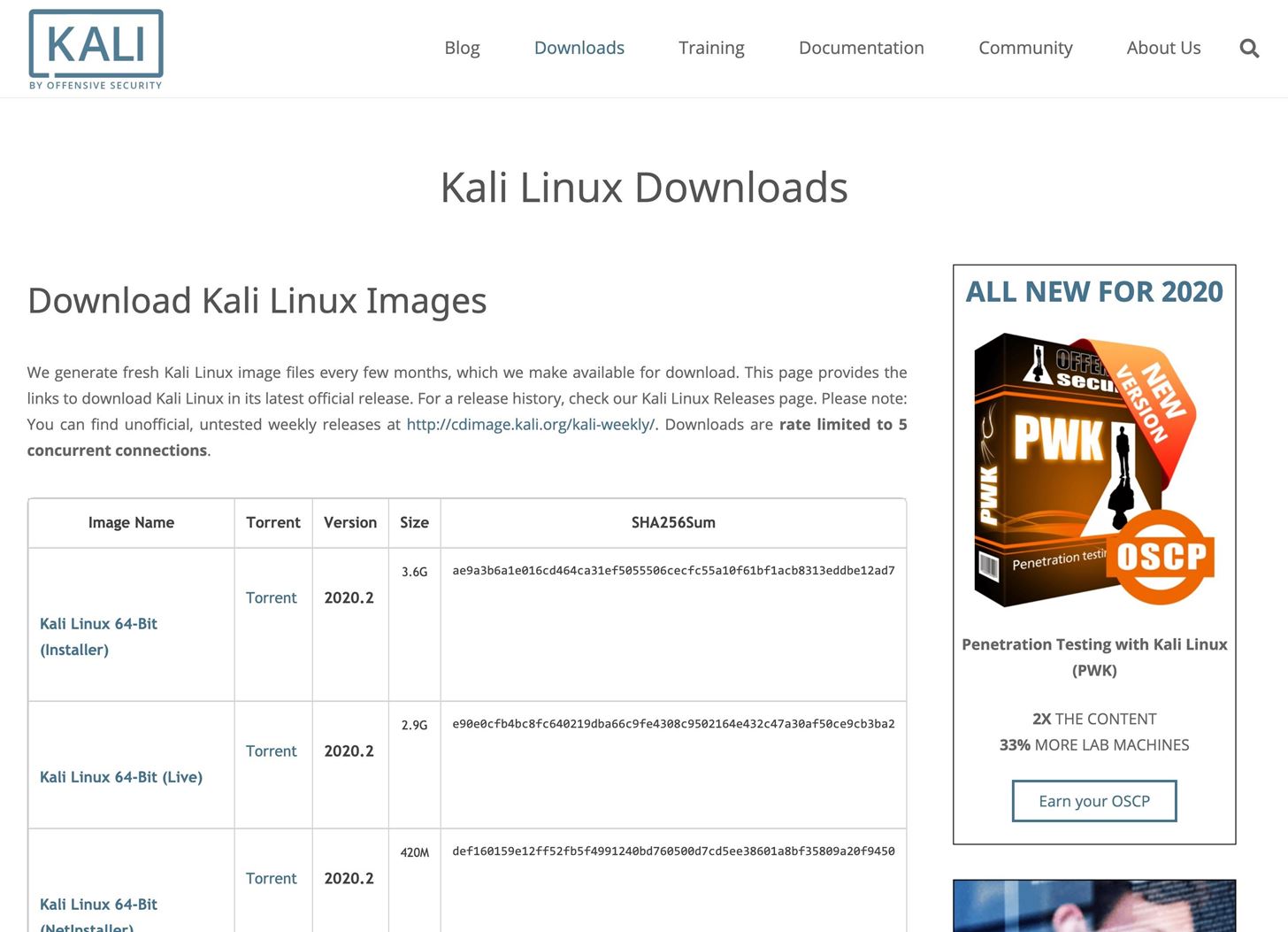
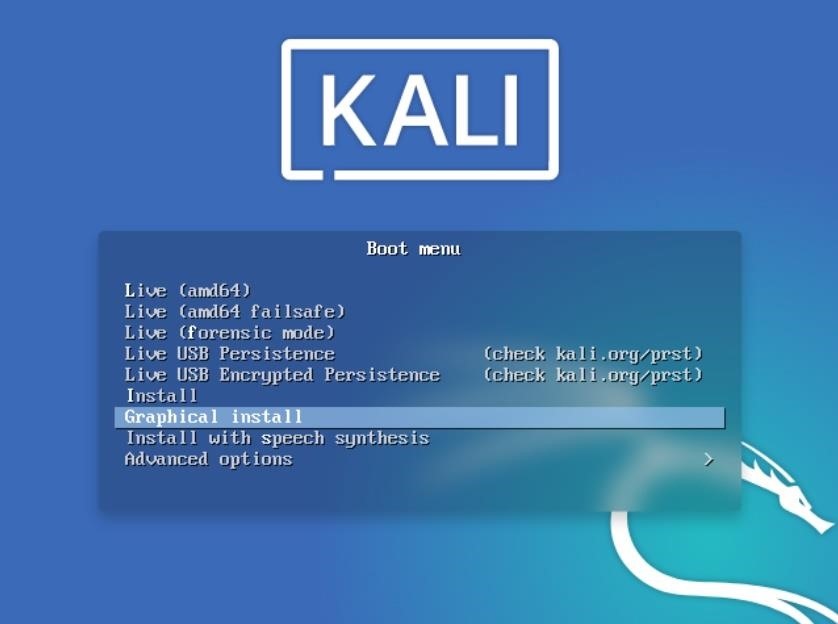
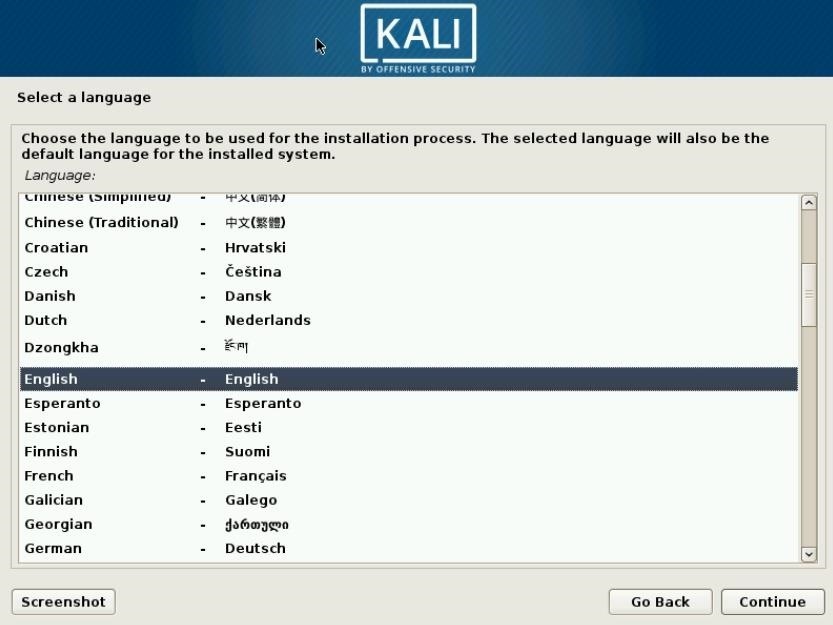
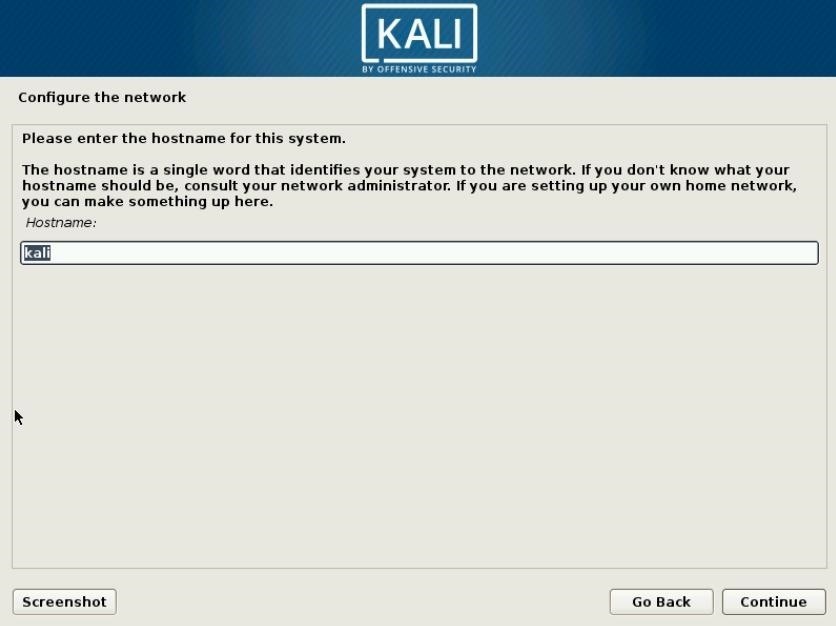
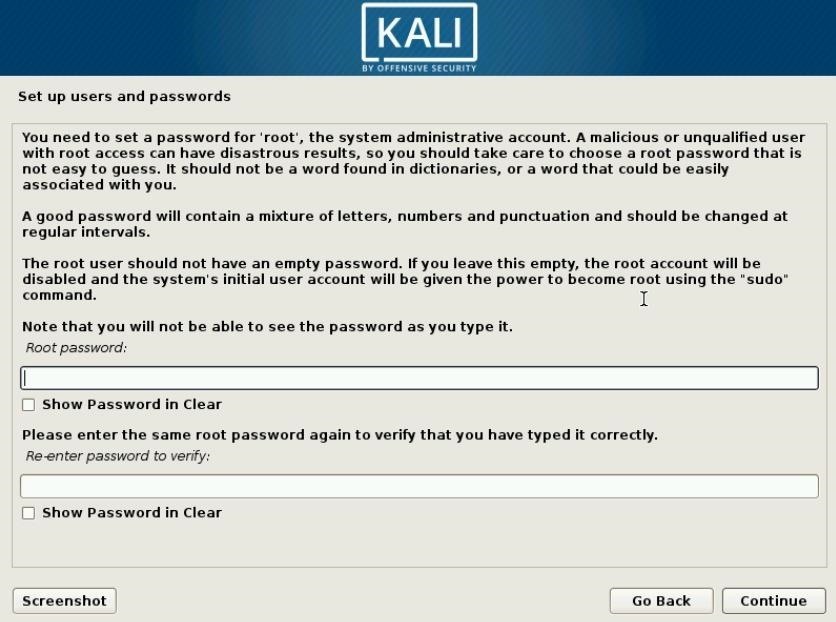
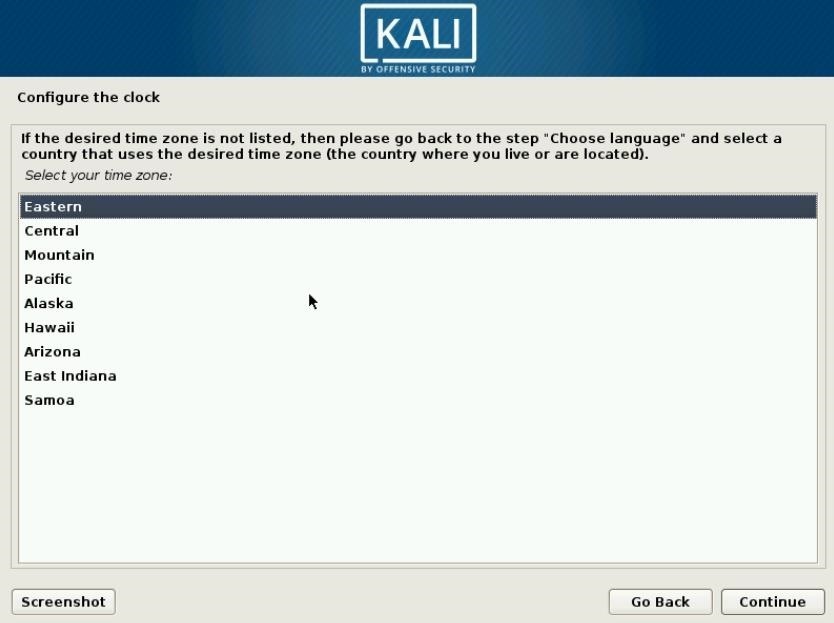
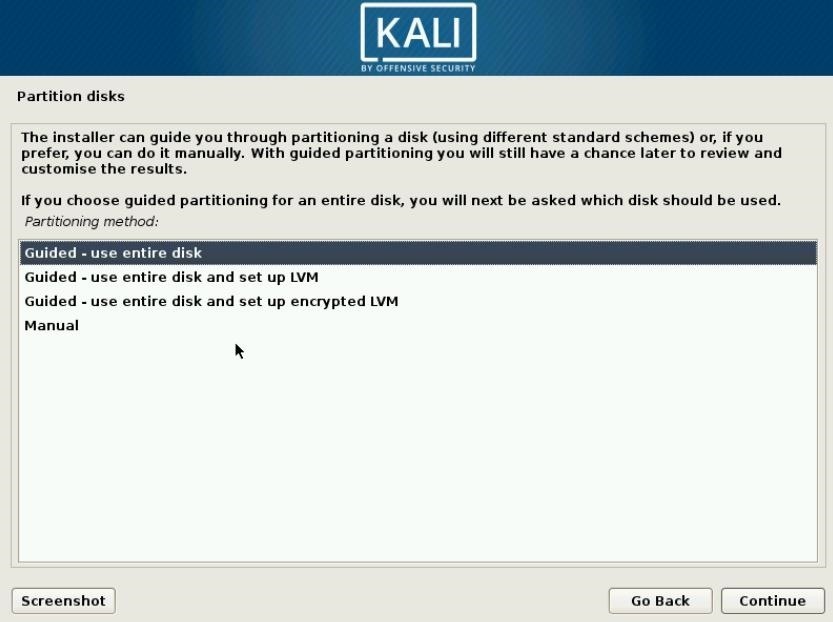
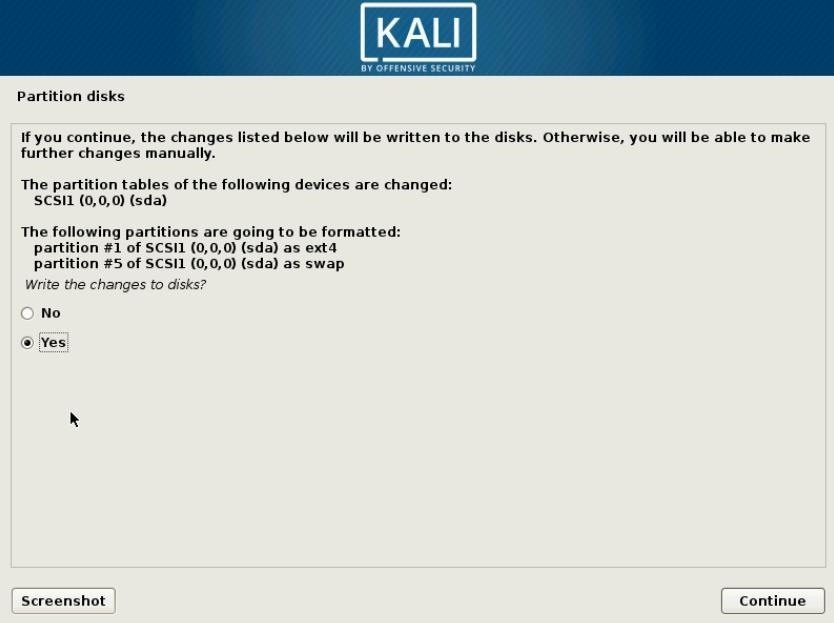
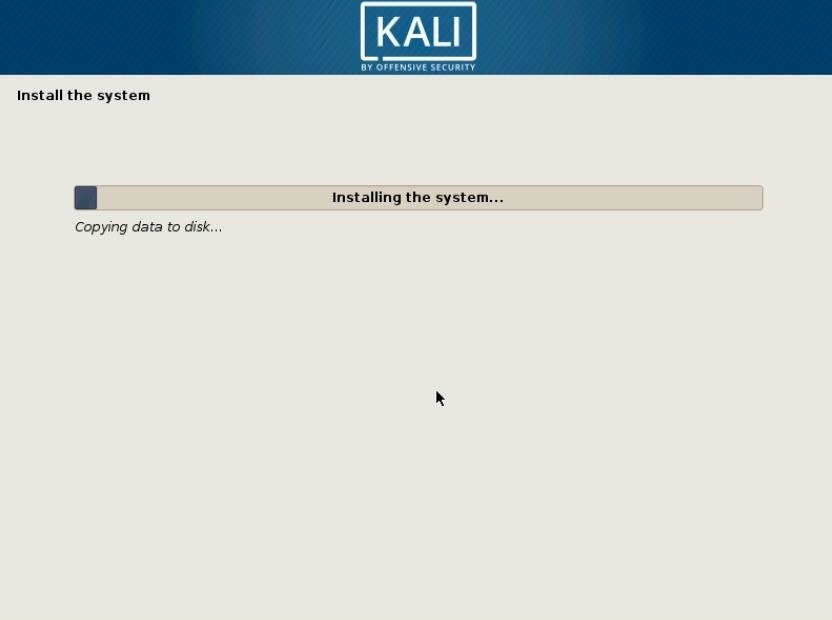
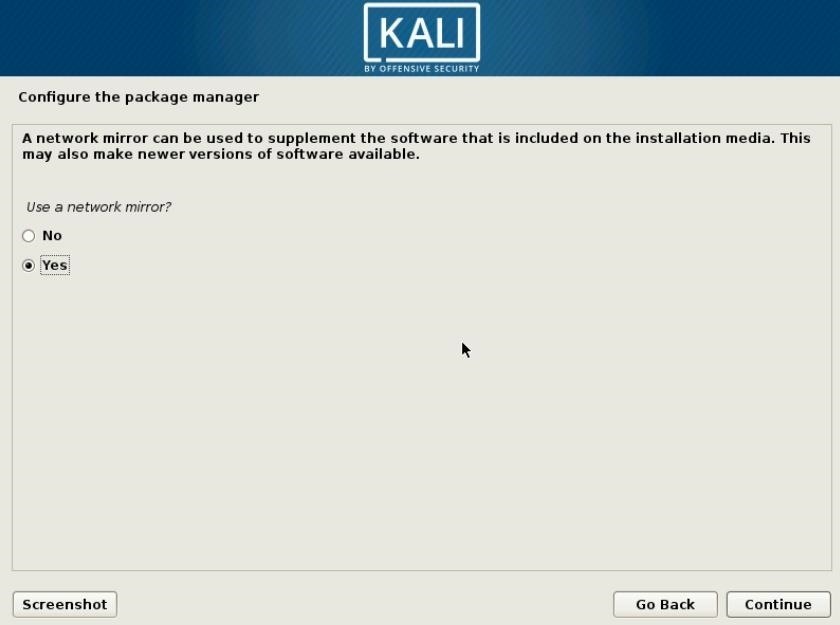
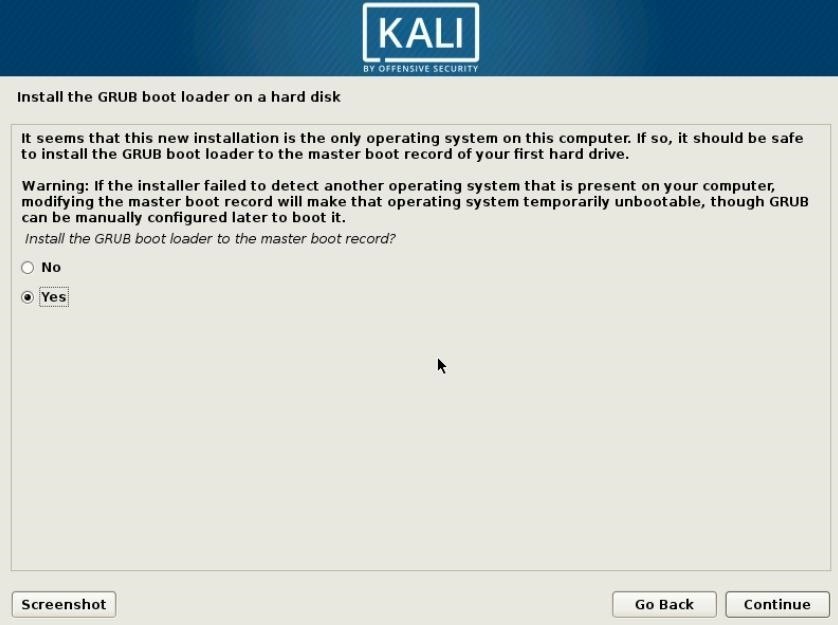
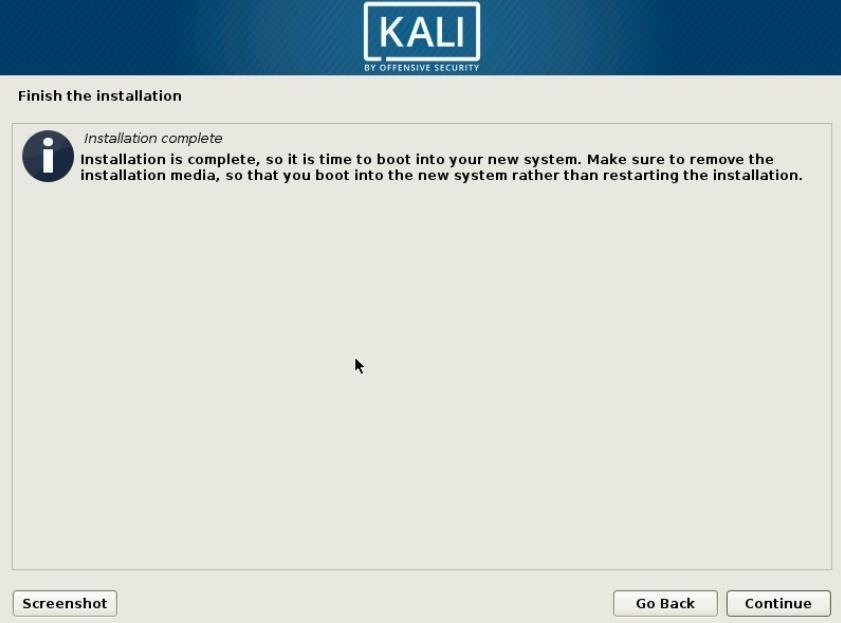
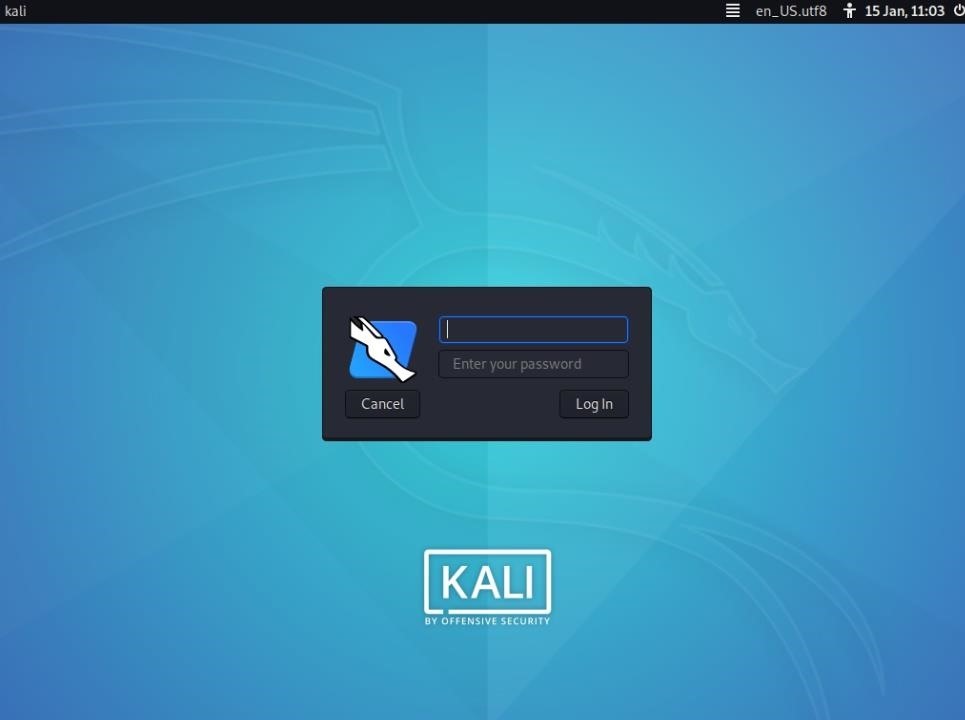
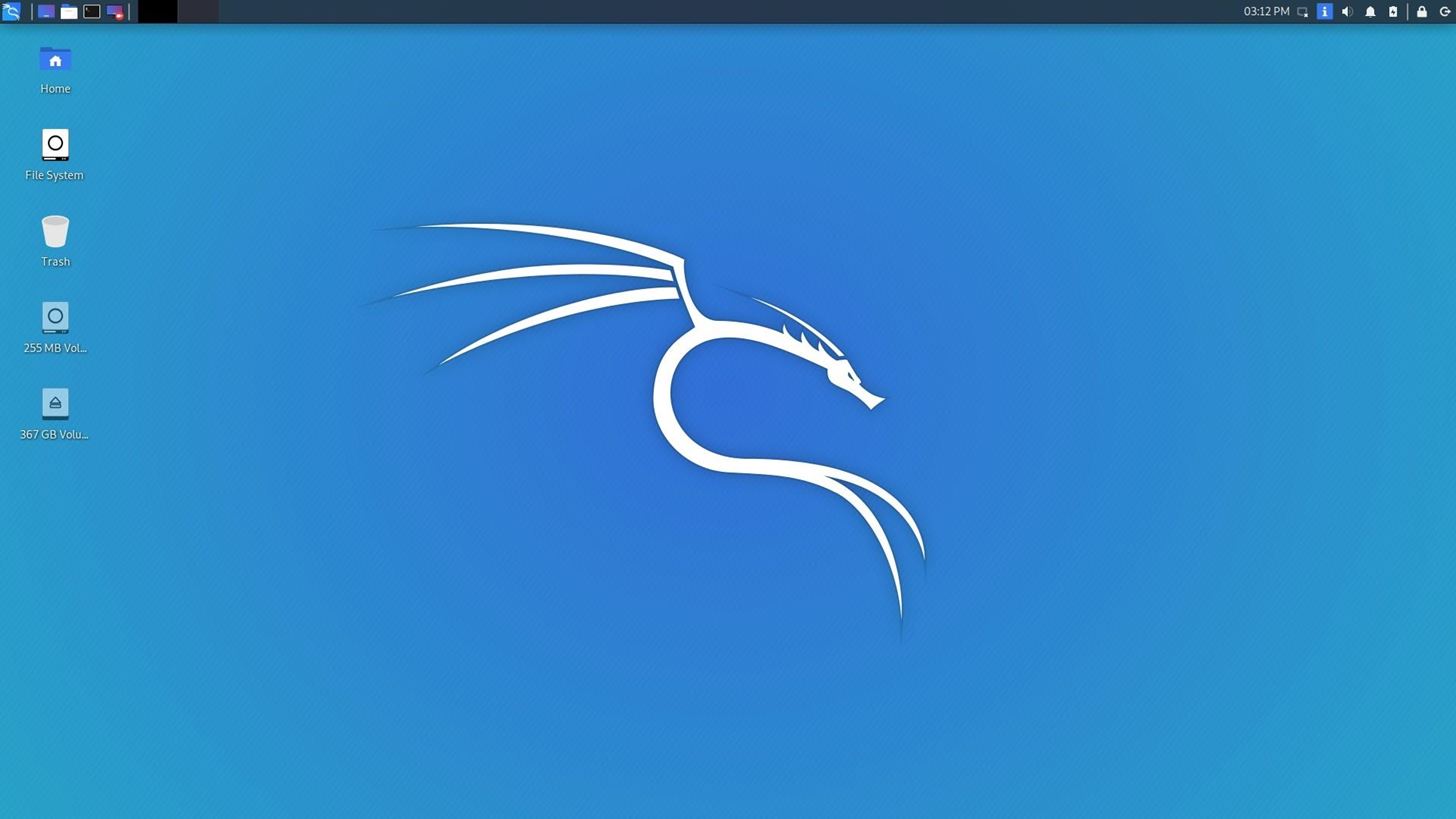
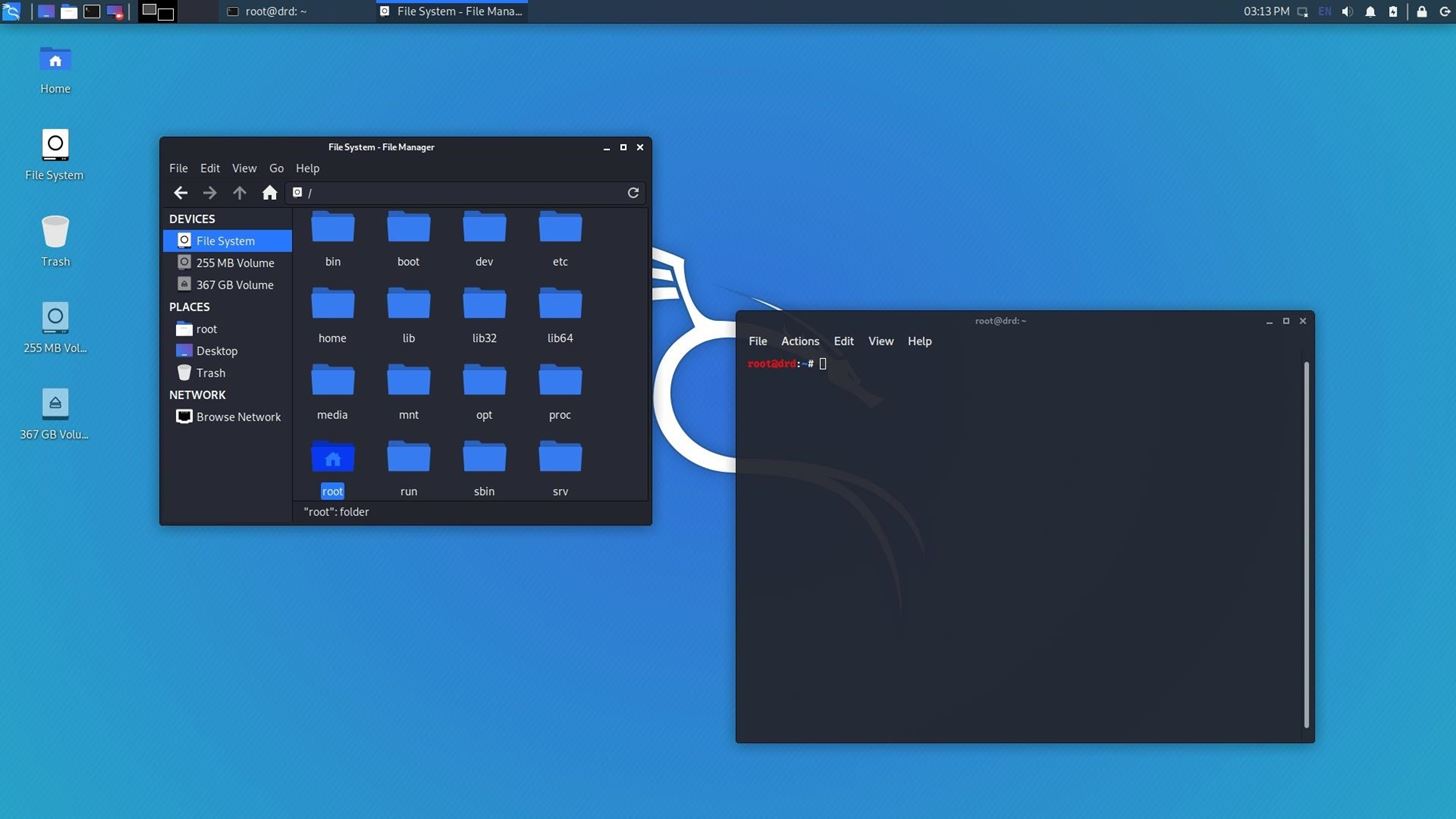
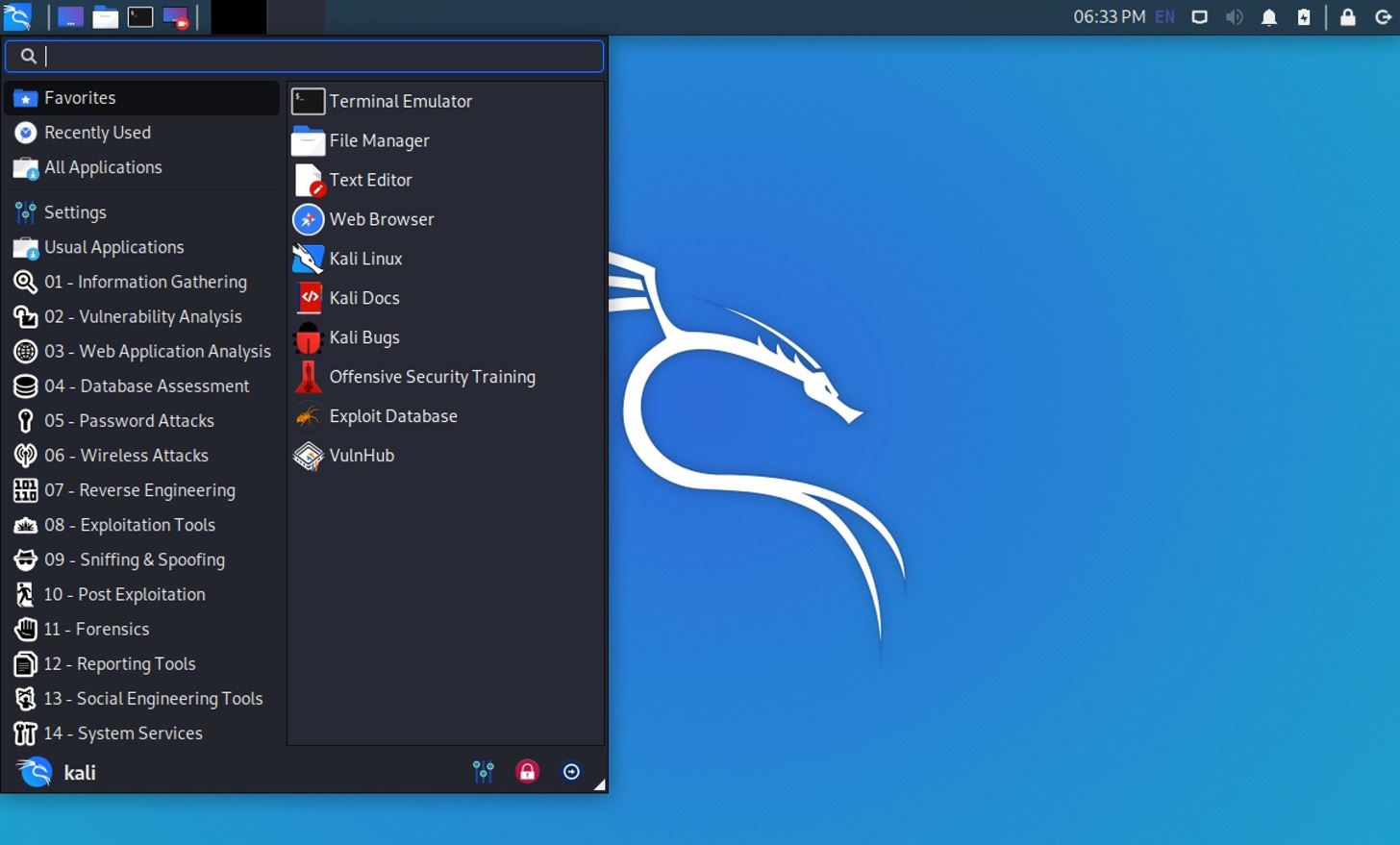
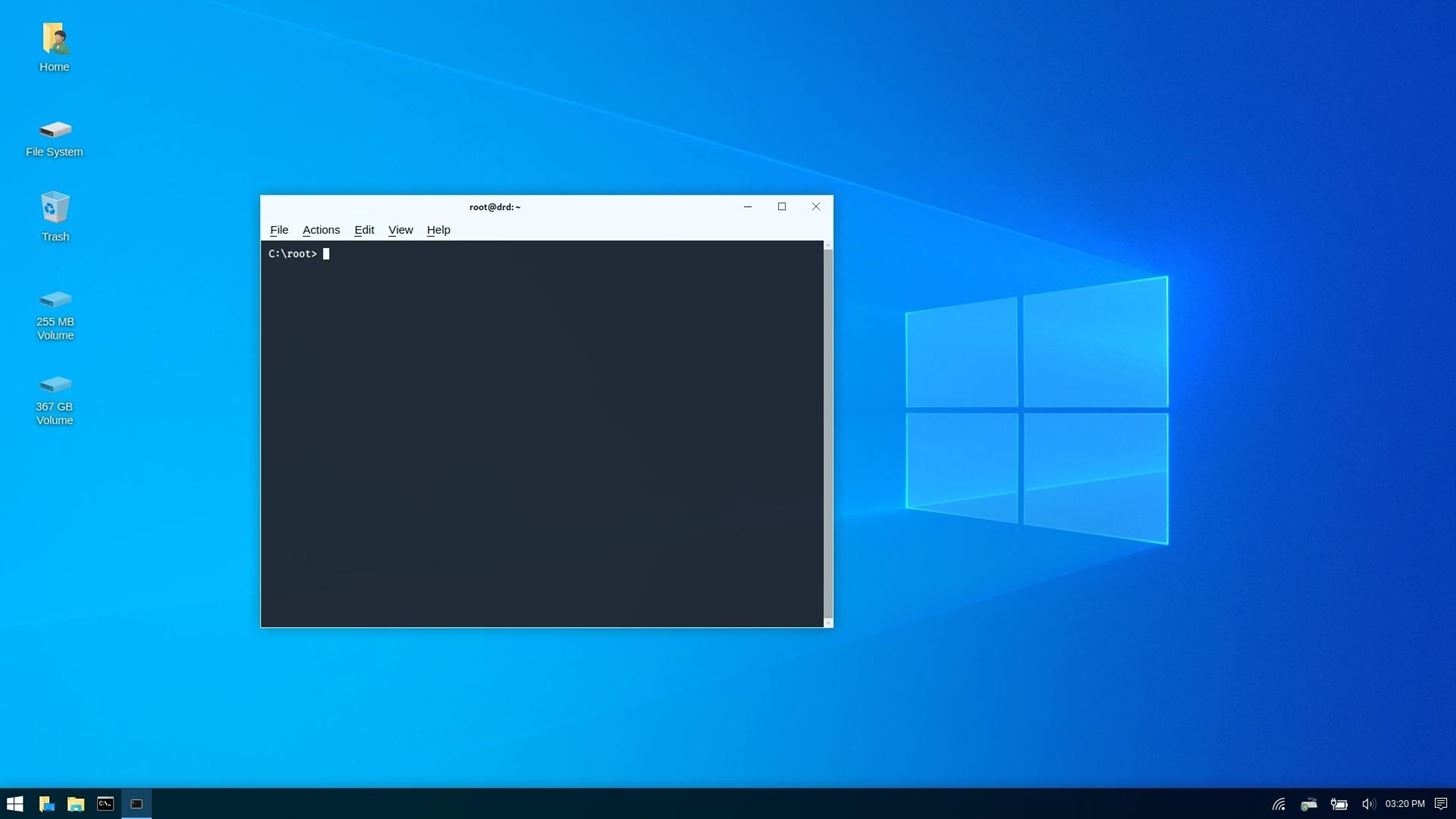
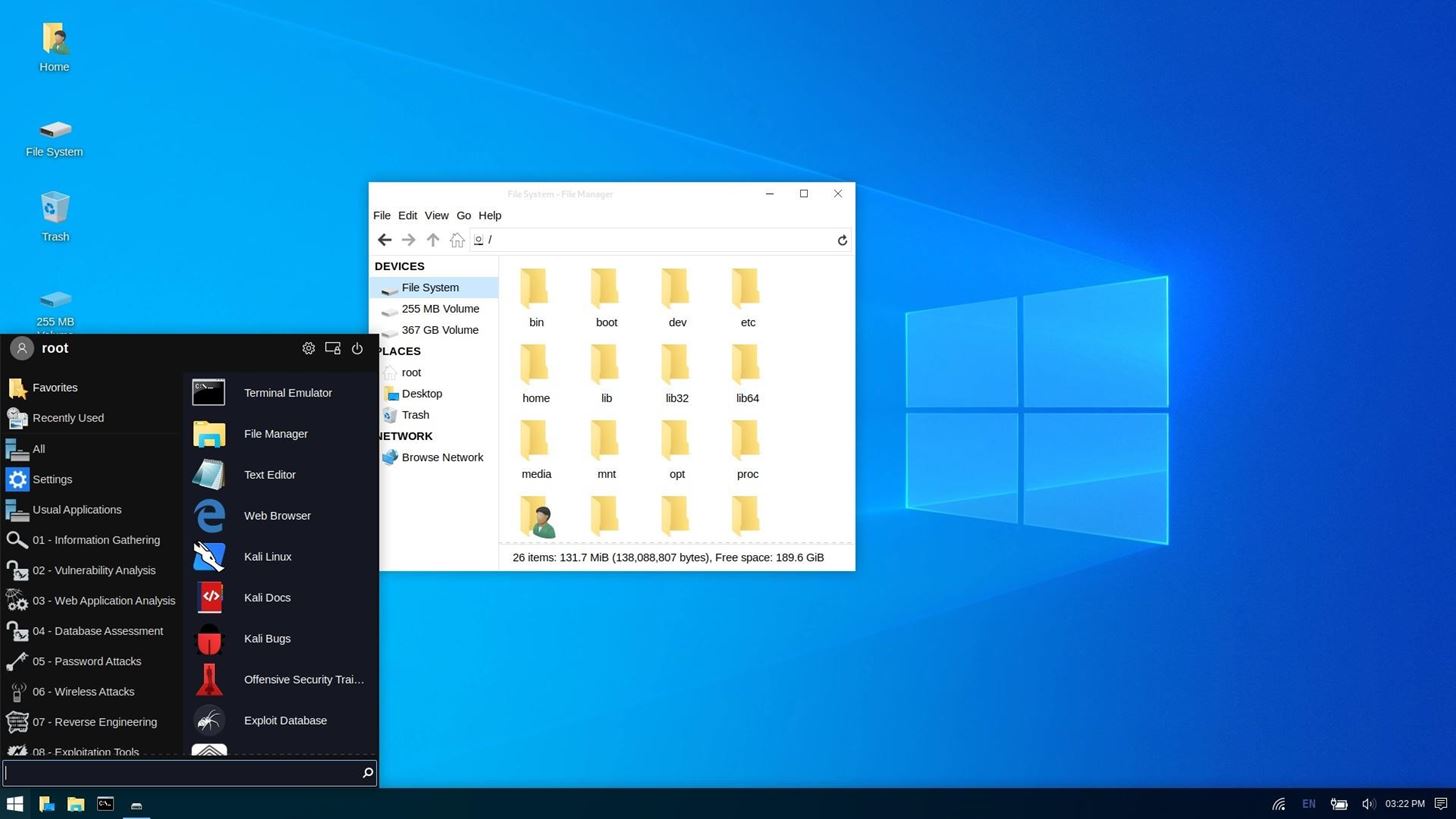
No comments:
Post a Comment