QuickLook 是一款 Windows 下开源的桌面快速预览工具,类似 macOS的桌面预览功能。只需用鼠标选中文件,点击空格键,在无需打开对应程序的情况下可以直接预览文件内容 。软件遵循 LGPL-3.0开源协议。
QuickLook 支持以下格式:
图片: .png, .jpg, .bmp and .gif
压缩包: .zip, .rar, .7z
PDF 文件
文本文件
Microsoft Word (.doc, .docx), Excel (.xls, .xlsx) and PowerPoint (.ppt, .pptx) files (需要安装 Office)
视频文件 (.mp4, .mkv, .m2ts 等)
HTML 文件 (.htm, .html)
Markdown 文件 (.md)
其他文件和文件夹会显示信息框
快捷键操作:
空格 预览
Esc 退出预览
回车 打开或执行当前文件
鼠标加方向 ↑ ↓ ← → 预览相邻的文件
Ctrl加鼠标滚轮 放大缩小
[repo owner=”xupefei” name=”QuickLook”]
-------------------------------------------------------
Bring macOS “Quick Look” feature to Windows
QuickLook
Background
One of the few features I missed from macOS is Quick Look. It allows users to peek into a file content in lightning speed by just pressing the Space key. Windows, on the other hand, does not have this handy feature ... until now!
I am aware that several alternatives are already available on the Internet (e.g. WinQuickLook and Seer). Despite these options, I still decided to craft another one by myself, because they are either not being actively developed, lack of variety, or ask for some 💵.
Highlights
- Tons of supported file types (full list here)
- Fluent design
- Touchscreen friendly
- HiDPI support
- Preview from Open and Save File Dialog
- Preview from 3rd-party file managers (see a list here)
- Easily extended by plugins
- Strict GPL license to keep it free forever
Usage
Download/Installation
Get it from one of the following sources:
- Microsoft Store (Windows 10 users only, no preview in open/save-dialogs available)
- Installer or portable archive of the stable version from GitHub Release
- Nightly builds from AppVeyor
What are the differences between .msi, .zip, Nightly and Store versions?
Note: Don't forget to check out the plugins for previewing office-files, epubs, fonts and more!
Typical usecase
- Run
QuickLook.exe(only necessary if autostart is disabled) - Select any file or folder (on the Desktop, in a File Explorer window, in an Open or Save-File dialogue, doesn't matter)
- Press Spacebar
- Enjoy the preview and interact with it
- Preview next file by clicking on it or using arrow-keys (arrow-keys move selection in the background if the preview window is not in focus)
- When you're done close it by either hitting Spacebar again, pressing Esc or clicking the
⨉button
Hotkeys and buttons
- Spacebar Show/Hide the preview window
- Esc Hide the preview window
- Enter Open/Execute current file
- Mouse ↑ ↓ ← → Preview another file
- Mouse Wheel Zoom in/out (images)
- Ctrl+Mouse Wheel Zoom in/out (PDFs)
- Wheel Increase/decrease volume
Supported file types, file manager integration, etc.
See the Wiki page
Translations
See the Translation guide
Thanks to
- Many open-source projects and their contributors
- Our UI designers @OiCkilL (“Fluent” user interface since v0.3), @QubitsDev (app-icon v0.3-v3.6.9) and Donno (app-icon since v3.6.10)
- Our contributers who
- teach QuickLook to speak your language
- send pull requests, report bugs or give suggestions.
from https://github.com/QL-Win/QuickLook
(使用便携版请记得在解压前解锁。
https://github.com/QL-Win/QuickLook/releases/download/3.7.3/QuickLook-3.7.3.zip)
-----------------------------------------------------------------------------------------------
QuickLook 是一个 Windows 平台上的文件预览工具。它可以在按下空格键时,快速预览文件。支持的文件类型有:图片、视频、音频、文本、PDF、Office、Markdown、HTML、代码等。它的使用非常简单,只需要按下空格键,就可以预览文件。推荐给经常需要预览文件的用户。主要功能:
- 支持预览多种文件类型
- 流畅的预览体验
- 触摸屏支持
- 在打开与保存对话框中预览文件
- 使用插件扩展功能
-----------------------------------------------------------------------------------------------
相关帖子:




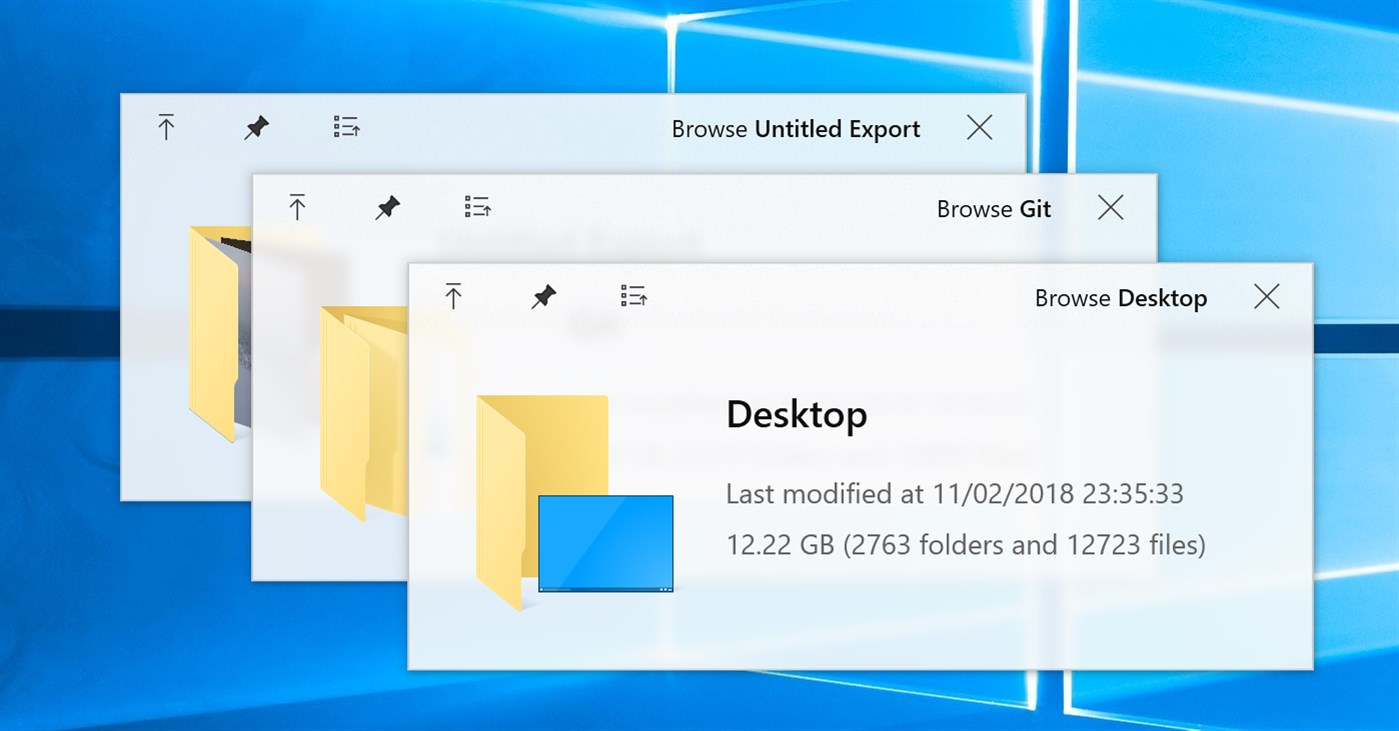
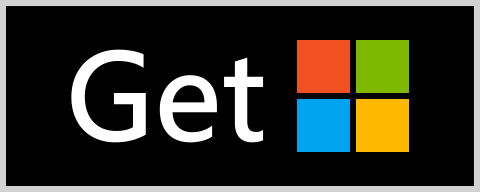
No comments:
Post a Comment