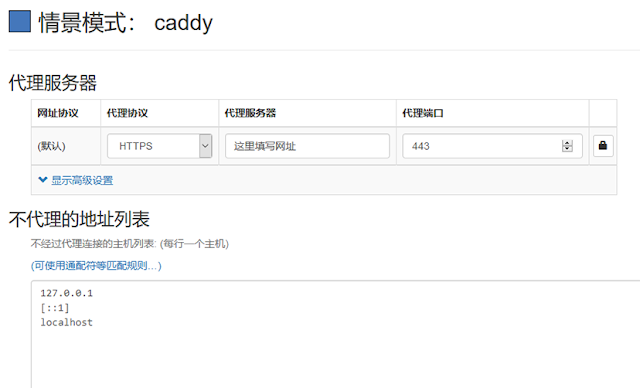先编译nginx:
wget http://nginx.org/download/nginx-1.27.2.tar.gz
tar zxvf nginx-1.27.2.tar.gz
cd nginx-1.27.2
./configure --prefix=/usr/local/nginx --with-http_ssl_module --with-http_v2_module --with-http_dav_module --with-http_flv_module --with-http_realip_module --with-http_gzip_static_module --with-http_stub_status_module --with-mail --with-mail_ssl_module --with-http_mp4_module --with-stream --with-stream_ssl_module
其中
--with-stream --with-stream_ssl_module 是必须的.(参考https://nginx.org/en/docs/configure.html,nginx的编译参数。
然后启动nginx:
nginx
cat pki/ca.crt > /etc/nginx/certs/client.crtopenssl pkcs12 -export -clcerts -in pki/issued/proxy.example.com.crt -inkey pki/privae/proxy.example.com.key -out proxy.example.com.p12Linux 下创建/etc/opt/chrome/policies/managed/policies.json 文件,写入以下内容:
参考文档:
Easy-RSA - Github
Easy-RSA - ArchWiki
带你使用Nginx实现HTTPS双向验证
AutoSelectCertificateForUrls
仅使用Nginx实现HTTPS PROXY
需要插件 ngx_http_proxy_connect_module 支持,且需要 auth_basic 作为访问认证,但由于 auth_basic 模块只能处理 Authorization header,所以还要加入 lua-nginx-module 来处理 Proxy-Authorization header 认证。
简单点讲就是需要 nginx 加入 ngx_http_proxy_connect_module 和 lua-nginx-module 两个插件,来处理正向代理和认证。
下面服务端以 Debian10 来示范一下编译、安装过程。
开始之前,先安装一下依赖工具:
apt update -y
apt install -y build-essential libtool libpcre3 libpcre3-dev zlib1g-dev openssl libssl-dev wget git
ngx_http_proxy_connect_module插件
这个插件,就是用来处理 HTTPS 正向代理的,项目地址:
下载插件,以下俺未标记目录的,默认就是 root 目录:
git clone https://github.com/chobits/ngx_http_proxy_connect_module.git
lua-nginx-module插件
需要先安装LuaJIT,并依赖ngx_devel_kit,如下:
安装LuaJIT
LuaJIT官网:http://luajit.org/
| 1 2 3 4 5 | #下载 wget http://luajit.org/download/LuaJIT-2.0.5.tar.gz -O – | tar -xz #编译 cd LuaJIT-2.0.5 make install PREFIX=/usr/local/LuaJIT |
安装完成后会显示:
==== Successfully installed LuaJIT 2.0.5 to /usr/local/LuaJIT ====
设置环境变量:
vi /etc/profile
添加变量:
| 1 2 | export LUAJIT_LIB=/usr/local/LuaJIT/lib export LUAJIT_INC=/usr/local/LuaJIT/include/luajit-2.0 |
最后:source /etc/profile
下载ngx_devel_kit
项目地址:https://github.com/simplresty/ngx_devel_kit
回到 root 目录,下面下载的文件都在 root 目录:
cd ..
只需要下载就好了,不需要安装:
git clone https://github.com/vision5/ngx_devel_kit.git
下载lua-nginx-module
项目地址:https://github.com/openresty/lua-nginx-module
只需要下载就好了,不需要安装:
git clone https://github.com/openresty/lua-nginx-module.git
下载lua-resty-core
项目地址:https://github.com/openresty/lua-resty-core
只需要下载就好了,稍后安装:
git clone https://github.com/openresty/lua-resty-core.git
下载lua-resty-lrucache
项目地址:https://github.com/openresty/lua-resty-lrucache
只需要下载就好了,稍后安装:
git clone https://github.com/openresty/lua-resty-lrucache.git
编译Nginx
这次来下载 openresty 版的 Nginx 来编译:
| 1 2 3 4 5 6 7 8 9 10 11 12 13 14 15 16 17 18 19 20 21 22 23 24 25 26 27 28 29 | wget https://openresty.org/download/nginx-1.19.3.tar.gz -O – | tar -xz cd nginx-1.19.3/ patch -p1 < /root/ngx_http_proxy_connect_module/patch/proxy_connect_rewrite_1018.patch ./configure –prefix=/etc/nginx \ –sbin-path=/usr/sbin/nginx \ –modules-path=/usr/lib/nginx/modules \ –conf-path=/etc/nginx/nginx.conf \ –error-log-path=/var/log/nginx/error.log \ –http-log-path=/var/log/nginx/access.log \ –pid-path=/var/run/nginx.pid \ –lock-path=/var/run/nginx.lock \ –with-http_v2_module \ –with-http_ssl_module \ –with-http_gzip_static_module \ –with-http_stub_status_module \ –with-http_sub_module \ –with-stream \ –with-stream_ssl_module \ –with-pcre \ –add-module=/root/ngx_http_proxy_connect_module \ –with-ld-opt=-Wl,-rpath,/usr/local/LuaJIT/lib \ –add-module=/root/ngx_devel_kit \ –add-module=/root/lua-nginx-module make make install |
上面 nginx 就算编译完成了,再来安装一下 lua-resty-core 和 lua-resty-lrucache 依赖:
| 1 2 3 4 5 6 7 8 | cd .. cd lua-resty-core make install PREFIX=/opt/nginx cd .. cd lua-resty-lrucache make install PREFIX=/opt/nginx |
最后把 path 引用加入 nginx 配置文件就好了,下面配置文件已添加:
lua_package_path "/opt/nginx/lib/lua/?.lua;;";
Nginx配置文件
在写 nginx 配置文件之前,俺们先配置一下Basic Auth用户和密码。
配置Basic Auth
| 1 2 3 4 5 6 7 8 9 10 11 12 13 | mkdir /etc/nginx/conf.d cd /etc/nginx/conf.d #用 openssl 生成密码为12345,或者别的密码 openssl passwd 12345 #会输出一串密钥 fIHcRVEKijgoM #然后把密钥写入 htpasswd 文件,其中 admin 为用户名 echo “admin:fIHcRVEKijgoM” > htpasswd |
这个用户名和密码,后面连接代理的时候会用到。
407标头和传输检查
vi /etc/nginx/conf.d/proxy_auth.lua
添加如下内容:
| 1 2 3 4 5 6 7 8 | — check Proxy-Authorization for https://developer.mozilla.org/en-US/docs/Web/HTTP/Status/407 if not ngx.var.http_proxy_authorization then ngx.header[“Proxy-Authenticate”] = “Basic realm=\”Access to internal site\”” ngx.exit(407) end — transfer Proxy-Authorization header to Authorization for auth basic module ngx.req.set_header(“Authorization”, ngx.var.http_proxy_authorization) |
nginx.conf配置文件
vi /etc/nginx/nginx.conf
| 1 2 3 4 5 6 7 8 9 10 11 12 13 14 15 16 17 18 19 20 21 22 23 24 25 26 27 28 29 30 31 32 33 34 35 36 37 38 39 40 41 42 43 44 45 46 47 48 49 50 51 | pid /var/run/nginx.pid; worker_processes auto; worker_rlimit_nofile 51200; events { worker_connections 1024; multi_accept on; use epoll; } http { server_tokens off; sendfile on; tcp_nopush on; tcp_nodelay on; keepalive_timeout 120s; keepalive_requests 10000; types_hash_max_size 2048; include /etc/nginx/mime.types; lua_package_path “/opt/nginx/lib/lua/?.lua;;”; access_log off; error_log /dev/null; server { listen 3128 ssl; server_name xxxx.com; ssl_certificate_key /etc/letsencrypt/live/xxxx.com/privkey.pem; ssl_certificate /etc/letsencrypt/live/xxxx.com/fullchain.pem; ssl_session_cache shared:SSL:1m; auth_basic “Hello, World!”; auth_basic_user_file /etc/nginx/conf.d/htpasswd; resolver 8.8.8.8; rewrite_by_lua_file /etc/nginx/conf.d/proxy_auth.lua; proxy_connect; proxy_connect_allow all; proxy_connect_connect_timeout 10s; proxy_connect_data_timeout 10s; location / { proxy_pass http://$host; proxy_set_header Host $host; proxy_hide_header Authorization; proxy_hide_header Proxy-Authorization; } } } |
申请域名证书
首先还是要到 DNS 上添加一个 A 记录,这个就不赘述了。然后申请证书如下:
安装certbot:
apt install certbot -y
certbot申请证书:
certbot certonly --standalone --email youmail@mail.com -d xxxx.com
运行完成后,会生成类似下面路径的证书,这个路径已经添加到nginx配置文件里面了,你只需要修改下域名:
| 1 2 | /etc/letsencrypt/live/xxxx.com/fullchain.pem #证书公钥,xxxx.com是你的域名 /etc/letsencrypt/live/xxxx.com/privkey.pem #证书私钥 |
启动Nginx
首先还是要写个 systemd 守护进程:
vi /lib/systemd/system/nginx.service
添加内容如下:
| 1 2 3 4 5 6 7 8 9 10 11 12 13 14 15 16 | [Unit] Description=The NGINX HTTP and reverse proxy server After=syslog.target network-online.target remote-fs.target nss-lookup.target Wants=network-online.target [Service] Type=forking PIDFile=/var/run/nginx.pid ExecStartPre=/usr/sbin/nginx -t ExecStart=/usr/sbin/nginx ExecReload=/usr/sbin/nginx -s reload ExecStop=/bin/kill -s QUIT $MAINPID PrivateTmp=true [Install] WantedBy=multi-user.target |
重载服务:systemctl daemon-reload
然后就可以启动Nginx了:
systemctl start nginx
Nginx的常用命令
systemctl enable nginx #设置开机自动启动
systemctl status nginx #查看运行状态,显示running表示成功运行
systemctl reload nginx #重新载入
systemctl restart nginx #重新启动
客户端使用
电脑端浏览器安装 SwitchyOmega 插件,新建一个代理情景模式,代理协议选择HTTPS,代理服务器填写你的域名,端口填写nginx监听的端口,如上 nginx 配置端口就填写3128,最后点击右边小锁,填写你的用户名(admin)和密码(12345)就可以使用了。
移动端,俺们以小火箭和 Quantumult X 为例,小火箭,选择 HTTPS 代理,服务器填写你的域名,端口3128。
Quantumult X 配置文件/编辑/server_local字头下填写:
http=xxxx.com:3128, username=用户名, password=密码, over-tls=true, tls-host=xxxx.com, fast-open=false, udp-relay=false, tag=NGINX
最后推荐几个移动端支持https代理的软件,iOS:Quantumult X ,小火箭, Android:Clash ,Surfboard.
-----------------------